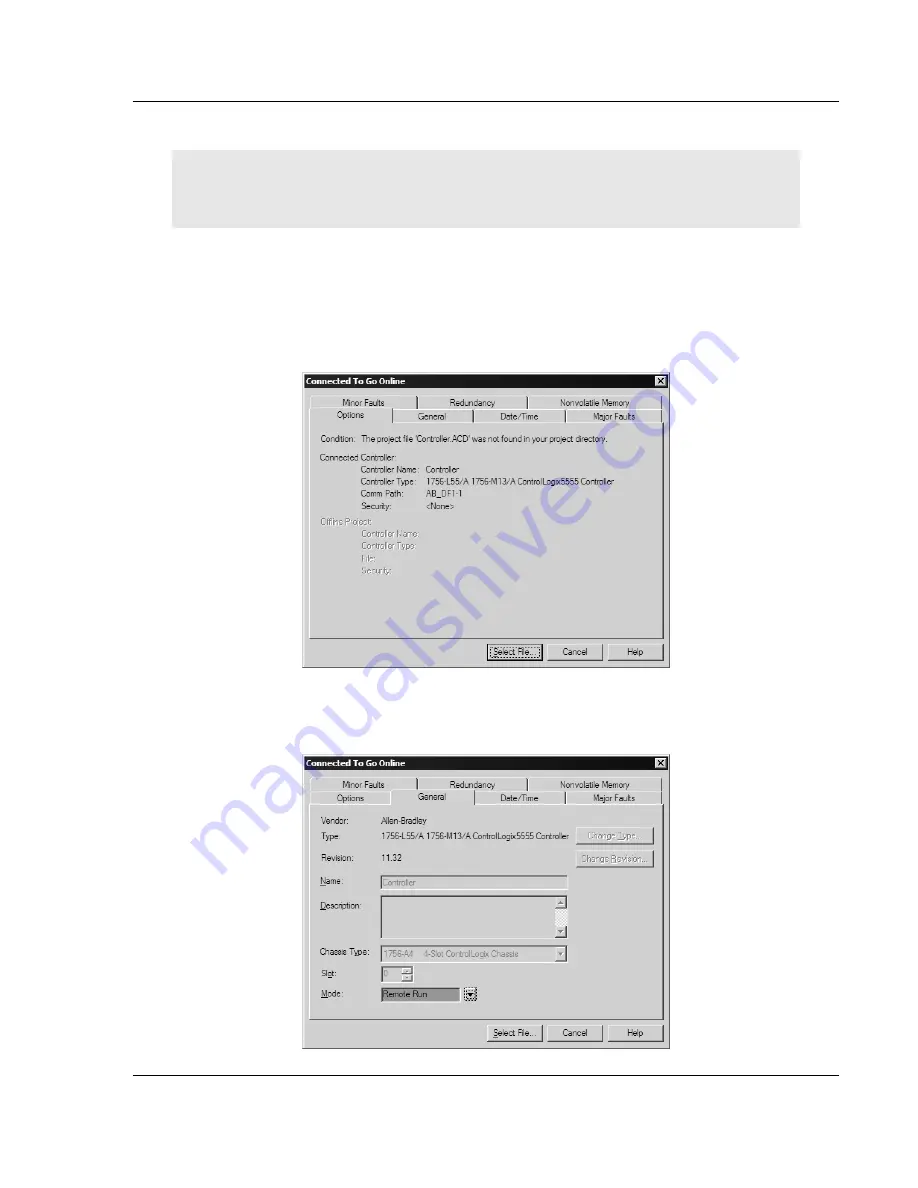
Start Here
MVI56-BDW
♦
ControlLogix Platform
BARDAC Drive Web Interface
ProSoft Technology, Inc.
Page 15 of 82
September 4, 2008
1.7.1 To Determine the Firmware Version of your Processor
Important: The RSLinx service must be installed and running on your computer in order for
RSLogix to communicate with the processor. Refer to your RSLinx and RSLogix documentation for
help configuring and troubleshooting these applications.
1
Connect an RS-232 serial cable from the COM (serial) port on your PC to the
communication port on the front of the processor.
2
Start RSLogix 5000 and close any existing project that may be loaded.
3
Open the Communications menu and choose
Go Online
. RSLogix will
establish communication with the processor. This may take a few moments.
4
When RSLogix has established communication with the processor, the
Connected To Go Online dialog box will open.
5
On the Connected To Go Online dialog box, click the General tab. This tab
shows information about the processor, including the Revision (firmware)
version. In the following illustration, the firmware version is 11.32






























