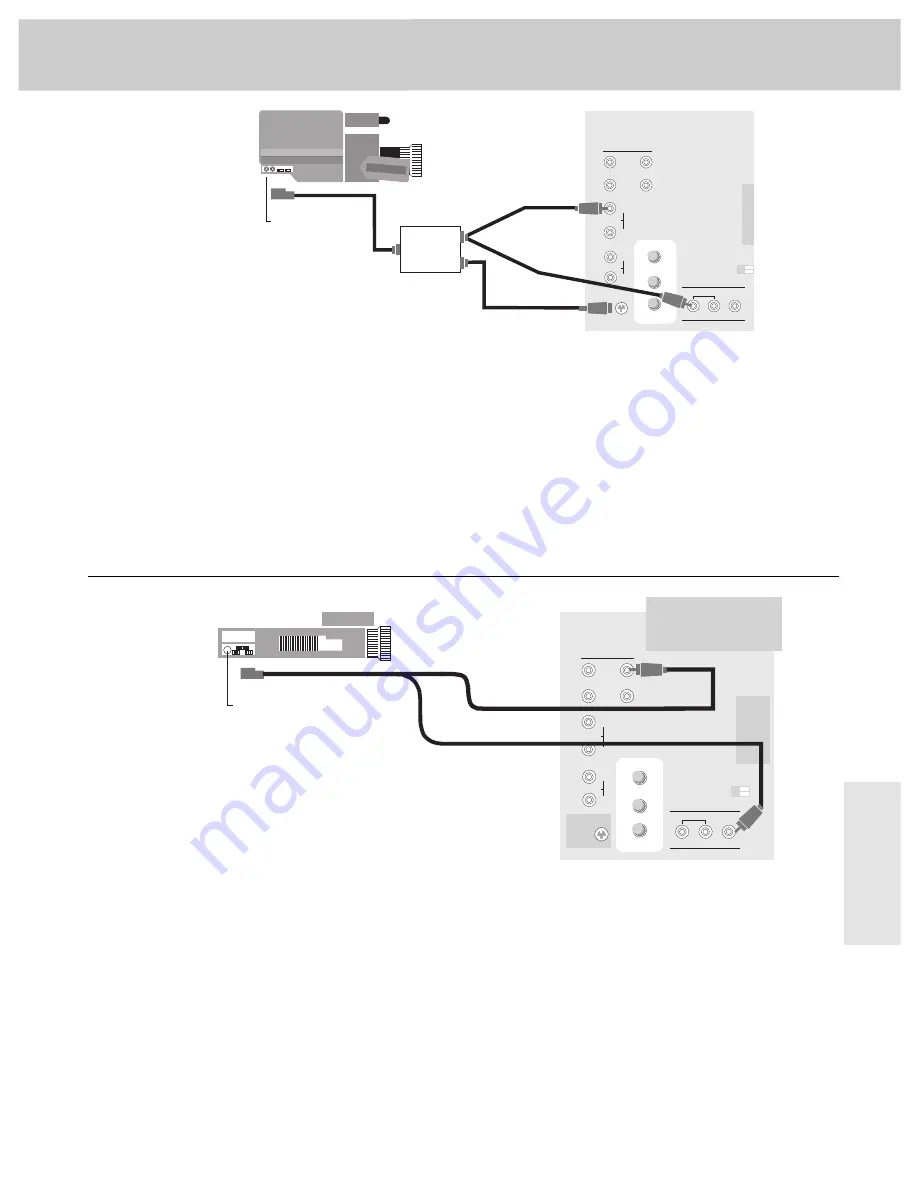
45
Camcorder
Connections
C a m c o r d e r C o n n e c t i o n s
S-VHS or Standard VHS Camcorder
This connection allows you to play back tapes in the
camcorder and watch them on the TV.
An S-VHS or standard camcorder can be connected directly to
your TV. If you have an S-VHS camcorder, connect the S-VHS
video cable to the
S-VIDEO
connector on your TV. If you have a
standard VHS camcorder, connect the video cable to the
VIDEO
INPUT 1
jack on the back of your TV. With either video
connection, attach the audio cable to the
INPUT1 R/MONO
audio
jack.
Operation: If the camcorder is connected to the
VIDEO INPUT 1
jack (instead of the
S-VIDEO
connector), select TV channel 91 to
view whatever the camcorder is playing. If the camcorder is
connected to the
S-VIDEO
connector and
INPUT 1 AUDIO
jack, select
TV channel 90 to view whatever the camcorder is playing.
Notes: When the adapter’s S-VHS cable is connected to the
S
-
VIDEO
connector, the Video plug does not have to be connected. However, you
may prefer to plug it in anyway to keep it out of the way. The S-VHS
video will automatically override the
VIDEO INPUT
1
signal when you select
Channel 90.
Be sure to connect the video cable, however, if you plan to use the
camcorder for picture-in-picture viewing or if you plan to use the
SELECT
OUT
jack for recording. When recording from the
SELECT OUT
jack, tune the
TV to channel 91 to see the signal from the camcorder.
INPUT 2
S-VIDEO
CONVERTER
ANT A
ANT B
VIDEO
SELECT
INPUT
CABLE/ANTENNA
AUDIO
OUT
S-VHS Cable (sometimes
a separate cable that
attaches directly to
camcorder)
INPUT 1
R/
MONO
R/
MONO
L
L
L
R/
MONO
Back of TV
2
1
Audio
Video
(Usually Supplied
with Camcorder)
Output
Adapter
AV OUT Jack
(Audio/Video Out)
•
A
V
SELECT OUT
HI-FI OUT
If you connect a surveillance system to your monitor, you’ll
be able to record what the camcorder is displaying on the
TV screen by connecting another camcorder (or VCR ) to
the
SELECT OUT
jacks as shown here.
To see the signal from a device connected to the
INPUT 1
jacks, select channel 91. Select channel 92 to see the signal
from a device connected to the
INPUT 2
jacks.
Note: Signals from the
S-VIDEO
connector do not come thru the
SELECT
OUT VIDEO
jack. To record from an
S-VHS
component, remember to also
connect its regular video cable to the
VIDEO INPUT 1
jack and then tune to
channel 91.
The small inset picture from the picture-in-picture feature and any menus
(video, audio, or setup) or displays such as clock and channel that are on
the screen can not be recorded.
INPUT 2
S-VIDEO
CONVERTER
ANT A
ANT B
VIDEO
SELECT
INPUT
CABLE/ANTENNA
AUDIO
OUT
INPUT 1
R/
MONO
R/
MONO
L
L
L
R/
MONO
Back of TV
2
1
Audio
Video
Audio/Video Input Cable
(Usually supplied with
camcorder)
AV IN Jack
(Audio/Video In)
Bottom of Camcorder
•
A
V
No connection necessary to S-VIDEO
connector. To record in S-VHS, put
camcorder in S-VHS recording mode
and insert S-VHS tape.
SELECT OUT
HI-FI OUT
Standard VHS Camcorder
This connection allows you to record onto the camcorder
whatever is currently being displayed on the TV screen.
You’ll also be able to record signals from a VCR (or
similar device) that is connected to the TV’s
INPUT 1
or
INPUT 2
jacks.
The TV must remain turned on during recording. If you
change channels on the TV, the channel change will be
recorded on the camcorder tape unless you pause the
camcorder during recording.
You may also want to use this connection to dub or edit
VCR tapes with two or three camcorders (or VCRs). By
connecting one camcorder (or VCR) to the
INPUT 1
jacks
and another camcorder (or VCR) to the
INPUT 2
jacks, you’ll
be able to selectively edit and record whatever is playing
on the TV screen onto a third camcorder connected as
shown here to the
SELECT OUT
jacks.


























