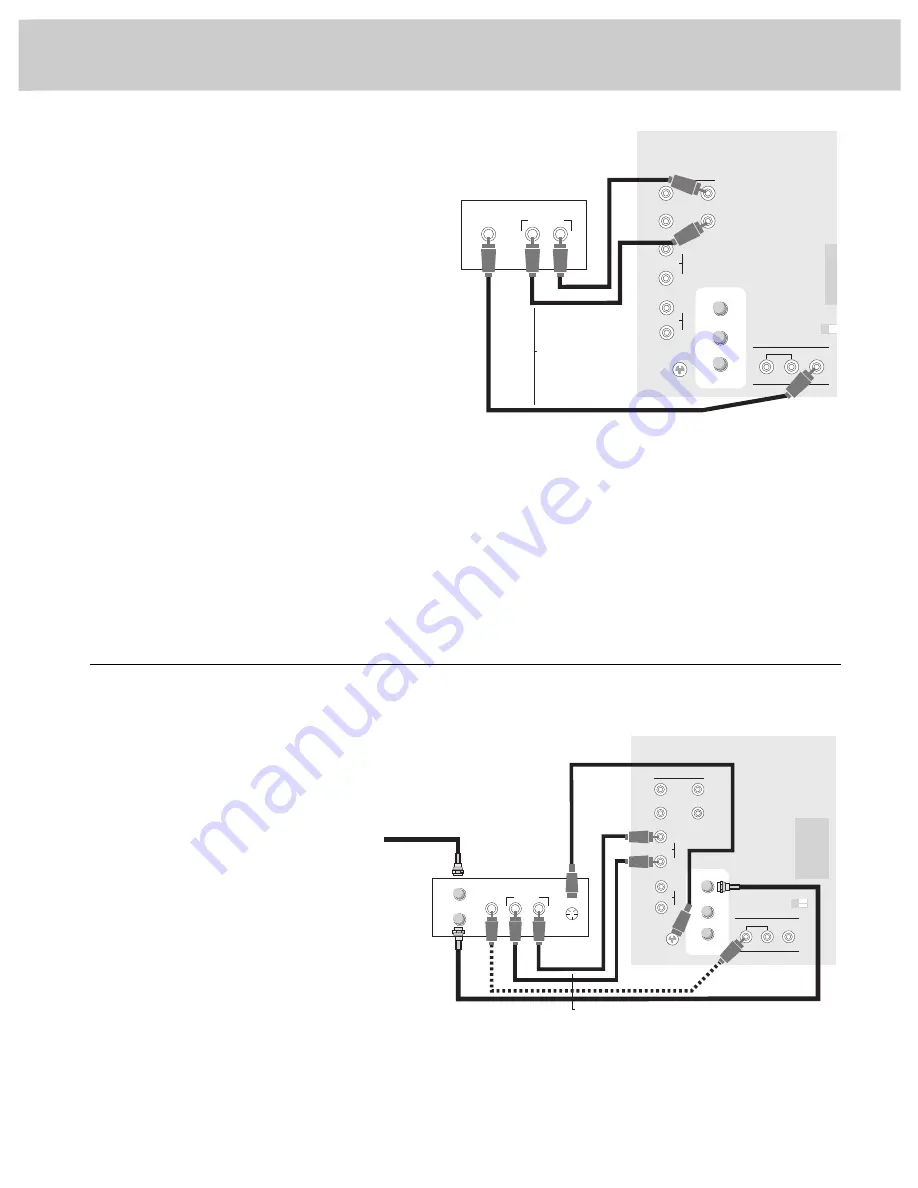
44
V C R C o n n e c t i o n s
Special Recording onto VCR
This connection only allows you to record on the VCR
whatever is currently being displayed on the TV screen
except for menus and special effects. This is not a
common application for recording with your VCR, but you
may find it useful in certain situations. You’ll also be able
to record signals from another VCR (or similar device) that
is connected to the TV’s
INPUT 1
or
INPUT 2
jacks.
The TV must remain turned on during recording. If you
change channels on the TV, the channel change will be
recorded on the VCR tape unless you pause the VCR
during recording.
Because your TV is cable-compatible, this application
may be used to record cable-TV programs from the TV
onto a VCR that is not cable-compatible.
You may also want to use this connection to dub or edit
VCR tapes with two or three VCRs. By connecting one
VCR (or camcorder) to the
INPUT 1
jacks and another VCR
(or camcorder) to the
INPUT 2
jacks, you’ll be able to
selectively edit and record whatever is playing on the TV
screen onto a third VCR (or camcorder) connected as
shown here to the
SELECT OUT
jacks.
If you connect a surveillance system to your monitor,
you’ll be able to record what the camcorder is displaying
on the TV screen by connecting a VCR (or camcorder) to
the
SELECT OUT
jacks as shown here. To see the signal from
a device connected to the
INPUT 1
jacks, select channel 91.
Select channel 92 to see the signal from a device connected
to the
INPUT 2
jacks.
S-VHS (Super VHS) VCR
This connection allows you to record TV
programs and play back tapes. If your cable
company requires a decoder box for premium
channels, refer to page 40.
Connect the
S-VIDEO OUT
connector on the back
of the VCR to the
S-VIDEO
connector on the
back of your TV using an S-VHS cable.
Remember to connect the audio cables from
the VCR to the
INPUT 1 LEFT
and
R/MONO
jacks on
the back of the TV. The S-VHS cable carries
only video.
Operation: If the S-VHS VCR is connected
as shown here, select TV channel 90 to view
whatever the VCR is playing. The word
S-VIDEO
will appear on the TV when you select
channel 90. You can program your TV to
automatically select channel 90 when you press the
VCR1
or
VCR2•LD
button. Details are on page 23.
*Optional accessories are available from most dealers and electronics
supply stores. Mail order form is on page 33.
Note: Remember to also connect the video cable if you plan to use this
VCR for picture-in-picture viewing or if you want to use the
SELECT OUT
jacks for recording. When recording from
SELECT OUT
jacks, tune the
TV to channel 91 to see the signal from the S-VHS VCR.
To see the signal from a device connected to the
INPUT 1
jacks, select channel 91. Select channel 92 to see the
signal from a device connected to the
INPUT 2
jacks.
Note: Signals from the
S-VIDEO
connector do not come through the
SELECT OUT
jacks. To record from an S-VHS component, remember to
also connect the regular video cable to the
VIDEO INPUT 1
jack and then
tune to channel 91.
Menus (video, audio, setup), displays like clock and channel, and the
inset picture-in-picture do not come through the
SELECT OUT
jacks.
VIDEO
OUT
OUT TO TV
AUDIO
OUT
IN FROM ANT
INPUT 2
S-VIDEO
VIDEO
SELECT
INPUT
CABLE/ANTENNA
AUDIO
OUT
Incoming Cable
Back of VCR
INPUT 1
MONO
R/
MONO
L
L
L
R/
MONO
Back of TV
L
R
S-VHS Cable* (such as #186008)
See Note Below
S-VIDEO
OUT
2
1
Audio/Video Cables*
(such as AH077G)
L
L
R/
MONO
INPUT 1
INPUT 2
ANT B
ANT A
CONVERTER
Coaxial Antenna Cable*
(such as AH037 or AH065G)
L
R
V
L
R
V
SELECT OUT
HI-FI OUT
Audio/Video Cables*
(such as AH077G)
VIDEO IN
AUDIO IN
INPUT 2
S-VIDEO
CONVERTER
ANT A
ANT B
VIDEO
SELECT
INPUT
CABLE/ANTENNA
AUDIO
OUT
Audio/Video Cables*
(such as AH077G)
Back of VCR
INPUT 1
R/
MONO
R/
MONO
L
L
L
R/
MONO
Back of TV
L
R
Audio
2
1
•
R
L
V
V
L
R
SELECT OUT
HI-FI OUT
Audio/Video Cables*
(such as AH077G)



























