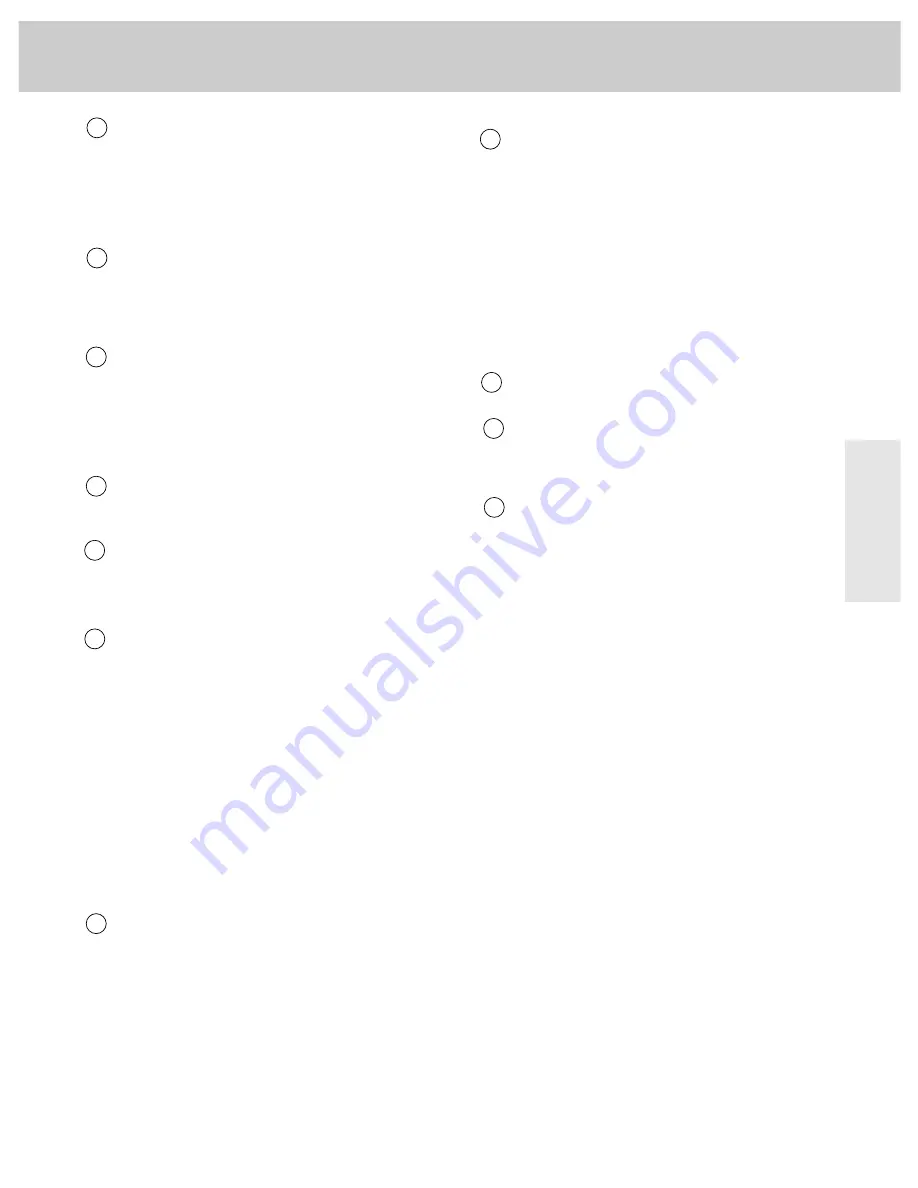
7
Remote Contr
ol
ANTENNA BUTTON
Because your TV has two different antenna inputs on the
back (labeled
ANT A
and
ANT B
) you can connect more than
one antenna or signal source. Press the
ANTENNA
button to
switch from one input to the other.
The color of the channel number on the screen indicates
which antenna input you are watching. The channel
numbers are blue for
ANT A
and yellow for
ANT B
. If the
channel numbers are blue, you are watching whatever is
connected to the
ANT A
input on the back of the TV. If the
channel numbers are yellow, you are watching whatever
is connected to the
ANT B
input on the back of the TV.
Details are on page 15.
RESET BUTTON
Resets the TV back to its original factory settings.
MOVE + AND – BUTTONS
Use the
MOVE
+
and
–
buttons (called
+
and
–
in this
Owner's Manual) to enter or adjust functions after you
have pressed the
MENU
button.
PIP (PICTURE-IN-PICTURE) BUTTON
Brings up the small picture-in-picture window. Press
again to remove the PIP window. Details are on
pages 8-9.
MOVE PIP BUTTON
Moves the PIP window to the four corners of the screen.
Details are on pages 8-9.
SWAP BUTTON
Swaps the main picture with the PIP window. Details are
on pages 8-9.
FREEZE BUTTON
Freezes the video in the PIP window. Details are on
pages 8-9.
Important Note: Most buttons on the remote control will not
control the TV unless the remote is in the “TV Mode”. If another
component button (such as
VCR1
) is pressed, the remote will no
longer be in the “TV Mode”. To get back into the “TV Mode”,
simply press the button labeled
TV
. The remote will go back into the
“TV Mode” and will control the TV again.
7
8
9
10
12
11
13
14
INPUT BUTTON
lets you quickly view signals from the
INPUT
jacks. Pressing this button switches the TV from
its current channel directly to channel 90, then channel
91, then channel 92. Channel 90 lets you see the signals
coming from a device that is connected to the
S-VIDEO
connector. Channel 91 accesses the
INPUT 1
jacks, and
channel 92 accesses the
INPUT 2
jacks.
CLEAR BUTTON
Pressing
CLEAR
quickly clears the screen of all on-screen
display messages (except mute and parental control). It
is also used to cancel the Commercial Skip count-down
clock and to erase channel labels.
MENU•PROG BUTTON
Press
MENU•PROG
(called
MENU
in this Owner's Manual)
repeatedly until the menu you want to display is selected,
then press + or –. Next press
MENU
repeatedly to select
the function you want to adjust and then press + or – to
adjust the setting. Details about using each function
begin on page 11.
[CC] CLOSED CAPTIONING BUTTON
Press
[CC]
repeatedly to choose among the available
closed captioning modes.
TV BUTTON
turns on the TV and puts remote in “TV
Mode” so that the other remote buttons will control the
TV. Also displays time (if clock has been set) and
channel number on the TV screen.
SKIP BUTTON
Use this button when you want to scan other channels
during a commercial break. When a program break
occurs, press
SKIP
once before changing channels. The
TV will count down 30 seconds on the screen and then
automatically switch back to the original channel you
were watching.
Press
SKIP
twice if you want the TV to count down 60
seconds. Each additional press will add another 30
seconds to the count-down time (up to five minutes) and
then each additional press will add another 60 seconds to
the countdown time (up to 60 minutes).
To cancel, press
CLEAR
.
The countdown clock will
disappear from the screen, and the TV will stay tuned to
the channel it was on when you pressed
CLEAR
.
PREV CH (PREVIOUS CHANNEL) BUTTON
Pressing the
PREV CH
button causes the TV to change back
to the last-tuned channel.
To operate, select the first channel you want to watch.
Then select the other channel by pressing two number
buttons. The TV will now change back and forth
between the two channels each time you press the
PREV
CH
button.
15
16
17












































