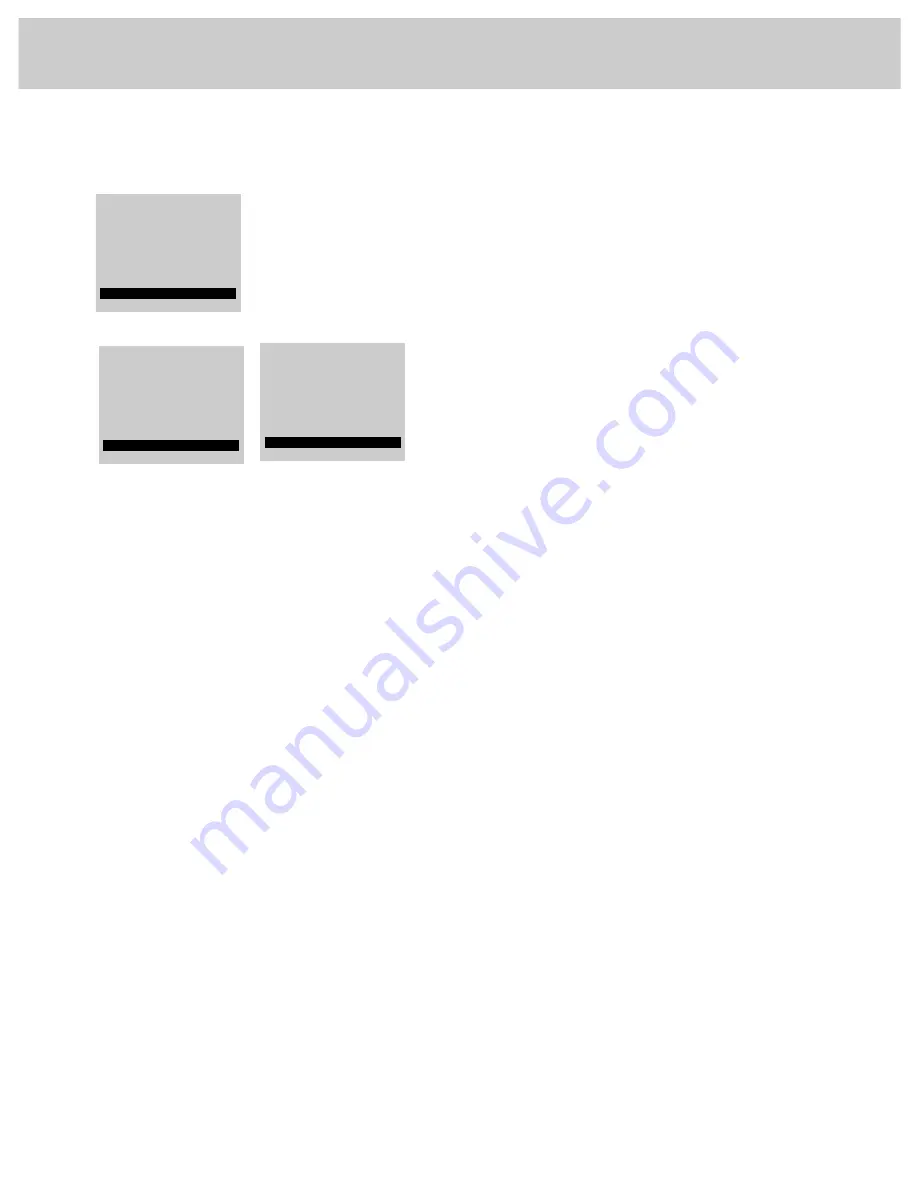
22
S e t u p M e n u :
B a s i c F u n c t i o n s
c o n t i n u e d
Erasing/Adding Channels in Channel Memory
with or without remote
1
Repeatedly press the
MENU
button to select
SETUP MENU
and
then press + to display the setup functions.
2
Repeatedly press the
MENU
button until
CHAN MEM
is selected.
3
To erase a channel, first press the
CHANNEL
up or down button
until the channel number you want to erase appears on the
screen. Then press –.
To add a channel, first enter two number buttons for the
channel you want to add. For example, press “0” then “6” for
Channel 6. (If the remote is not handy, you can press the
CHANNEL
up or down button on the TV to select the channel
you want to add). Then press +.
4
Repeat step 3 for each channel you want to erase or add.
Note: The menu will automatically disappear from the screen a few
seconds after you have finished erasing or adding channels. You can
make it disappear more quickly by pressing the
CLEAR
button on the
remote control.
Audio Menu
Mute
Video Menu
Setup Menu
Chan Ctrl: Normal
Autoprogram
Parental Ctrl: Off
Antenna: A
Chan Mem: Stored
10:48 12
Chan Ctrl: Normal
Autoprogram
Parental Ctrl: Off
Antenna: A
Chan Mem: Erased
10:48 12
Adding Video Input Channels to Channel Memory
with or without remote
As an added convenience, you can also add video input
channels (90, 91, and 92) to memory. If you have a video
device such as a VCR, camcorder, laserdisc player, etc.)
connected to the
S
-
VIDEO
or
INPUT
jacks on the back of the TV,
you can view its signal either by directly selecting Channel 90
(for
S-VIDEO
connector), Channel 91 (for
INPUT 1
), or Channel
92 (for
INPUT 2
) with the number buttons or by adding those
channels to the Channel Memory.
Adding Channels 90, 91, and 92 to the Channel Memory
allows access to the video inputs at the TV by pressing
the
CHANNEL
up or down buttons as well as by using the
remote control.






























