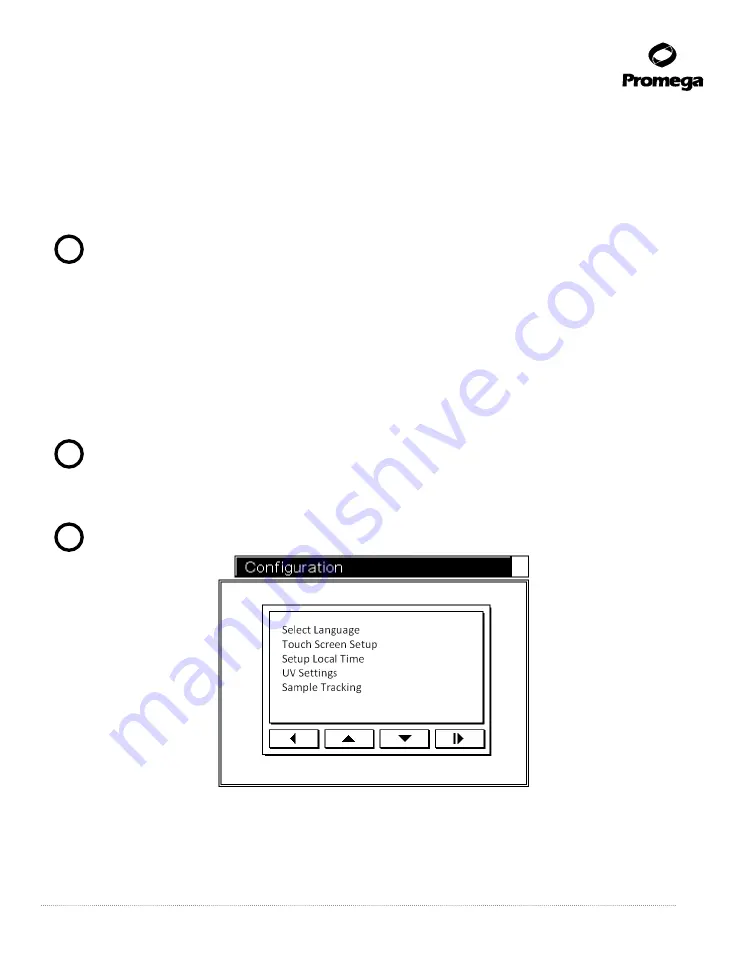
Promega Corporation · 2800 Woods Hollow Road · Madison, WI 53711-5399 USA · Toll Free in USA 800-356-9526 · 608-274-4330 · Fax 608-277-2516
37
www.promega.com
TM321 · Revised 4/15
8.
Secure the SEV Magnetic Rod Assembly with the three thumbscrews, and hand-tighten.
9.
Close the door; the screen will indicate that the hardware change was successful. Confirm that the hardware
mode shown matches the physical hardware installed. If the screen does not match the physical hardware in-
stalled, turn the instrument off, install the appropriate hardware and restart the machine. The hardware
indicated on-screen should match the physical hardware installed.
!
Important.
When the Home screen is accessed, it will indicate the new hardware mode. Always confirm that
the hardware mode shown matches the physical hardware installed. Running the instrument when the hardware
mode shown does not match the physical hardware installed will damage the instrument.
7.B. Changing the Instrument Firmware Configuration
Resetting the Maxwell
®
Wizard
The Maxwell
®
Wizard can be reset. Select
Setup
in the
Home
screen and
Service mode
in the
Maxwell
®
16
Configuration
screen. Enter the Administrator PIN. In the
Utilities Menu
screen, select
Reset Wizard
. Two options
are available. Selecting
Wizard only
resets the Wizard. The Wizard will run upon restart, and all user and user protocol
information will be retained. Selecting the
All Settings
option in the
Reset Wizard
screen resets the Wizard and
removes all users and user protocols.
!
Important.
Removing all settings takes a few minutes. Please wait.
Changing Configuration Settings
To change a subset of parameters, select
Configuration
from the
Maxwell
®
16 Configuration
screen.
!
Important.
You may need to scroll down the screen to see all options.
8284T
A
Figure 39. Configuration screen.






























