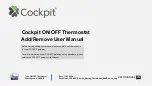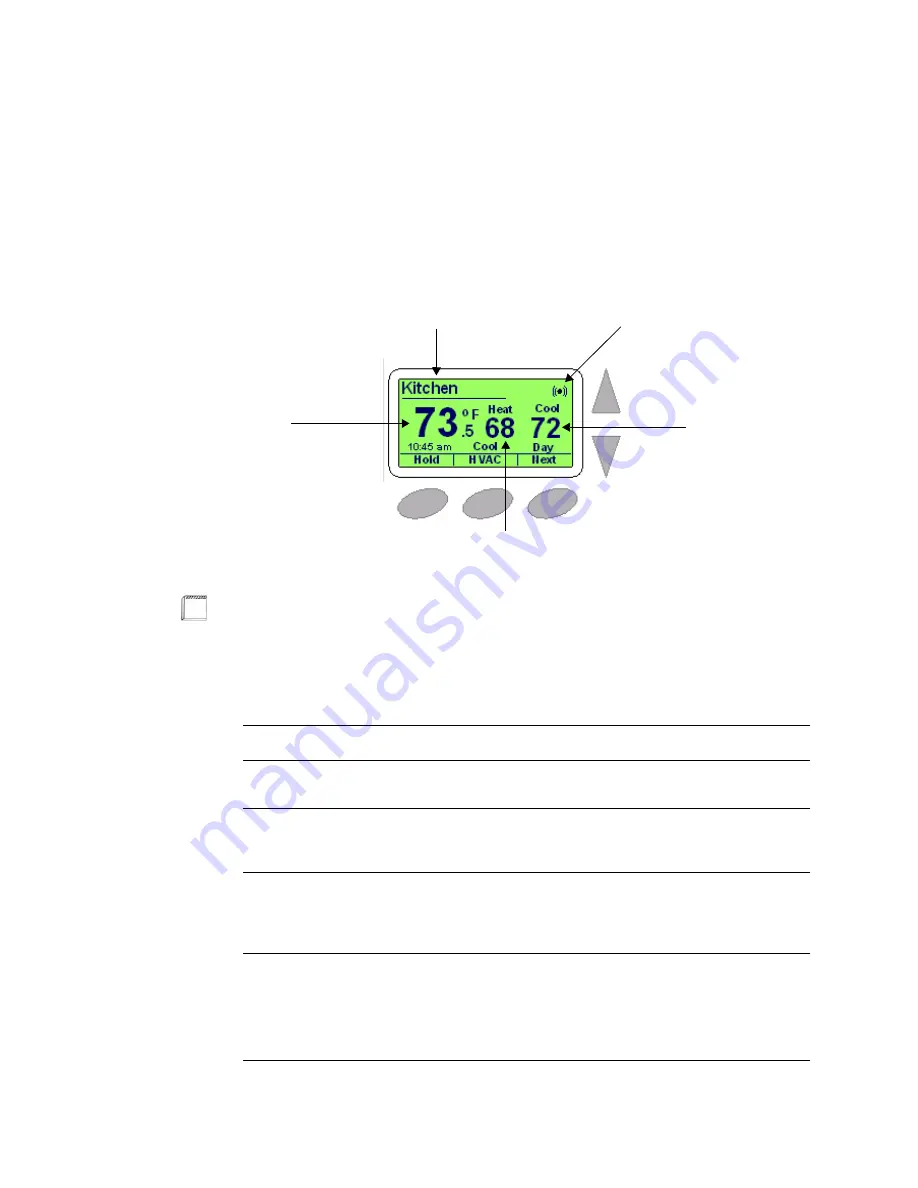
Beta Draft Confidential
2-4
Basic Series Network Thermostat Configuration Guide, Release 3.0
Part No. 600-01000-201, Rev. 1
CHAPTER 2: Configuring the Thermostat Using the TDI
Thermostat Screen
Figure 2-3
shows the default
Thermostat
screen. The thermostat constantly displays
this screen with a minimal ambient backlight. The backlight intensifies after you click
any button.
Figure 2-3 Thermostat (Default) Screen
Table 2-2
lists the thermostat LCD screen options.
Zone Name
Network
Connectivity
Cool Setpoint
Temperature
Heat Setpoint Temperature
Zone
Temperature
Note
The thermostat display reverts back to the default LCD screen after 16 seconds of
keypad inactivity.
Table 2-2 Thermostat Screen Options
Field
Description
Zone Name (network host
name)
Initially, the Zone Name is set to the last six digits of the network
MAC address (e.g. 00-00-6A).
Network Connectivity
When visible, indicates that the thermostat is connected to an
Ethernet network. When blinking, indicates an active Ethernet
network (network activity).
Zone Temperature
Indicates the current zone temperature in degrees Fahrenheit or
Celsius. If remote sensors are installed, enabled, and configured
to average with the local thermostat sensor, this field indicates the
average temperature of the aggregate sensors.
Heat Setpoint Temperature
Indicates the current heat setpoint temperature (
o
F or
o
C) as
defined by the thermostat schedule.
Note: This field is disabled if only Cool is selected in HVAC
mode. This field is not be visible if the thermostat is configured as
a cool-only thermostat.