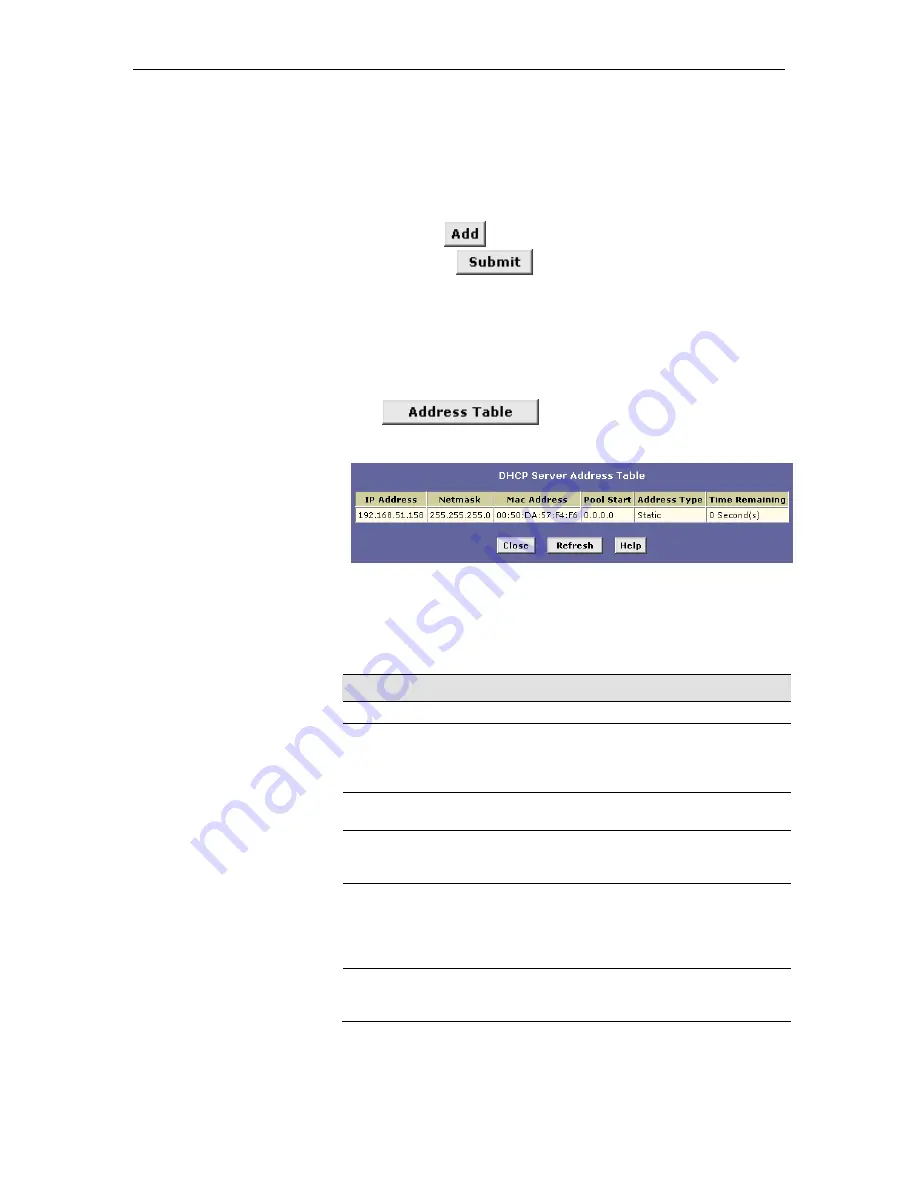
Chapter
8
. Configuring Dynamic Host Configuration Protocol
99
)D
"
* ""
,
If you have IP addresses that are designated for fixed use with
specific devices, or for some other reason you do not want to make
them available to your network, you can exclude them from the
pool. Display the DHCP Server Pool – Modify page, as shown in
Figure 36. Type each address to be excluded in the Excluded IP
field, and click
. When you are done specifying excluded
addresses, click
, and then use the Commit function to
save your changes to permanent memory (see page 45).
< #
!
""
When the Hurricane 9200/S functions as a DHCP server for your
LAN, it keeps a record of any addresses currently leased to your
computers. To view a table of all current IP address assignments,
display the DHCP Server Configuration page, and then
click
.
A page displays similar to that shown in Figure 37.
Figure 37. DHCP Server Address Table Page
The DHCP Server Address Table lists any IP addresses that are
currently leased to your computers. For each leased address, the
table lists the following information:
Field
Description
IP Address
The address that has been leased from the pool.
Netmask
The network mask associated with the leased address.
This identifies the network ID and host ID portions of
the address (see Appendix A for an explanation of
these terms).
Mac Address
The unique hardware ID of the computer to which the
IP address has been assigned.
Pool Start
The lower boundary of the address pool (shown here to
identify the pool from which the leased address was
assigned).
Address Type
Can be Static or Dynamic. Static indicates that the IP
number has been assigned permanently to the specific
hardware device. Dynamic indicates that the number
has been leased temporarily for a specified length of
time.
Time Remaining
The amount of time left for the device to use the
assigned address. The default lease time is 30 days
(31536000 seconds).
Summary of Contents for Hurricane 9200/S
Page 1: ...ADSL Ethernet Router User s Guide Revision 1 0 ...
Page 9: ...Table of Contents 9 C Glossary 191 Index 199 ...
Page 10: ......
Page 13: ...13 Part 1 Getting Started ...
Page 47: ...47 Part 2 Interfaces and Operating Modes ...
Page 88: ......
Page 89: ...89 Part 3 Routing and IP Related Features ...
Page 102: ......
Page 115: ...115 Part 4 Security Features ...
Page 159: ...159 Part 5 Administrative Tasks and System Monitoring ...
Page 198: ......
















































