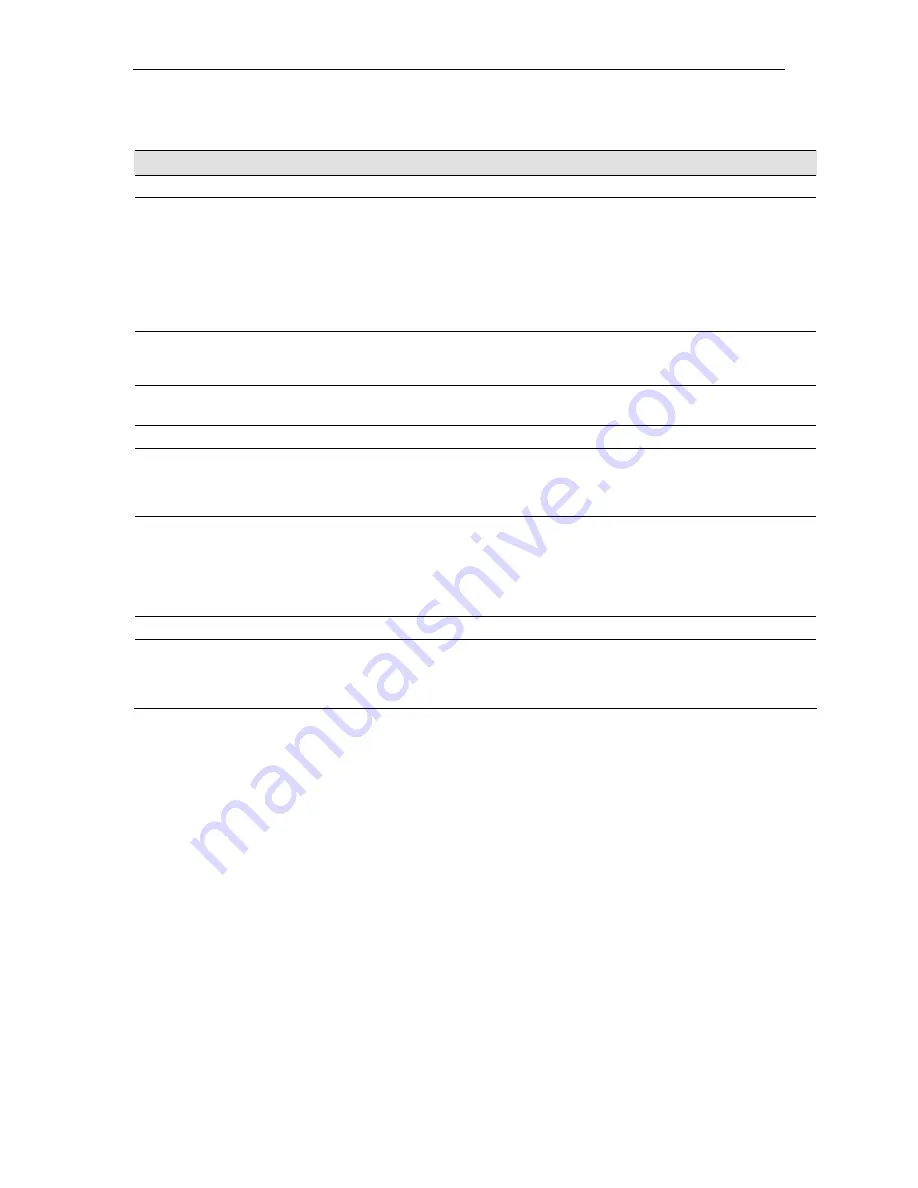
Chapter
2
. Quick Start
33
Table 1. Default Settings Summary
Option
Default Properties
Explanation/Instructions
LAN interfaces — connecting to your network
Ethernet
Static IP address: 192.168.1.1
Subnet mask: 255.255.255.0
DHCP server pool of addresses:
192.168.1.3 through 192.168.1.34
The LAN interface connects the device to your Ethernet
network. Typically, you will not need to change the IP
address. See Chapter 4 for instructions.
The DHCP service (see Chapter 8) is enabled for operation
over this interface, with a pool of private IP addresses for
dynamic assignment to your LAN computers. To use this
service, you must set up your computers to accept IP
information dynamically, as described in Quick Start Part 2.
USB (H9200
only)
Static IP address: 192.168.1.2
Subnet mask: 255.255.255.0
The USB interface can connect to a single USB-enabled
computer with an IP address in the same subnet. See
Chapter 4 for instructions.
WAN interface — connecting to the Internet
ATM VC
VPI = 0
VCI = 100
The VPI and VCI values make up a VC (virtual circuit) that
determines the path your data must take to connect over the
phone lines to the ISP. These values must be changed as
directed by your ISP. See Chapter 5 for more information.
PPP interface
PPPoE interface
Login: guest
Password: guest
The PPP interface determines the method of communication
with your ISP and logging in to their servers. A particular type
of PPP interface – PPP over Ethernet (PPPoE) – is
configured by default, with the ISP login information shown.
See “Configuring PPP Interfaces” on page 59 for instructions
on modifying this information as required by your ISP.
Services
NAT (Network
Address
Translation)
NAPT rule enabled
Your computers’ private IP addresses (see DHCP above) will
be translated to your public IP address whenever they
access the Internet. See Chapter 4 for a description of the
NAT service.
Summary of Contents for Hurricane 9200/S
Page 1: ...ADSL Ethernet Router User s Guide Revision 1 0 ...
Page 9: ...Table of Contents 9 C Glossary 191 Index 199 ...
Page 10: ......
Page 13: ...13 Part 1 Getting Started ...
Page 47: ...47 Part 2 Interfaces and Operating Modes ...
Page 88: ......
Page 89: ...89 Part 3 Routing and IP Related Features ...
Page 102: ......
Page 115: ...115 Part 4 Security Features ...
Page 159: ...159 Part 5 Administrative Tasks and System Monitoring ...
Page 198: ......
















































