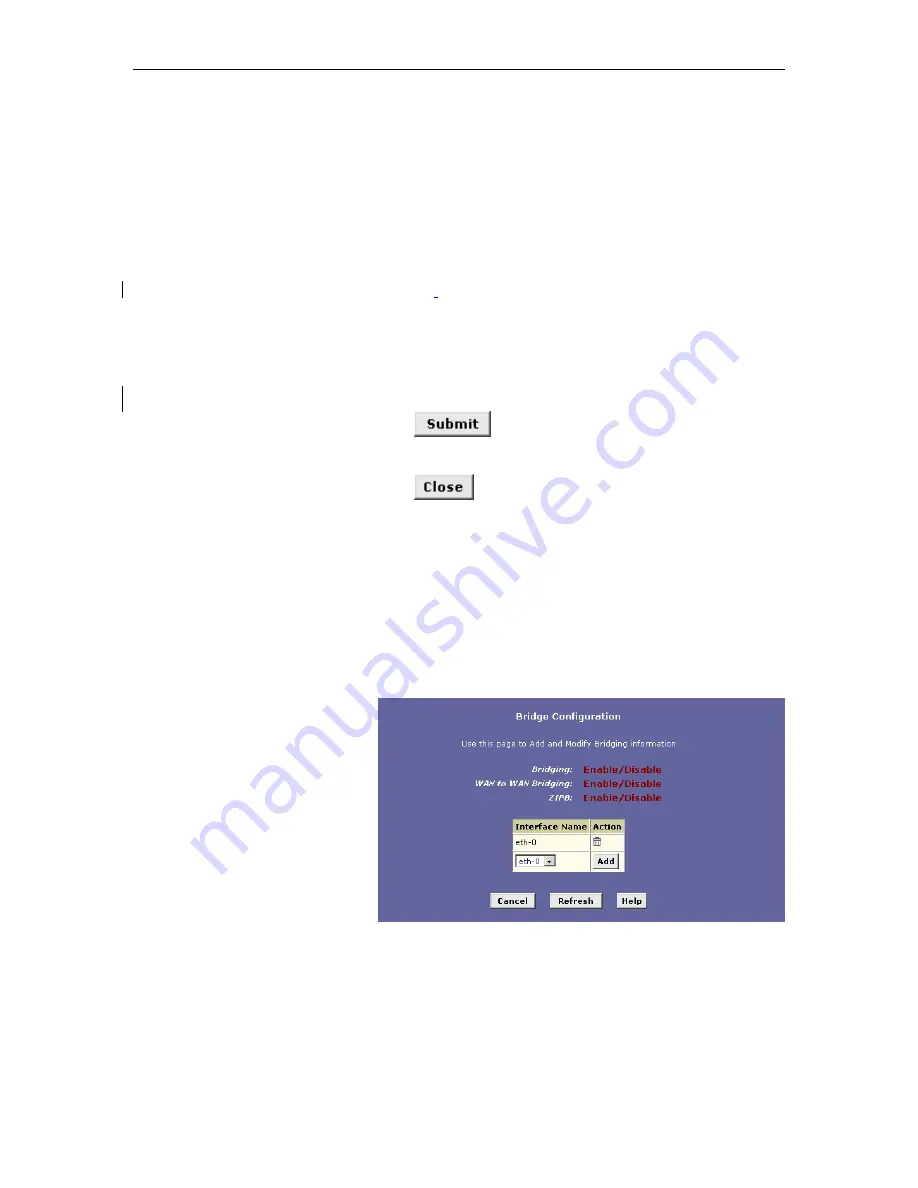
Hurricane 9200/S ADSL Ethernet Router User’s Guide
68
7. If your ISP will assign the IP address from their DHCP
server, click the Enable radio button in the Use DHCP field.
When DHCP is enabled, the address you entered in the Conf.
IP Address field will be requested from the DHCP server; the
server many assign a different address if necessary.
8. If you are using the EoA interface to provide a routed
connection to your ISP and you want the EoA interface to
serve as the default route for Internet access for your LAN,
ensure that the Default Route: Enable radio button is
selected
.
(If you have more than on WAN interface, note that
only one of them can be specified as the default route.)
If you are using the interface to provide a bridged connection,
then deselect this field.
9. In the Gateway IP Address field, enter the address of your
ISP’s access server.
10. Click
.
A confirmation page displays to confirm your changes.
11. Click
to return to the EoA page and view the new
interface in the table.
If the interface will be used to provide only a routed
connection to your ISP, skip to step
Error! Reference
source not found.
.
If the interface will be used to provide a bridged-only
connection or a bridged-and-routed connection to your ISP,
then continue with step 12 to enable bridging.
12. Click the Bridging tab.
The Bridge Configuration page displays:
Figure 22. Bridge Configuration Page
The Bridge Configuration page provides links (shown in red) to
the System Mode page, where you can enable or disable the
corresponding bridging services. The Bridge Configuration
page also displays a table for specifying the interfaces that
support bridging. The table may be empty if bridging has not yet
been configured.
Summary of Contents for Hurricane 9200/S
Page 1: ...ADSL Ethernet Router User s Guide Revision 1 0 ...
Page 9: ...Table of Contents 9 C Glossary 191 Index 199 ...
Page 10: ......
Page 13: ...13 Part 1 Getting Started ...
Page 47: ...47 Part 2 Interfaces and Operating Modes ...
Page 88: ......
Page 89: ...89 Part 3 Routing and IP Related Features ...
Page 102: ......
Page 115: ...115 Part 4 Security Features ...
Page 159: ...159 Part 5 Administrative Tasks and System Monitoring ...
Page 198: ......






























