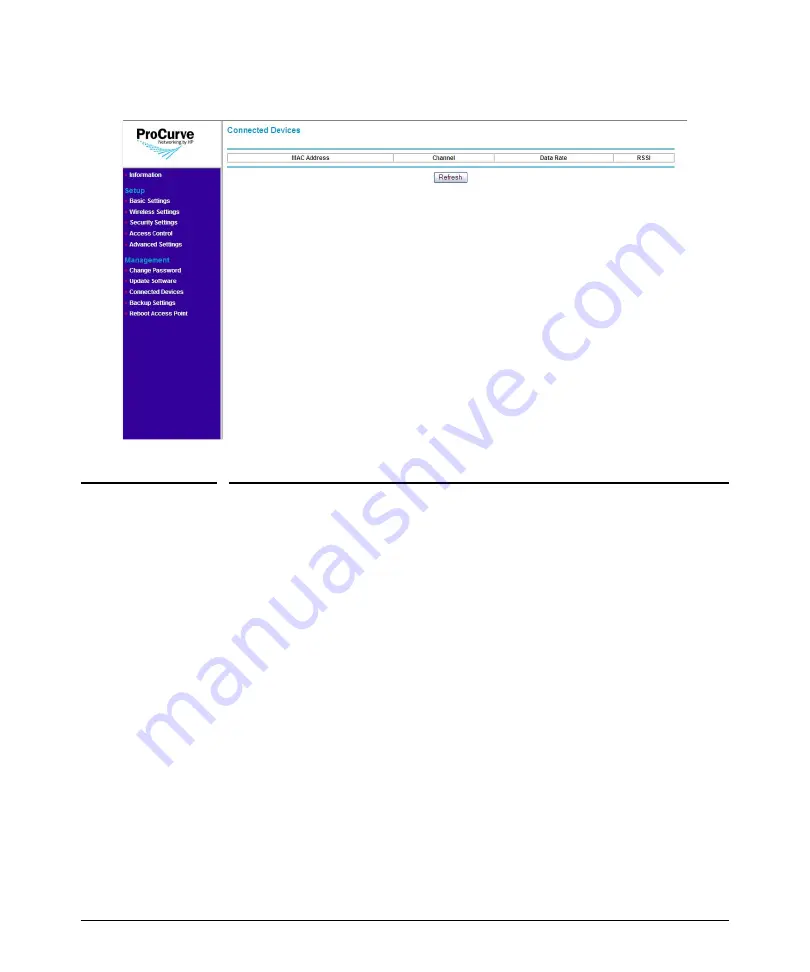
5-8
Managing the Access Point
Backing Up and Restoring Configuration
Figure 5-4. Connected Devices Page
Backing Up and Restoring Configuration
To back up the current access point configuration:
1.
On the menu, click
Back Up Settings
. The Back Up Settings page
appears.
2.
Click
Back Up
under Save a Copy of Current Settings. A browser dialog
box appears, as your browser attempts to download the configuration file
from the access point.
3.
Click
Save
. The Save As dialog box appears.
4.
Choose a location where to save the configuration file and, if you want,
change the file name. The default file name is
AP10ag_backup.cfg
. If
you are changing the file name, you should include the current date in the
file name for ease of identification.
5.
Click
Save
.
6.
Start Windows Explorer, and then browse to the location where you save
the configuration file, and then verify that it has been downloaded
successfully.
Summary of Contents for 10ag
Page 2: ......
Page 3: ...ProCurve Wireless Access Point 10ag Installation and Configuration Guide...
Page 10: ......
Page 20: ......
Page 68: ......
Page 102: ...C 8 Safety and EMC Regulatory Statements Safety Information Japan Safety Information Japan...
Page 103: ...C 9 Safety and EMC Regulatory Statements Safety Information Korea Safety Information Korea...
Page 104: ...C 10 Safety and EMC Regulatory Statements Safety Information China Safety Information China...
Page 112: ...C 18 Safety and EMC Regulatory Statements EMC Regulatory Statements...
Page 130: ......
Page 131: ......






























