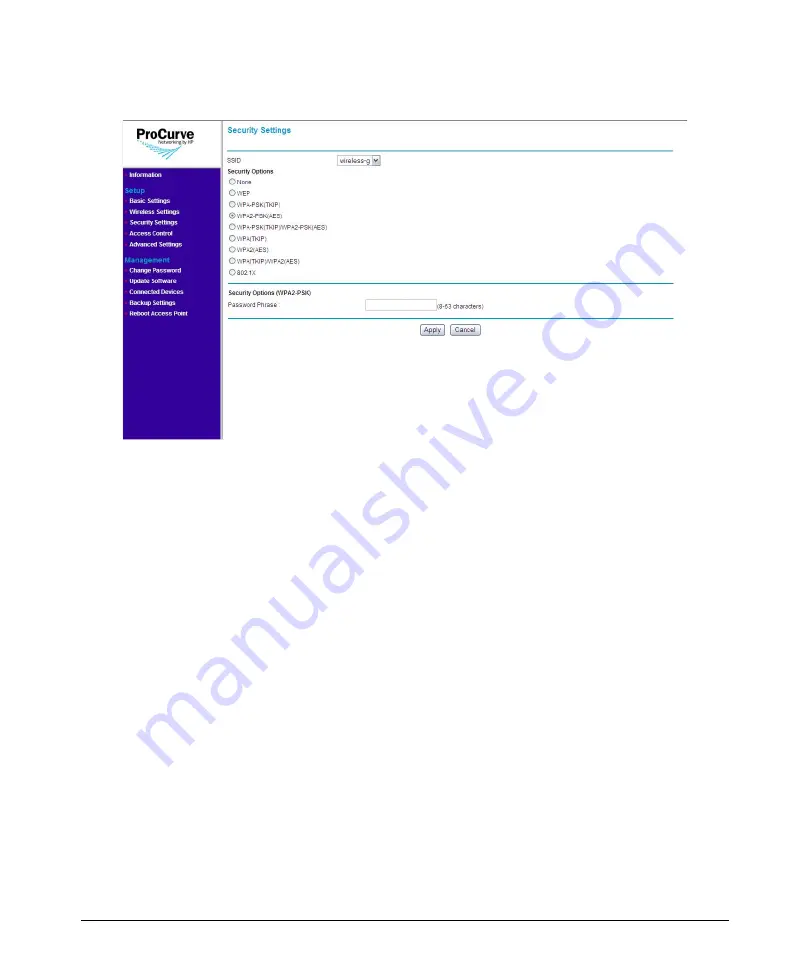
4-16
Setting Up the Access Point
Configuring Security Settings
Figure 4-8. WPA2-PSK (AES) Options
To use WPA2-PSK (AES):
1.
On the menu, click
Security Settings
. The Security Settings page
appears.
2.
In
SSID
, select the SSID for which you want to set the security profile.
3.
Under
Security Options
, click
WPA2-PSK (AES)
.
4.
In the
Password Phrase
box under Security Options (WPA-PSK), enter
a string of at least 8 characters to a maximum of 63 characters. The string
that you enter here will be used as the shared secret key for WPA-PSK.
5.
Click
Apply
to save your changes.
Configuring WPA-PSK (TKIP) / WPA2-PSK (AES)
This security profile combines WPA-PSK (TKIP) and WPA2-PSK (AES). It uses
a pre-shared key (PSK), which is used for an initial check of credentials, and
a mixed cipher mode of TKIP and AES.
Summary of Contents for 10ag
Page 2: ......
Page 3: ...ProCurve Wireless Access Point 10ag Installation and Configuration Guide...
Page 10: ......
Page 20: ......
Page 68: ......
Page 102: ...C 8 Safety and EMC Regulatory Statements Safety Information Japan Safety Information Japan...
Page 103: ...C 9 Safety and EMC Regulatory Statements Safety Information Korea Safety Information Korea...
Page 104: ...C 10 Safety and EMC Regulatory Statements Safety Information China Safety Information China...
Page 112: ...C 18 Safety and EMC Regulatory Statements EMC Regulatory Statements...
Page 130: ......
Page 131: ......






























