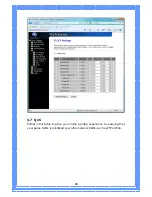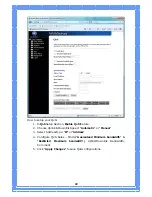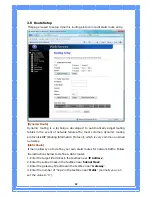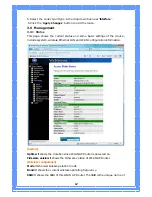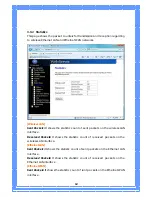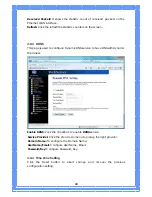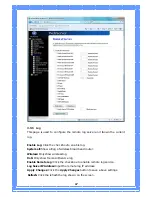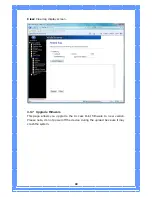53
Enable Port Filtering: Click to enable the port filtering security function.
Port Range/Protocol/Comments: To restrict data transmission from the local
network on certain ports, fill in the range of start-port and end-port, and the
protocol, also put your comments on it. The Protocol can be TCP, UDP or Both.
Comments let you know about whys to restrict data from the ports.
3.6.2
IP Filtering
Entries in this table are used to restrict certain types of data packets from your
local network to Internet through the Gateway. Use of such filters can be
helpful in securing or restricting your local network.