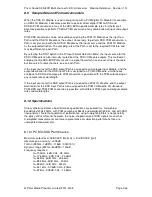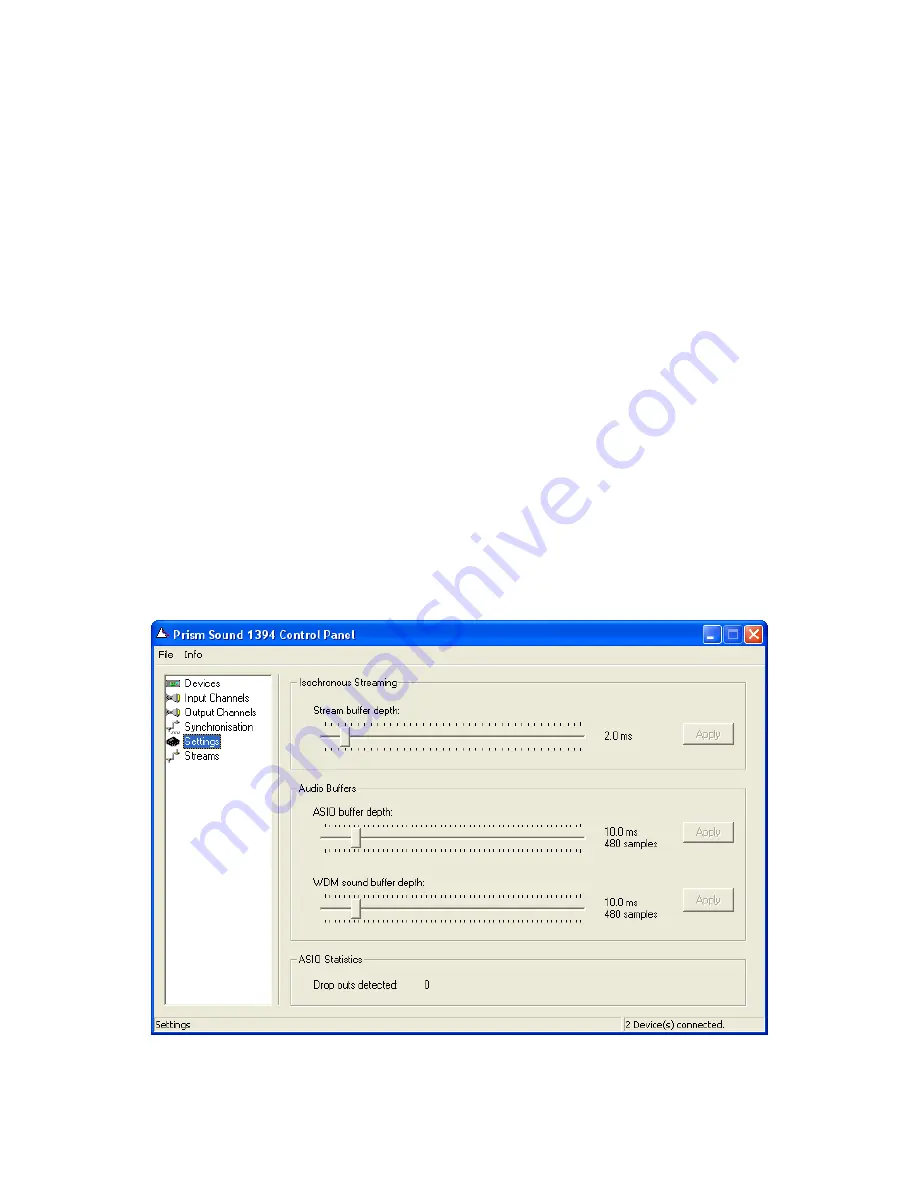
Prism Sound ADA-8XR Multi-channel A/D D/A Converter Module Reference - Revision 1.01
© Prism Media Products Limited, 2001-2005
Page 3.60
Check the Clk Master box next to the appropriate FireWire I/O Module in the device list, the
PC Driver clock source should now read ‘External’. Next, select the Clock Master FireWire I/O
Module and press the ‘Change Synchronization Mode’ button. You may select one of four
synchronization sources for the Clock Master ADA-8. They are as follows:
ADA-8 (Int Local Ref)
-
This is the ADA-8 Local (Internal) Clock
ADA-8 (Ext AES Ref Input)
-
This is the Utility Module AES 11 Reference Input
ADA-8 (Ext WCK Ref Input)
-
This is the Utility Module Wordclock Input
ADA-8 (Ext DIO Ref Input)
-
This is the ‘Other’ Digital I/O Module (e.g. AES 3)
Note that the (Ext DIO Ref Input) source is only valid if you have a digital I/O module, other
than a FireWire I/O module, fitted in one of the DIO slots of your ADA-8.
If there is more than one FireWire I/O Module located in the Clock Master ADA-8 unit (e.g. in
an ADA-8 configured for 16 channel DA operation) you must also select the same
synchronization source for the second module.
Finally, any other FireWire I/O Modules in the system should have SYT (PCR Compound
Input) selected as their synchronization source.
Once you are happy with these settings press ‘Apply’. Your system should now be correctly
synchronized.
9.8.4 Driver Latency
By selecting the Setting tab in the Driver Control Panel it is possible to modify the latency of
the WDM and ASIO audio paths. Drag the appropriate slider until the latency you require is
displayed and then press ‘Apply’.