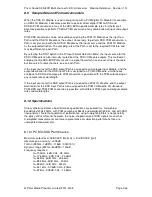Prism Sound ADA-8XR Multi-channel A/D D/A Converter Module Reference - Revision 1.01
© Prism Media Products Limited, 2001-2005
Page 3.58
9.8.3 Synchronization Modes
Firstly we shall describe the methods for changing the synchronization mode of the PC Driver
and the ADA-8, then we will discuss some valid configurations.
The synchronization mode of the Workstation Driver has two settings, ‘Internal’ and ‘External’.
This can be changed to ‘Internal’ by checking the Clk Master box next to the PC Driver in the
device list, and changed to ‘External’ by checking the Clk Master box next to any other device
in the list.
The synchronization mode of each ADA-8 FireWire I/O Module has a number of settings, this
can be changed by selecting the device in the list and pressing the ‘Change Synchronization
Mode’ button as shown below.
Changes to the synchronization mode of the PC Driver and Device(s) do not take effect until
the ‘Apply’ button is pressed. This is so that changes to multiple devices can take place at the
same time.
Note that this operation may take several seconds to complete, the delay is unavoidable and
due to the design of the Windows Operating System.
We will now describe the valid synchronization schemes.
9.8.3.1
Synchronize to FireWire Bus
This is the default setting of the PC Workstation driver. You can use this setting if you do not
need to synchronize your ADA-8(s) to an external clock source or digital input. In this mode
the workstation, and all audio devices on the FireWire bus, are synchronized to the FireWire
bus Cycle Start Packet (CSP).
To setup your system to synchronize to the FireWire bus, open the Driver Control Panel, and
select the Synchronization tab.