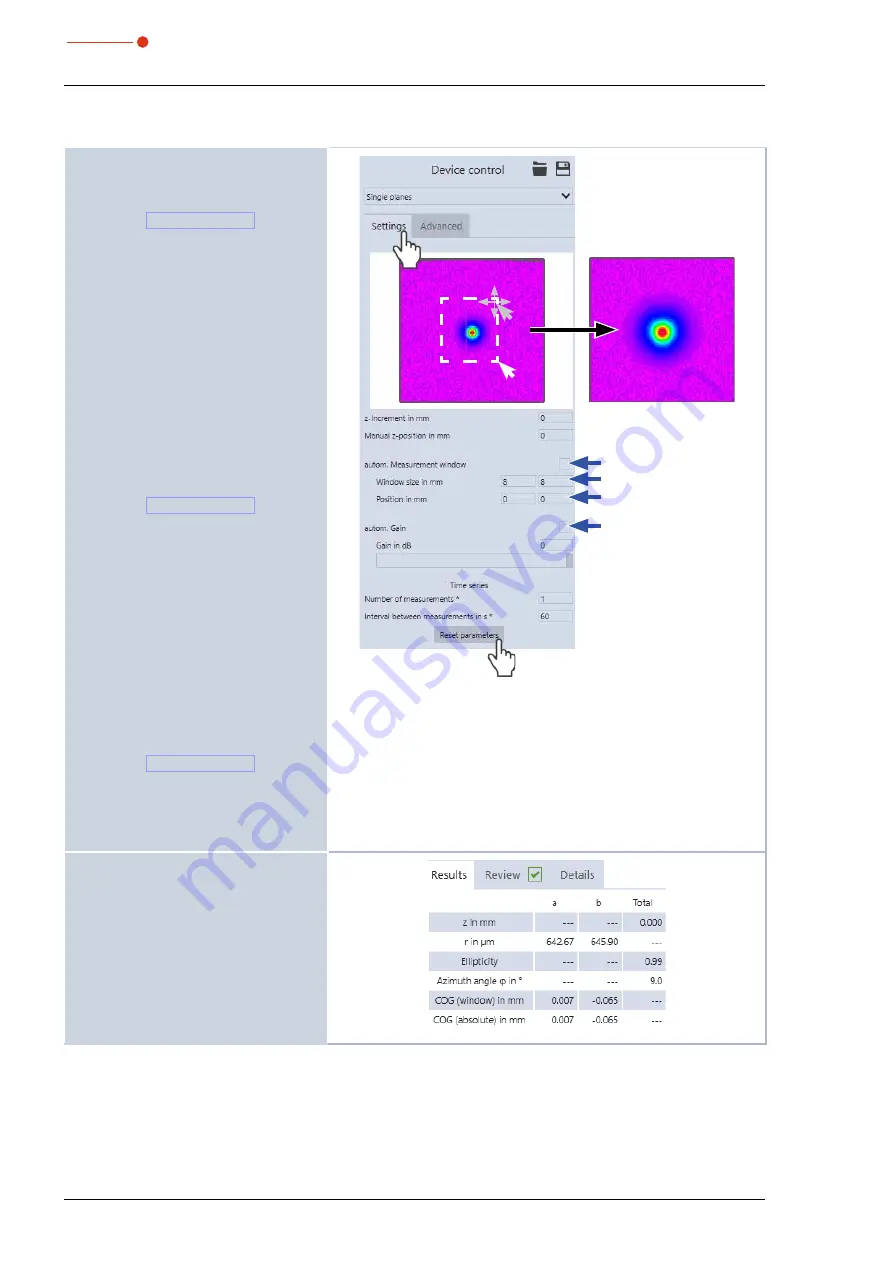
BeamMonitor BM+
35,0(6
26
Revision 02/2019 EN
10.3.2
Performing a manual or automatic beam search (
Device control > Settings
)
Manual beam search
1. Click on the
Settings
tab.
2. Start the measurement according to
• The beam is displayed in the mea-
surement window.
• Since the beam should fill approx.
one third of the measuring window,
change the measuring window size.
Settings of the measuring window size
X
Enter the
window size in mm
.
• Alternatively, you can drag a measure-
ment window while holding down the
left mouse button.
• With pressed, right mouse button you
can move the measuring window.
• With the button
Reset parameters
the settings of the measuring window
are reset.
3. Start the measurement according to
• The beam is displayed in the mea-
surement window.
• If the beam can not be displayed, in-
crease the laser power and/or adjust
the gain.
Automatic beam search
When activating the checkbox
autom.
Measuring window
, the laser beam is
searched automatically and an optimally
adjusted measuring window is placed
around the beam.
1. Mark the checkbox
autom. Mea-
surement window
.
2. Start the measurement according to
• The beam is displayed in the mea-
surement window.
• If the beam can not be displayed, in-
crease the laser power and/or adjust
the gain.
Once the beam has been located, you
can review the beam parameters in the
window
Plane Analysis
, under the
Re-
sults
tab.
Accurate beam parameters are indicated
by a green check mark.
Setting for manual or automatic gain
X
Mark the checkbox
autom. Gain
.
• If the check mark is removed next to
autom. Gain
, you can enter the value
manually.



























