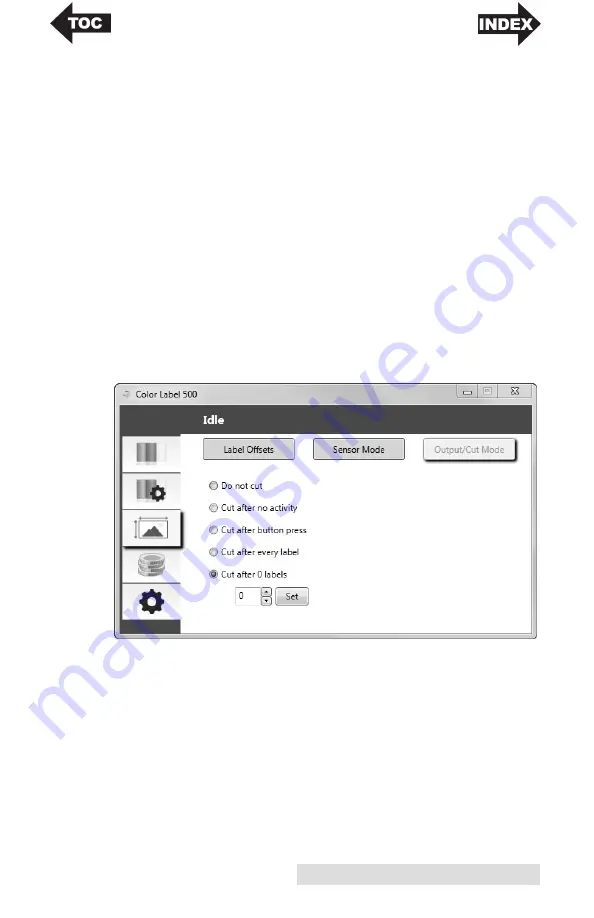
Using the Status Monitor
19
Cutter Options:
Do not cut.
The label stays at the same position after printing.
Cut after no activity.
This setting will cut at the end of a print
job if the printer does not receive another print job within one
second of the last print job in the queue. You can use this
feature to cut at the end of a multi-copy job, multi-page job or
multiple individual jobs in the queue.
Cut after button press.
This setting will cut after you press the
Load/Feed button on the printer. This can be used after one
label or an entire job. This feature is useful if you will not be
present at the end of the print to catch the cut label.
Cut every label.
This setting will cut after every label.
Cut after specified number of labels.
This option will cut
after the number of labels specified in the "Cut After___ Labels"
setting above. Change the value and then click "Set" to send it
to the printer.
Summary of Contents for LX500
Page 1: ...041116 511441 User s Manual 2016 All rights reserved ...
Page 4: ...iv ...
Page 50: ......
Page 51: ......
Page 52: ...Printed in the United States of America P N 511441 ...
















































