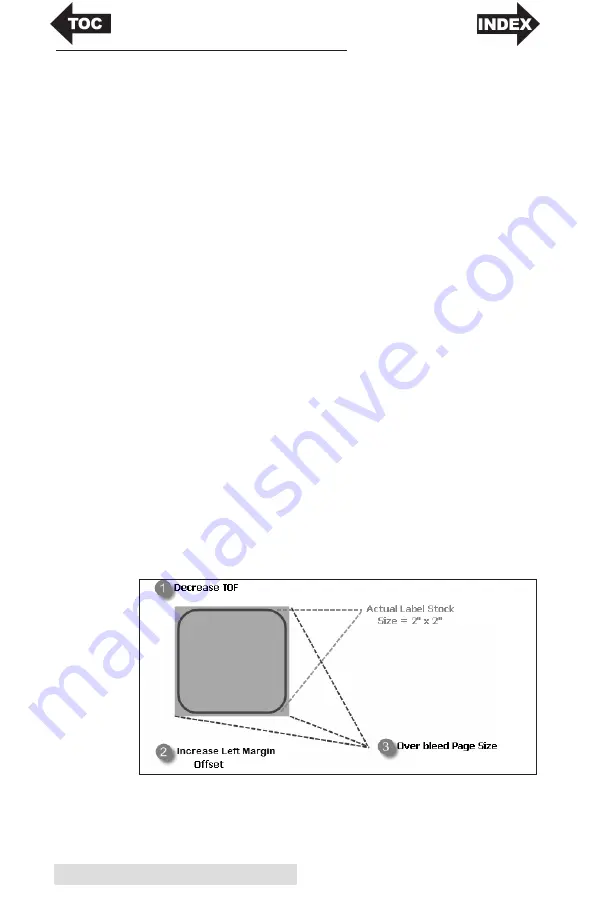
38
Troubleshooting
B. CREATING A FULL BLEED PRINT
1. If you are having trouble making the image cover the
entire label, first make sure the image is printing at least as
big as the label size you have selected. To accomplish this
using BarTender, make the image a few millimeters larger
than the label by dragging the image over the edge of the
label on all sides. The bounding box around the image
will turn red when it is over the edge of the label. Try
printing again to see if it covers the entire label. If not,
move on to step two.
2. Adjust these settings in the printer driver preferences:
Page Size.
Increase the page size width in the driver
preferences by .05 inches. Increase the height by .05
inches. If you are using BarTender, simply change the size
under the File Menu - Label Setup. Increase the size of the
image to fit the new larger page size. If you are using
other graphics programs you will need to change the page
size in the application and in the printer driver
preferences.
Left Margin Offset.
Decrease the Left margin offset by
half the increase of the page size width. In this case you
would decrease the value by 6 (which corresponds to .025
inches). This will center the page size increase so there is a
.025 inch over bleed on both left and right sides.
TOF.
Increase the Top of form by 6. This will cause the
printer to start printing before the label and ensure a fully
printed label.
Note:
It is best to over bleed as little as possible to avoid excess ink on the
label backing. Also, over bleeding too much will cause the printer to
skip labels. This is because the printer stops printing too late to sense
the next label.
Summary of Contents for LX500
Page 1: ...041116 511441 User s Manual 2016 All rights reserved ...
Page 4: ...iv ...
Page 50: ......
Page 51: ......
Page 52: ...Printed in the United States of America P N 511441 ...

























