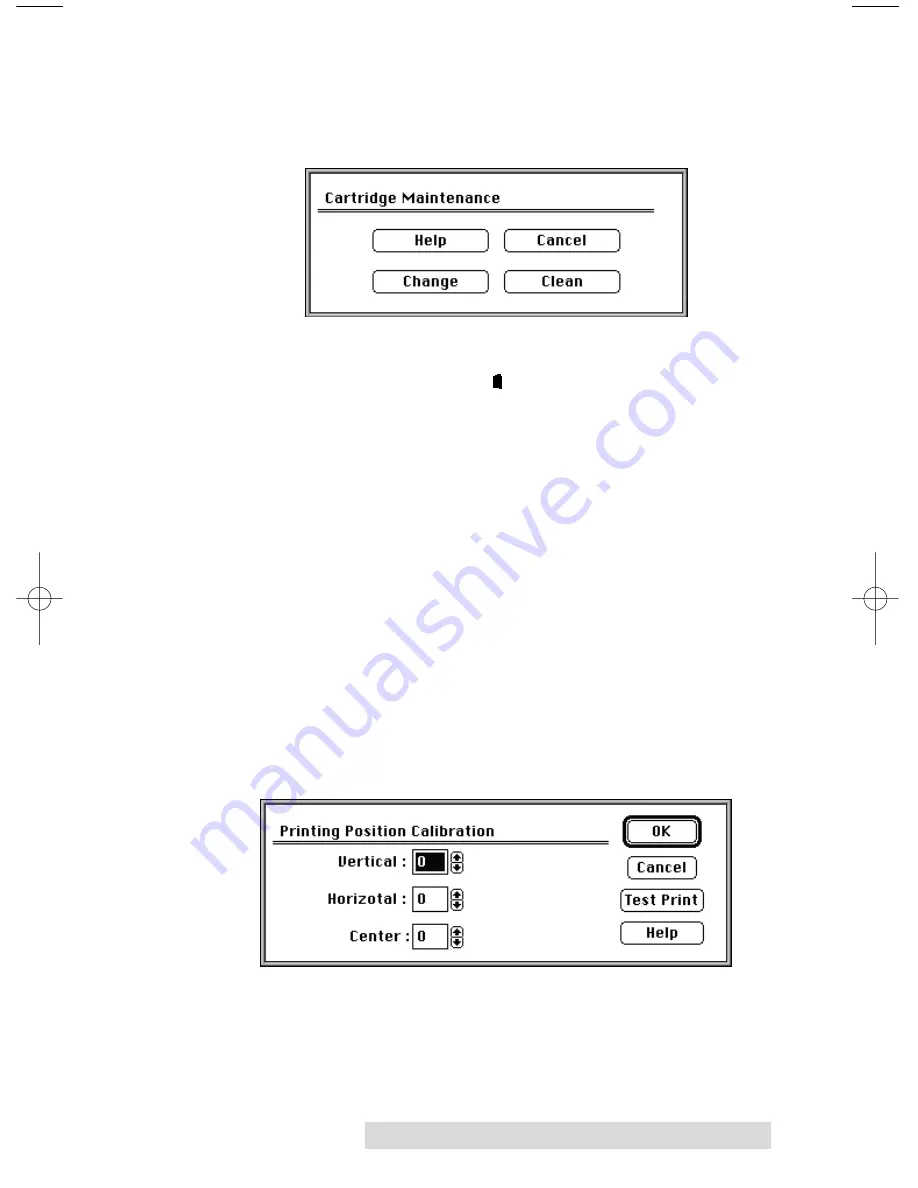
Using the CD Color Printer with Macintosh 33
Cartridge
Select this button to display options for changing or cleaning an
ink cartridge.
Select the
Change
button to move the printerÕs ink cartridge
carrier to the load position in order to change ink cartridges.
Note that pressing the printerÕs
Ink Cartridge button serves
this same purpose. See Section 2 for further information on
changing ink cartridges.
Select the
Clean
button to send a simple test print pattern to
the printer. Be sure to have a CD template installed. This test
print pattern purges the ink cartridge nozzles and lets you
know if any one of the Yellow, Magenta, or Cyan nozzles is
clogged. If one of these colors does not appear on the test print,
clean the copper end of the cartridge with an alcohol pad, and
repeat the cleaning procedure. If after several cleanings a color
still does not appear on the test print, the cartridge may be
damaged or empty and may need to be replaced.
Calibrate
Select this button to display options for fine-tuning the position
of your printed image and the size of a CDÕs non-printable
center.
IMPORTANT!
The Image Placement values labeled on your printerÕs rear
panel must be entered into the Vertical and Horizontal boxes
prior to printing. These values have been optimized
specifically for your printer and allow images to be centered
on a CD when printed.
510198 Fargo/CD Color PrtrII 2/26/99 12:36 PM Page 33
Summary of Contents for CD Color Printer II
Page 1: ...990223 510198 02 UserÕs Manual 1998 All rights reserved CD Color Printer II ...
Page 4: ......
Page 54: ......
Page 55: ......
Page 56: ...Printed in the United States of America P N 510198 ...






























