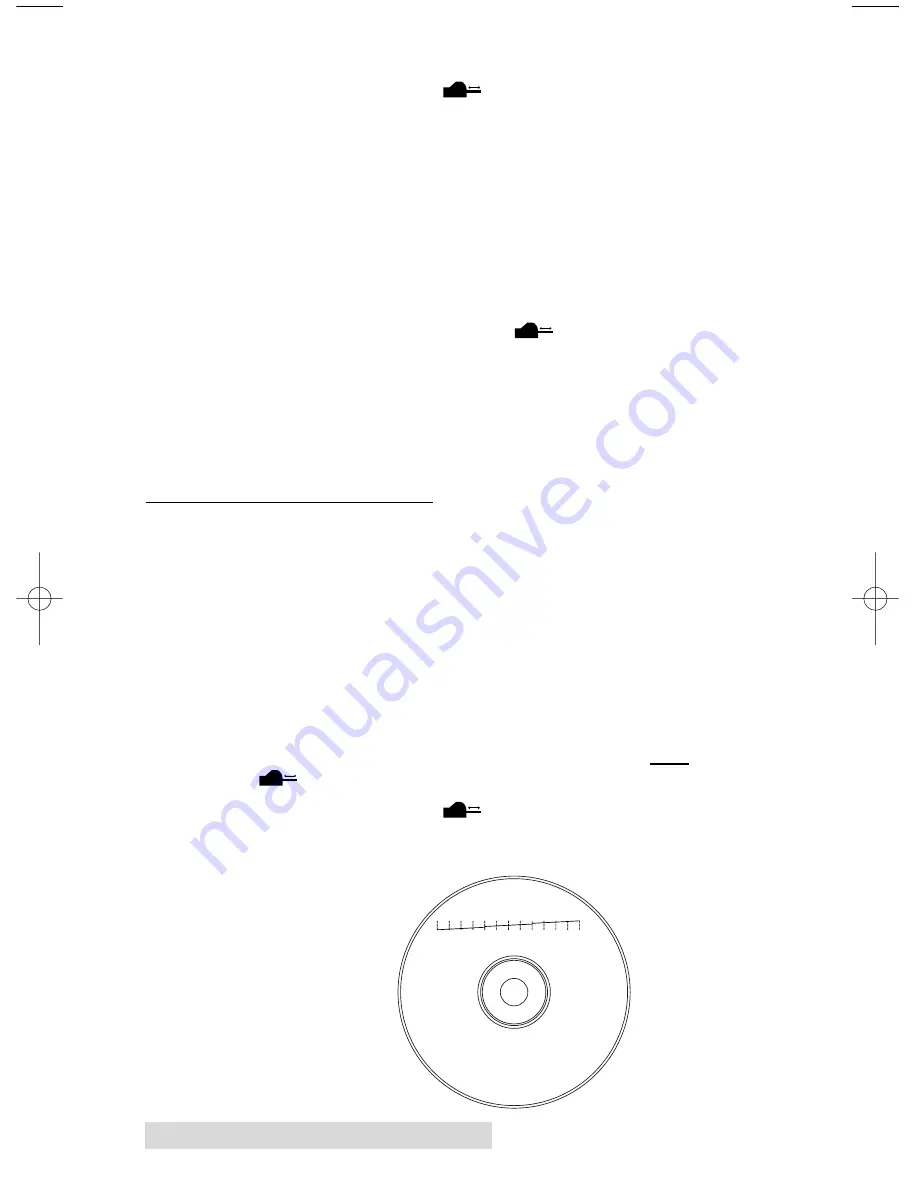
8 Ink Cartridges and Printable CDÕs
3.
Press and release the
CD Tray button to close the CD
Tray. If you wish, you may also leave the CD Tray open
and it will automatically close at the start of the print job.
Once printing is complete, the CD Tray will automatically
re-open.
In order for the printer to print properly, CD media must be
installed. If you accidentally attempt to print without installing
any media, the CD Tray will open and the printer will pause
until media is loaded and the CD Tray is closed. When closing
the CD Tray, do not manually push on the front of the tray to
close it. Instead, always press the
CD Tray button to open
or close the CD Tray.
IMPORTANT!
After you have loaded the CD media, you must also select
the appropriate Media option from within the printer driver
setup window. Please refer to Section 3 or 4 for more
information on selecting printer driver settings.
D. PRINTING A SELF TEST
Now that the printer is set up and print supplies are loaded, a
self test should be performed to check for proper operation of
the printer. A sample of the self test print is shown below. Refer
to the following steps to run a self test:
1.
If power is ON, turn it OFF now. The Power light should
be OFF. Verify that print supplies are installed and that the
CD Tray is closed. Also, disconnect the interface cable from
the printer if connected.
2.
With the printerÕs front cover shut, press and hold the
CD Tray button as you turn the printer power ON.
3.
Continue to hold the
CD Tray button down for
approximately 8 seconds, until you hear the self test begin
to print.
510198 Fargo/CD Color PrtrII 2/26/99 12:36 PM Page 8
Summary of Contents for CD Color Printer II
Page 1: ...990223 510198 02 UserÕs Manual 1998 All rights reserved CD Color Printer II ...
Page 4: ......
Page 54: ......
Page 55: ......
Page 56: ...Printed in the United States of America P N 510198 ...



























