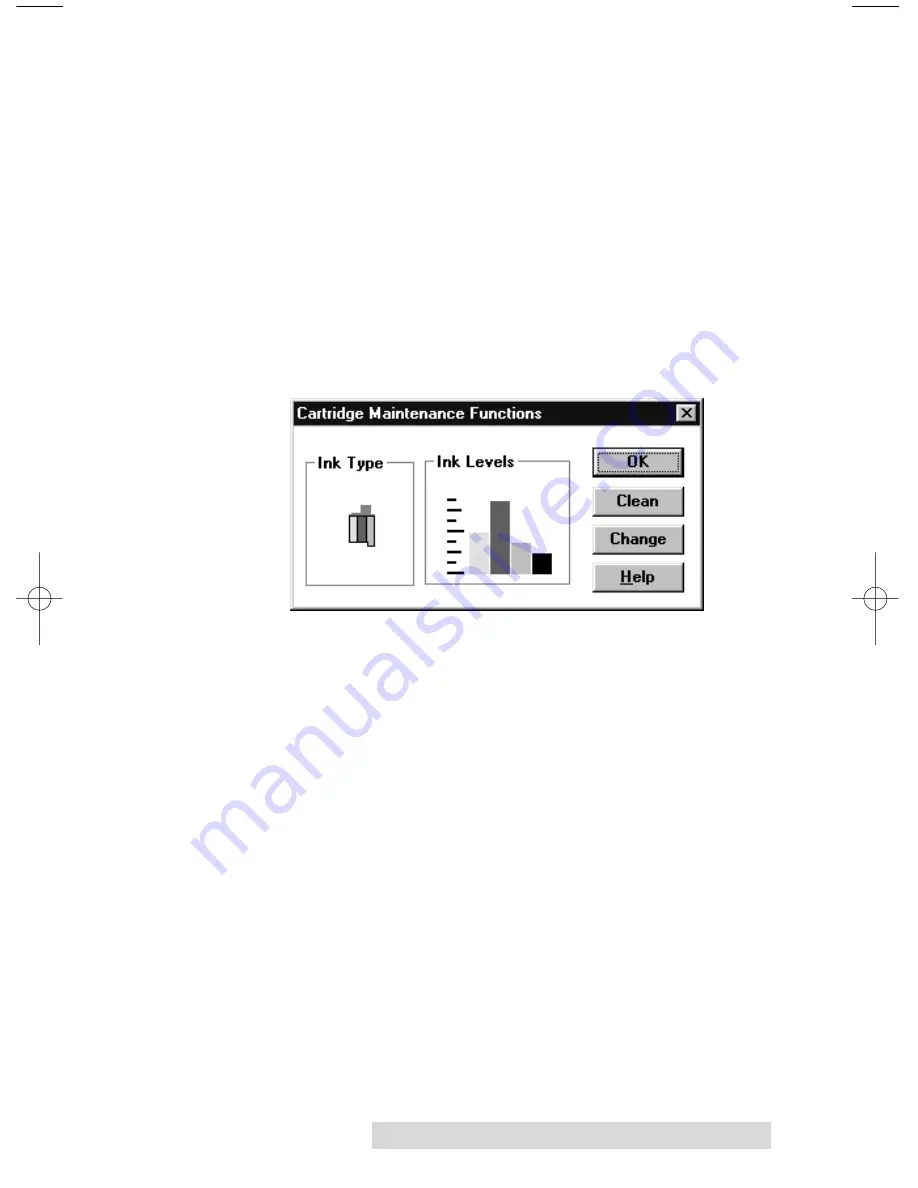
Using the CD Color Printer with Windows 21
Orientation
Select either
Portrait
or
Landscape
according to the orientation
of your jewel case booklet/insert design. An icon illustrating
each orientation helps your remember the difference between
the two. This option does not apply when printing onto a CD.
Cartridge
Select this button to display the type of ink cartridge currently
installed, its current ink levels, as well as options for cleaning
and changing a cartridge. Note that the ink cartridge type and
ink levels can only be reported when operating under
Windows 95/98.
Select the
Clean
button to send a simple test print pattern to
the printer. Be sure to have a CD template installed. This test
print pattern purges the ink cartridge nozzles and lets you
know if any one of the Yellow, Magenta, or Cyan nozzles is
clogged. If one of these colors does not appear on the test print,
clean the copper end of the cartridge with an alcohol pad, and
repeat the cleaning procedure. If after several cleanings a color
still does not appear on the test print, the cartridge may be
damaged or empty and may need to be replaced.
Select the
Change
button to install a fresh, new ink cartridge or
to switch back and forth between a previously used color
cartridge and a previously used monochrome cartridge. After
the cartridge has been replaced according to the instructions in
Section 2-E, select either the
New Cartridge Installed
button or
the
Old Cartridge Installed
button accordingly. These
selections are necessary for the printer to accurately keep track
of ink cartridge ink levels.
510198 Fargo/CD Color PrtrII 2/26/99 12:36 PM Page 21
Summary of Contents for CD Color Printer II
Page 1: ...990223 510198 02 UserÕs Manual 1998 All rights reserved CD Color Printer II ...
Page 4: ......
Page 54: ......
Page 55: ......
Page 56: ...Printed in the United States of America P N 510198 ...






























