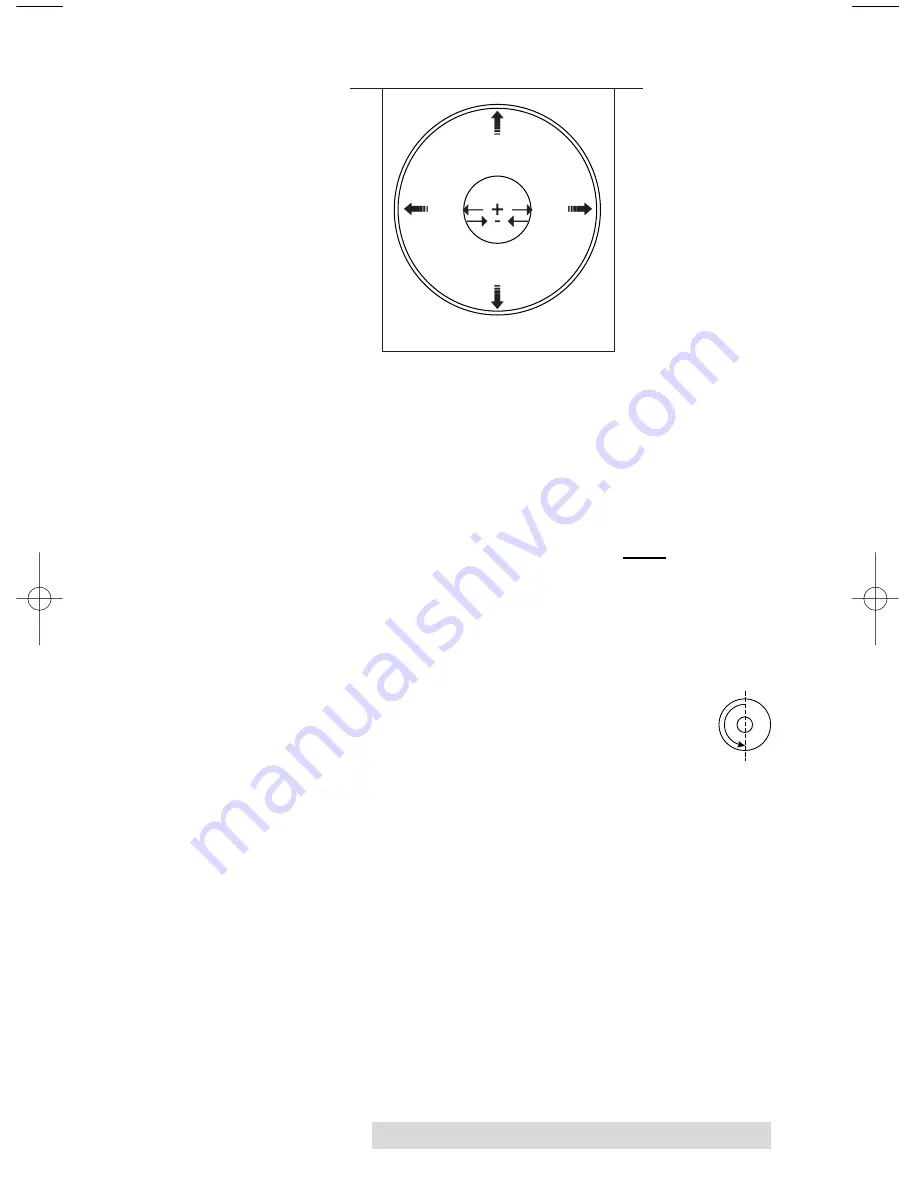
Using the CD Color Printer with Windows 23
HINT:
Notice the direction the Vertical and Horizontal adjustment
arrows point within the Calibration window are representative of
the direction the printed image moves on the CD.
If you ever wish to verify your factory-recommended Vertical
and Horizontal calibration settings, you can run a simple
calibration procedure to assure that your images will be centered
when printed on a CD. To do this, refer to the following steps:
1.
Verify that a cardboard CD template and a color ink cartridge
are installed in the printer. Also, verify that the printer is
powered ON and that it is connected to your computer.
2.
Click on the
Test Print
button of the Image Placement box
within the Calibration window. The printer will begin
printing the calibration test print.
3.
When the print is complete, rotate the CD template
180¼ in the CD Tray and repeat step 2 using the same
CD template.
- Horizontal
+ Horizontal
Center Size
Extended CD Tray
Printer
- Vertical
+ Vertical
510198 Fargo/CD Color PrtrII 2/26/99 12:36 PM Page 23
Summary of Contents for CD Color Printer II
Page 1: ...990223 510198 02 UserÕs Manual 1998 All rights reserved CD Color Printer II ...
Page 4: ......
Page 54: ......
Page 55: ......
Page 56: ...Printed in the United States of America P N 510198 ...






























