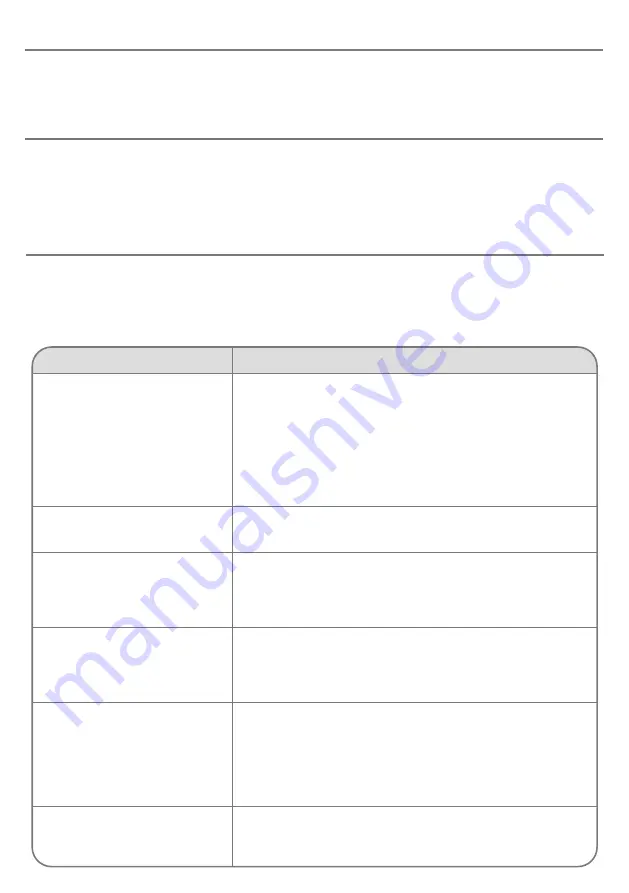
Maintenance
Your
Game On
unit has no user serviceable parts. If repair becomes necessary, the unit should be returned to
Pretorian Technologies or an authorised distributor.
Warranty
Your
Game On
unit is warranted for 24 months from the date of purchase against defects in manufacture or
component failure. The unit is designed for domestic and educational applications. Use outside these areas
will invalidate the warranty. Unauthorised repair or modification, mechanical abuse, immersion in any liquid
or connection to incompatible equipment or an incompatible power supply will invalidate the warranty.
Troubleshooting
If your
Game On
unit does not operate correctly, please use the following guide to determine the cause. If,
after following this guide and consulting our Knowledge Base, your unit still does not operate, please contact
your supplier before returning it. There is an on-line chat facility on the Pretorian Technologies’ website and
we’re here to help.
Symptom
Possible Cause/Remedy
No output from Game On
• Player number on
Game On
and AAC device do not match.
Make both the same.
• USB cable plugged into incorrect socket. For PC applications,
make sure cable is plugged into socket [9]. For Xbox
applications, make sure the cables are the correct way
around- refer to Figure 1.
• No line of sight between AAC device and
Game On
infra-red
window [8]. Re-orientate and remove any obstructions.
Output from Game On does not
correspond to the settings I made
• Make sure you have the correct Profile selected, either using
the Profile button [6] or the Profile cells in the grid set.
When connected via an Xbox
Adaptive Controller, the left and
right thumbstick and some of the
buttons are the wrong way around
• Make sure you have the USB cables the correct way around in
the two USB sockets on Xbox Adaptive Controller. Refer to
Figure 1.
When connected via an Xbox
Adaptive Controller, the D-Pad
controls do not work, or are the
wrong way around
•
Make sure you have connected the four D-Pad wires according
to the section entitled Connecting D-Pad Cables and that
they are correctly orientated according to the colour scheme.
When connected via an Xbox
Adaptive Controller the Left
Trigger and Right Trigger
result in movement of the left
thumbstick
• Make sure you have re-assigned X1 and X2 according to
the section entitled Trigger Emulation with Xbox Adaptive
Controller.
• Make sure you have the correct Slot selected on Xbox
Adaptive Controller to correspond with the Slot you re-
assigned X1 and X2 in.
When connected to a gaming PC,
Left and Right Trigger do not
function as I expect.
• Please refer to the section entitled Trigger compatibility.






























