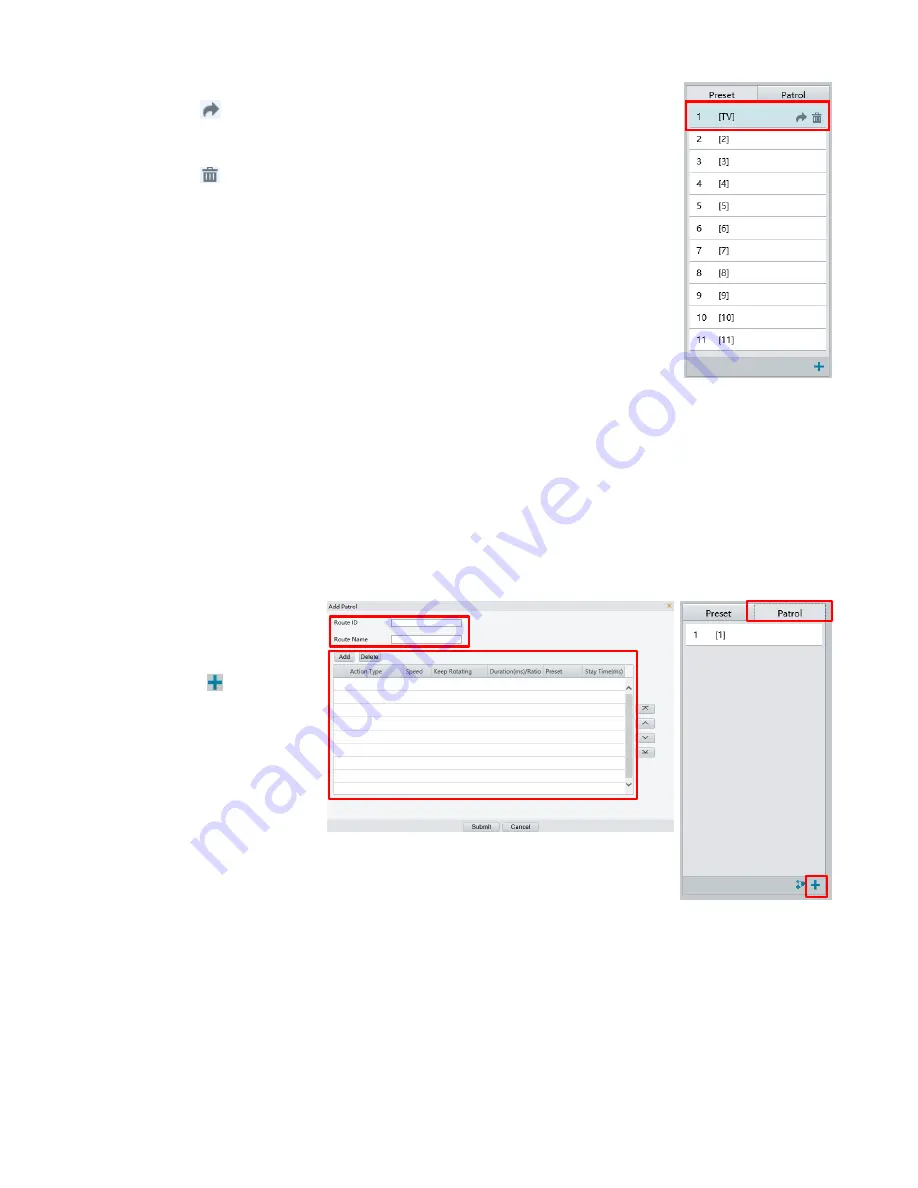
58
Go to a preset
1.
On the
Live View
page, click
Preset
on the control panel.
2.
Click
for a preset. The PTZ camera goes to the selected preset.
Delete a preset
1.
On the Live View page, click Preset on the control panel.
2.
Click
for a preset and then confirm the delete.
Setting Patrol
A patrol route is the track by which a PTZ camera follows when moving from a preset to the next. The length of
time that a PTZ camera stays at each preset is configurable. Multiple patrol routes are allowed for a PTZ camera.
Patrol actions include going to a preset and staying at the preset for a certain amount of time before going to the
next. You can set the rotation direction, zoom, rotation speed, patrol time, and stay time. The system records the
route and adds it to the action list. You may select
Keep Rotating
so the PTZ camera follows the same route and
patrols repeatedly.
Add a patrol route
1.
On the
Live View
page, click
Patrol
on
the control panel.
2.
Click
.
3.
On the
Add Patrol
page, enter the route
ID and name, and
then click
Add
to add
a patrol action. Use
the buttons to adjust
the sequence of the actions.
Patrol actions include:
Go to a preset and stay for a certain amount of time before going to the next
preset.
Rotate at the set speed in the set direction for a certain amount of time, zoom, stay at a set position
for a certain amount of time, or patrol repeatedly if
Keep Rotating
is selected.
It is recommended that the first action type is
Go to Preset
.
Summary of Contents for HD-PTZ9IP
Page 1: ...1 PTZ Camera USER MANUAL Prestel HD PTZ9IP ...
Page 6: ...6 WHAT S IN THE BOX Accessories Optional ...
Page 26: ...26 Dimension Unit mm ...
Page 27: ...27 Specifications ...


















