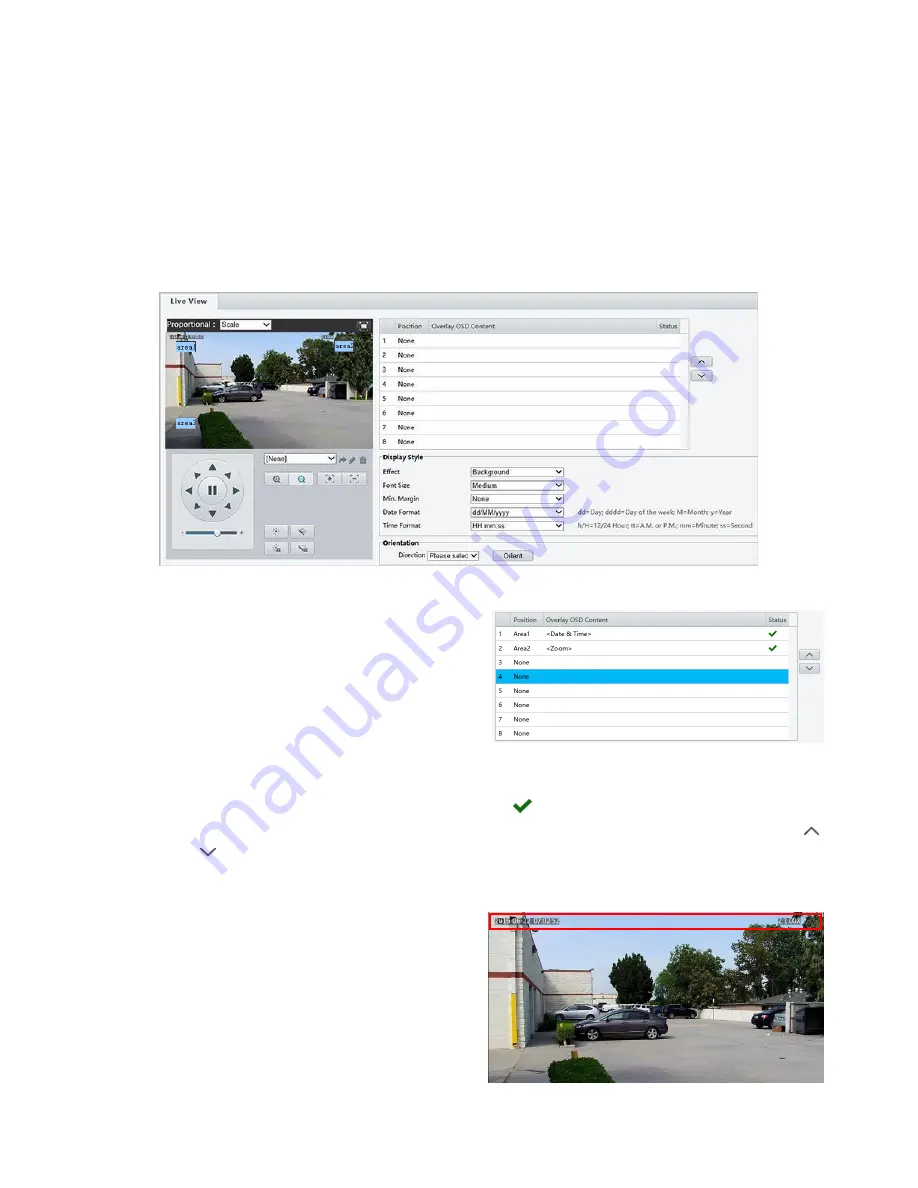
37
OSD Settings
On Screen Display (OSD) is the text displayed on the screen with video images and may include time and other
customized contents.
NOTE:
This function may vary with models, please see the actual Web interface for details.
1.
Click
Setup > Image > OSD
. See the OSD page as follow:
2.
Select the check box, the content of the OSD and then set the position to display it.
Position: Click the desired box in the
Live View
area. After the cursor shape is changed, click and
hold the button to move the box to the desired
position. To set the position precisely, use the X
and Y coordinates under
Overlay Area
.
Overlay OSD Content: The drop-down list
provides
Time
,
Preset
and
Serial Info
. You may
also select
Custom
and enter the content you want.
After you have set the position and OSD content, the
symbol appears in the
Status
column, which
means that the OSD is set successfully. You may set multiple lines of contents for each area and use
and
to adjust the sequence of display.
3.
After you have completed the settings, a message appears to indicate the successful settings.
You may right-click in the preview window and then choose to view in full screen mode or at an aspect ratio.
You may also double-click the preview window to
enter or exit full screen mode.
To cancel OSD for an area, clear the OSD content in
the
Overlay OSD Content
column or select
None
in
the
Position
column.
The right picture shows an example of
Data &Time / Zoom OSD.
Privacy Mask
Summary of Contents for HD-PTZ9IP
Page 1: ...1 PTZ Camera USER MANUAL Prestel HD PTZ9IP ...
Page 6: ...6 WHAT S IN THE BOX Accessories Optional ...
Page 26: ...26 Dimension Unit mm ...
Page 27: ...27 Specifications ...















































