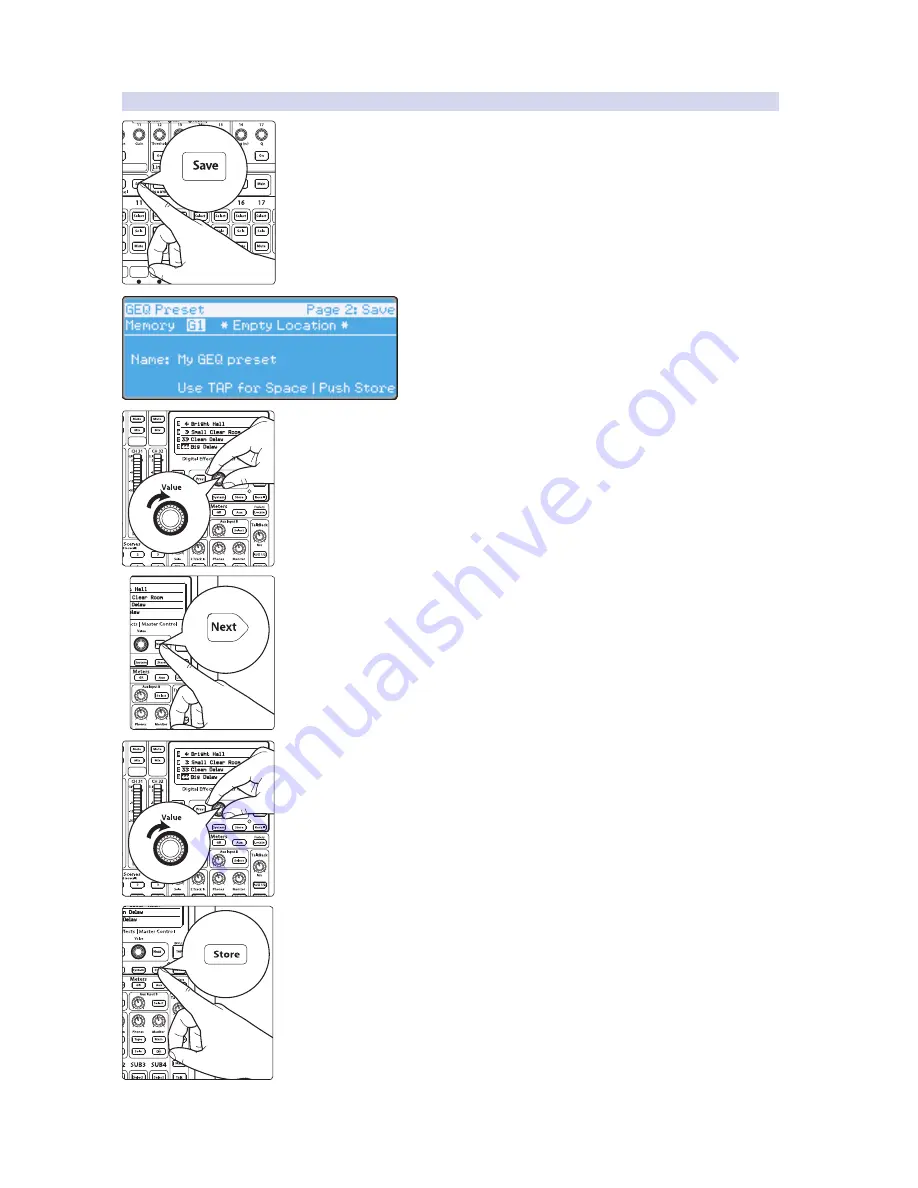
75
5
Digital Effects | Master Control
5.4
Graphic Equalizers
StudioLive™ 32.4.2AI
Owner’s Manual
5.4.2
Saving and Loading Graphic EQ Presets
Like all other parameters on the StudioLive, graphic EQ settings can be stored and
recalled. If you have created a graphic EQ setting that you would like to save to the
GEQ Preset library, press the Save button in the Fat Channel while that graphic
EQ is active.
Notice that the LCD will display the GEQ Save menu.
To continue:
1. Use the Value encoder to scroll to an empty position in the GEQ Preset library.
2. Press the Next button again to navigate to the first letter of the preset name.
3. Turn the Value encoder clockwise or counter-clockwise to change the letter. The
StudioLive allows you to customize the name with uppercase and lowercase
letters, as well as a selection of numerals and punctuation marks. You can insert a
space by simply pressing the Tap button.
4. Once you are satisfied with your changes, press the Store button. It will illuminate
while the GEQ preset is being written to the StudioLive’s internal memory. Once
the GEQ preset is saved, the Store button will return to its unlit state.






























