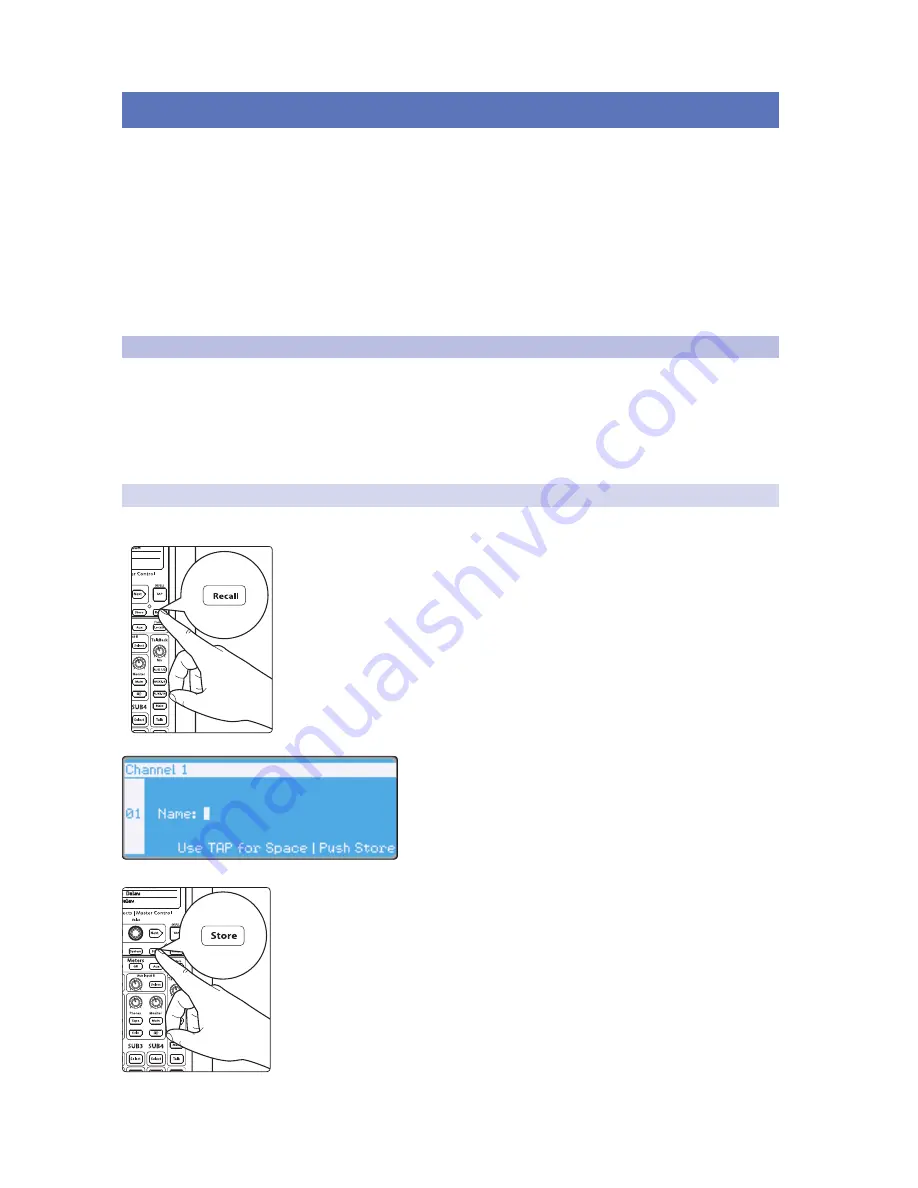
59
5
Digital Effects | Master Control
5.1
Channel Info Page
StudioLive™ 32.4.2AI
Owner’s Manual
5
Digital Effects | Master Control
From the Digital Effects | Master Control section, you can select and
change the parameters of the four internal effects processors, and you can
store and recall every setting on the StudioLive. Because almost all of the
StudioLive’s features are controlled from the mixing surface (rather than
using menus and submenus), you will mainly use this section to adjust the
internal effects processors and to save and recall presets and scenes.
Power User Tip:
With all menus, the StudioLive remembers which page
you were on when you navigated away to another menu. When no menu
buttons are selected (FX, Scene, System, or GEQ), the Channel Info page for
the currently selected channel or bus will be displayed. To quickly jump to
page 1 of any menu, simply press and hold the Tap Tempo button.
5.1
Channel Info Page
As previous mentioned in
Section 4.1.1
, the Channel Info page will launch whenever
a channel or output bus is selected. This is the default menu for your StudioLive.
Pressing the FX, Scene, System, or GEQ buttons will open their respective menus.
When no other menu button is enabled, the Channel Info page will be visible.
Please Note:
When an FX bus is selected, the Parameter
Detail page for that FX bus will launch.
5.1.1
Customizing Channel and Bus Names
To rename your channel:
1.
Press the Recall button
to create a custom name.
2.
Turn the Value encoder
clockwise or counter-clockwise to
change the letter. The StudioLive allows you to customize the
name with uppercase and lowercase letters and offers a
selection of numerals and punctuation marks. You can insert
a space by simply pressing the Tap button.
3. Once you are satisfied with your changes,
press the Store button
. It will illuminate
while the name is being written to the StudioLive’s internal memory. Once the
Channel preset is saved, the Store button will return to its unlit state.
You can also use VSL-AI or SL Remote-AI to create custom names. For more
information,
please review “Universal Control AI and VSL-AI” and “StudioLive
Remote AI for iPad” in the StudioLive AI-Series Software Library Manual.
NOTE:
There is no Channel Info page for the FX buses. When one of the FX buses is
selected, the FX menu will open to that FX bus’s parameter detail page.






























