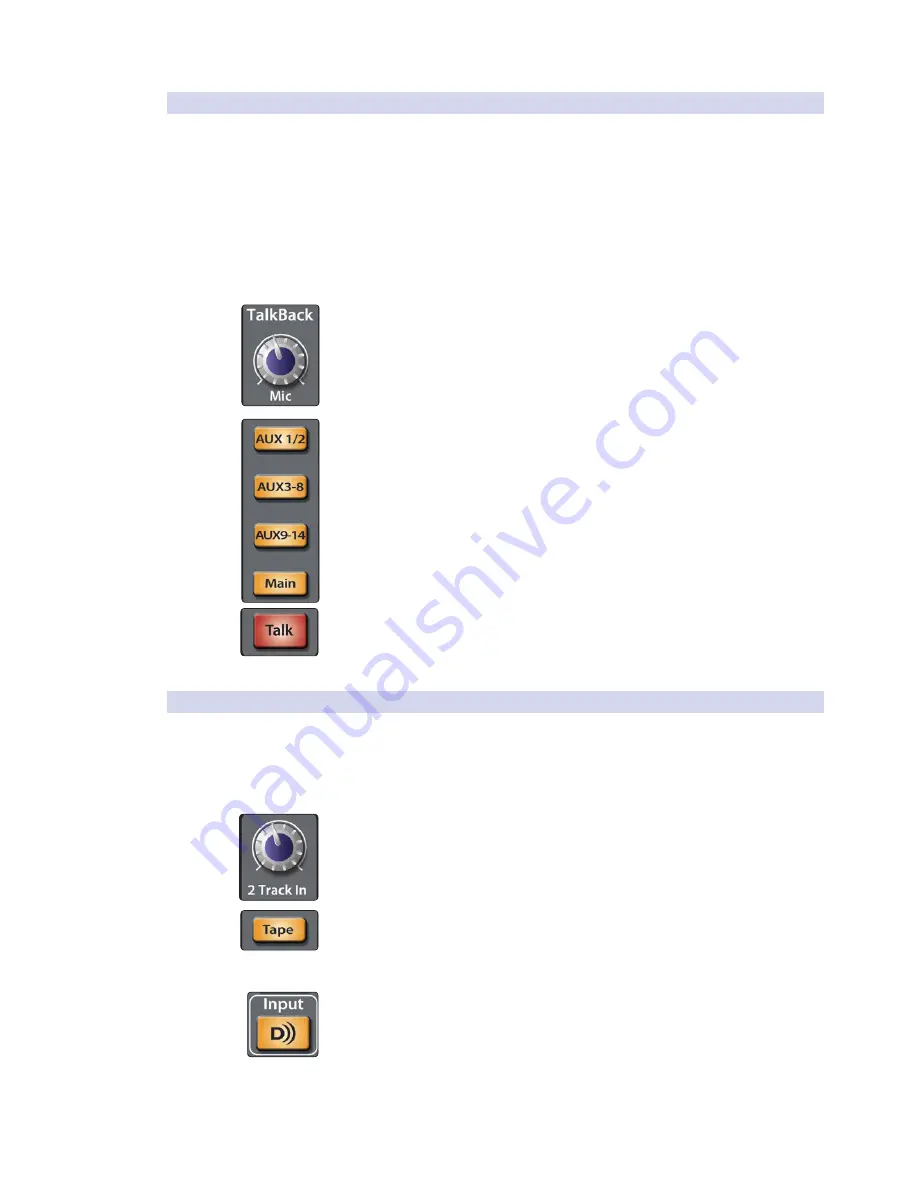
52
4 Controls
4.8
Master Section
StudioLive™ 32.4.2AI
Owner’s Manual
4.8.2
Talkback System
The StudioLive features a Talkback microphone input on the back panel. This
can be routed to the aux outputs and to the mains. It is important to note that
the aux outputs are grouped in the Talkback section. For example, if you are
using Aux 1 as a mono monitor send to the bass player’s floor wedge and Aux
2 as the monitor send to the keyboard player, the talkback signal will be sent
to both monitors—so don’t say anything you wouldn’t want both to hear!
Power User Tip:
While the talkback microphone is patched to aux outputs in groups, you
do have independent level control over this input in each of the aux mixes by using Aux
Flip mode. Because of this, you can adjust the talkback signal up or down, or even off, on
a per-aux basis. For more information about Aux Flip mode,
please see Section 4.4.3
.
Talkback Mic Level. Controls the Overall Level of the Talkback Mic.
This knob controls the overall volume of the external Talkback input. The trim for
the Talkback input is located on the back panel next to the input.
See Section 3.1
for
details.
Output Selector Buttons. Assigns the Talkback Mic to the Aux and/or Main Outs.
These buttons assign the talkback mic to a specified output. These buttons
are toggled on/off and will illuminate indicating that the Talkback output is
active. The talkback mic can be assigned to every output at the same time.
Power User Tip:
While the talkback is assigned and unassigned to multiple Aux buses at
once, each Aux mix provides its own individual level control for the talkback via Aux Flip
mode.
See Section 4.4.3 for details.
Talkback Button. Turns the Talkback Mic On/Off.
This latching button turns the talkback mic on and off. It will illuminate
to indicate that the talkback mic is active. When illuminated, the
talkback-mic signal will be patched to all assigned outputs.
4.8.3
2 Track In
The 2 Track input allows you to patch in an analog input or a playback stream
from your audio application. This enables you to compare audio sources
during mixdown or patch in intermission music between bands without using
any of your input channels. This is a summing bus, so both the external tape
input and the two-track digital return can be engaged at the same time.
2 Track In Volume Control. Adjusts the Level for the Tape Input.
This knob adjusts the level for both the tape input and the main digital return.
Tape Input On/Off Button. Patches the Tape Input to the Main Outputs.
This button patches the Tape input to the main outputs. It will
illuminate to indicate that the Tape input is being sent to the mains.
To disable the routing, simply press the button again.
Main Digital Return On/Off Button. Patches the Main Digital Return to the Main
Outputs.
This button routes the main left/right digital returns (StudioLive AI Outputs 33-
34/25-26/17-18) to the main outputs. It will illuminate to indicate that the main
digital return is being sent to the main outputs of the StudioLive. To disable the
routing, simply press the button again. For more information,
please consult
“Digital Sends and Returns” in the StudioLive AI-Series Software Library Manual
.
















































