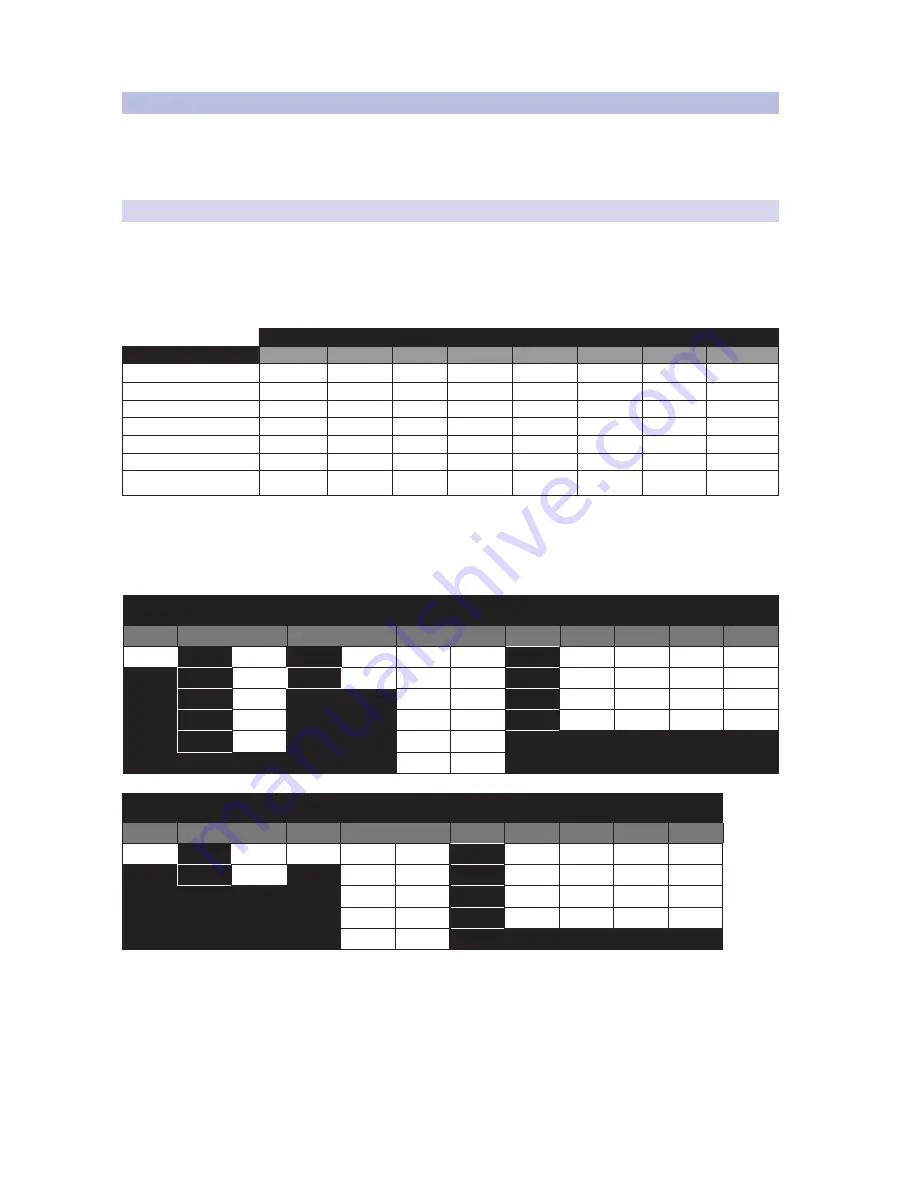
67
5
Digital Effects | Master Control
5.3 Scenes
StudioLive™ 32.4.2AI
Owner’s Manual
5.3
Scenes
The StudioLive allows you to create and store a library of scenes. A scene is like a
snapshot of your mix. It stores each Fat Channel parameter for every input and
bus, as well as each fader’s position, the aux and effects mixes, channel mutes
and solos, and the input selection (analog input or digital playback stream).
5.3.1
S1: Zero Out (Board Reset)
Located at position S1 is a scene named Zero Out (Board Reset). This scene cannot
be overwritten and returns each parameter to its default setting. All you have
to do is lower the faders and return all trim knobs and output volume knobs
(Solo bus, 2 Track In, Aux Input A and B, Aux Outputs, FX Outputs, Phones, and
Monitor) to their lowest positions. The StudioLive will be zeroed out as follows:
SETTINGS
INPUTS AND BUSES
OUTPUT LEVEL
ASSIGN
PAN
SOLO
MUTE
STEREO LINK
AUX/FX SENDS
MODE
INPUT CHANNELS
NULL
MAINS
C
OFF
OFF
OFF
NULL
N/A
AUX BUSES
NULL
N/A
N/A
OFF
N/A
OFF
N/A
PRE 1
FX BUSES
NULL
MAINS
N/A
N/A
OFF
N/A
N/A
POST/R1/D1
AUX IN A/B
NULL
MAINS
N/A
N/A
N/A
N/A
NULL
N/A
SOLO BUS
NULL
N/A
N/A
N/A
N/A
N/A
N/A
AFL
MONITOR BUS
NULL
N/A
N/A
N/A
N/A
N/A
N/A
MAIN
TAPE IN
NULL
N/A
N/A
N/A
N/A
N/A
NULL
NULL
Each GEQ will be flattened and returned to its default Off state. The Fat Channel
will be restored to the same setting for every input and output on the StudioLive.
Each of the dynamics processors and the four EQ bands will be turned off.
Their parameters will be set as follows:
STUDIOLIVE 32.4.2AI AND 24.4.2AI FAT CHANNEL PARAMETERS
HIPASS
NOISE GATE
LIMITER
COMPRESSOR
EQ
LOW
L.MID
H.MID
HIGH
OFF
KEY
N/A
OFF
THR
0 dB
P/S
PEAK
N/A
N/A
PEAK
THR
0.05 s
THR
0 dB
RAT
2:1
Q
0.6
0.6
0.6
0.6
RNG
N/A
ATK
20 ms
FREQ
130 Hz
320 Hz
1.4 kHz
5 kHz
ATK
5 ms
REL
150 ms
GAIN
0 dB
0 dB
0 dB
0 dB
REL
0.7 ms
GAIN
0 dB
KNEE
hard
STUDIOLIVE 16.4.2AI FAT CHANNEL PARAMETERS
HIPASS
NOISE GATE
LIMITER
COMPRESSOR
EQ
LOW
L.MID
H.MID
HIGH
OFF
THR
0.05 s
OFF
THR
0 dB
P/S
PEAK
N/A
N/A
PEAK
REL
0.7 ms
RAT
2:1
Q
0.55
0.55
0.55
0.55
ATK
20 ms
FREQ
130 Hz
320 Hz
1.4 kHz
5 kHz
REL
150 ms
GAIN
0 dB
0 dB
0 dB
0 dB
GAIN
0 dB
Power User Tip:
Before beginning any new mixing situation, we recommend you
recall the Zero Out (Board Reset) scene. This is the easiest way to ensure that there are
no lingering parameter settings that could cause you some trouble in your new mix.
















































