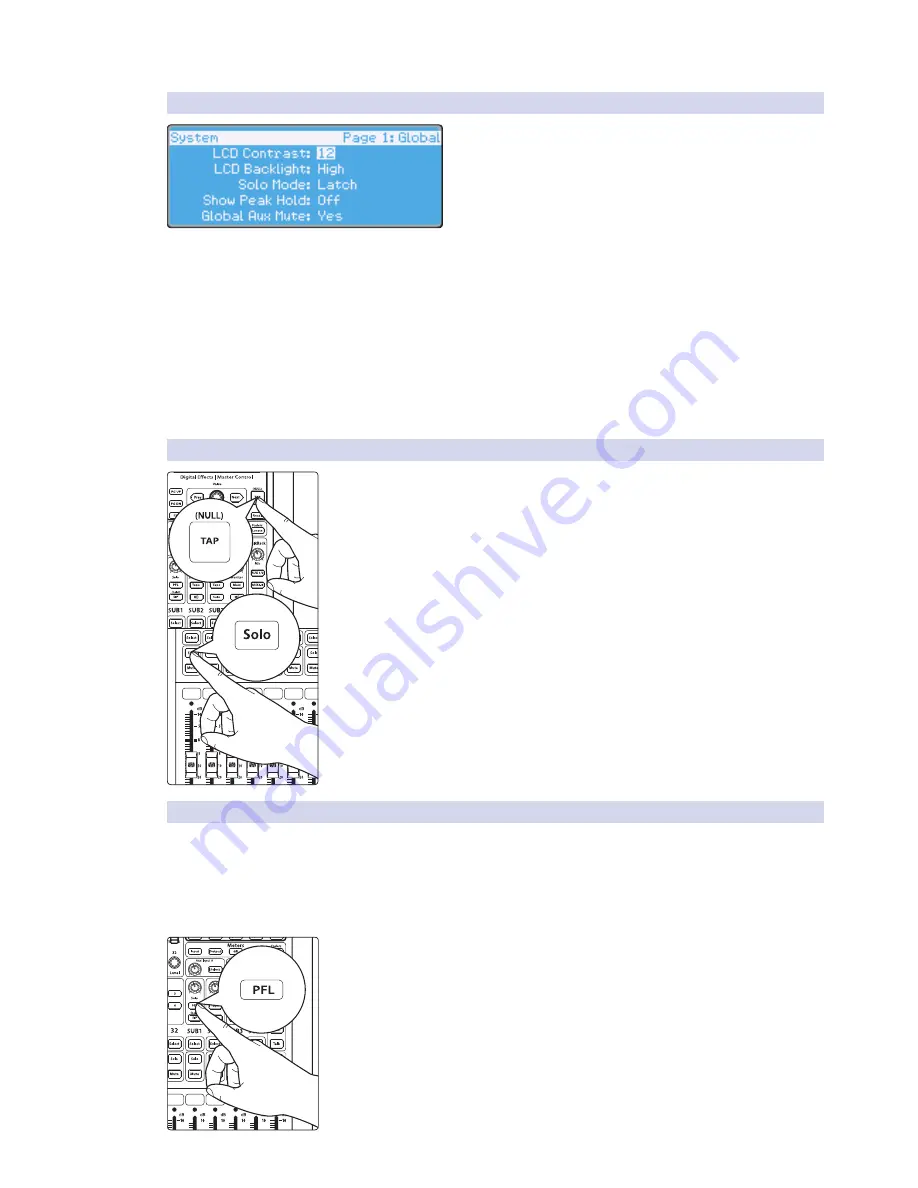
54
4 Controls
4.9
Solo Bus
StudioLive™ 32.4.2AI
Owner’s Manual
4.9.2
Solo Modes
From the first page of the System menu, you can choose
between three Solo modes. To access these modes, press the
System button and navigate to Page 1: Global. Press the Next
button to navigate to the Solo Mode field and use the Value
encoder to scroll through the three modes:
•
Latch: This is the default Solo mode. When Latch Solo mode is
active, you can solo multiple channels and buses at once.
•
Radio: When Radio Solo mode is active, you can
solo only one channel or bus at a time.
•
CR: When CR Solo mode is active, soloing any channel will automatically
patch the Solo bus to the Monitor bus and disable any other buses that
are currently engaged in the Solo bus. While in CR Solo mode, you can solo
multiple channels and buses at once, but you can only patch one input or
bus to the monitor bus at a time. Latch Solo and Radio Solo modes allow the
Monitor bus to function as a summing amp.
See Section 4.10 for details.
4.9.3
Solo Clear
To clear all solos on your StudioLive, press and hold the Tap Tempo button while
simultaneously pressing any Solo button the mixer. All Solo buttons will be
disengaged.
4.9.4
Using the Solo Bus for Monitoring
When mixing live, or when recording multiple musicians at once, it is often
necessary to quickly listen to just one instrument or group. The Solo and
Monitor buses can be used together for this purpose. It is important to note
that if you wish to monitor with speakers, rather than with headphones, it
is necessary to connect the speakers to the Control Room outputs on the
back of your StudioLive, rather than to one of the main output pairs.
1. First decide whether you want to listen to your soloed channels before or after the
fader setting. If you’d like to monitor before the fader level, press the PFL button in
your Solo bus section.






























