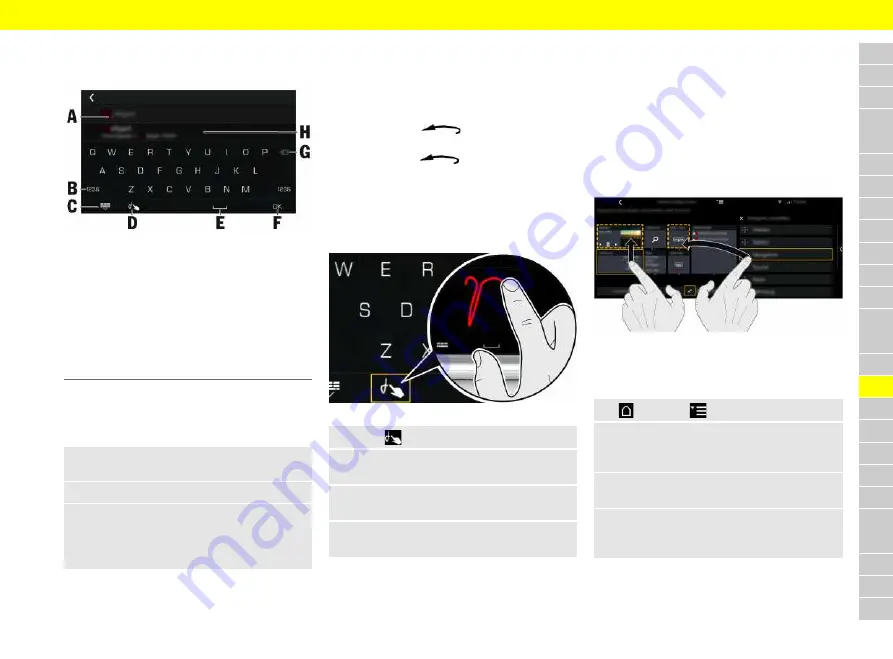
A
B
C
D
E
F
G
H
I
J
K
L
M
N
O
P
Q
R
S
T
U
V
W
X
Y
Z
191
>
Please see chapter "Vehicle settings" on
page 248.
Fig. 135: Touch display keyboard
A
Current cursor position
B
Change between letters, numbers and special
characters
C
Show and hide the keypad
D
Handwriting recognition (enter letters or characters
using the touch display)
E
Insert space
F
Confirm entry
G
Delete entry
H
Results list
There are various options for entering text and
characters:
Entry via the keypad
1.
Select input field.
The touch display keyboard appears.
2.
Enter your desired text or characters.
3.
To enter accents, press the required letters
for longer.
A window appears showing the accents for
these letters.
Making entries using the rotary push button
1.
Turn the rotary push button ((Fig. 134)) until the
desired letter or character is highlighted.
2.
Press rotary push button to apply the high-
lighted letter or character.
3.
Use the button
to jump from character
input to results list.
4.
Use the button
to jump from the results
list to character input field.
Entry via free form writing.
The free form writing feature has handwriting rec-
ognition and enables you to write text and charac-
ters directly with your finger.
Fig. 136: Free form writing
1.
Select
to open the freehand entry.
2.
Write the desired text or characters with your
finger.
3.
To enter a space, swipe your finger from left
to right.
4.
To delete an entry, swipe your finger from
right to left.
Entry via voice control
Text and numbers can also be entered using voice
control (e.g. for dialing a phone number or entering
a navigation destination).
>
Please see chapter "Voice Control" on
page 251.
Homescreen and Info widget
Fig. 137: Configuring Home screen
Configuring Home screen
1.
e
Options
e
Configure Home
2.
Select, hold and move the desired category
into any tile in the left-hand layout via drag &
drop.
3.
Swipe in the tile to select the desired
contents.
4.
If you wish to remove a tile from the left-hand
layout, move the relevant tile upwards using
drag & drop or replace it with another tile.
The Home screen layout can be changed under
Switch layout
.






























