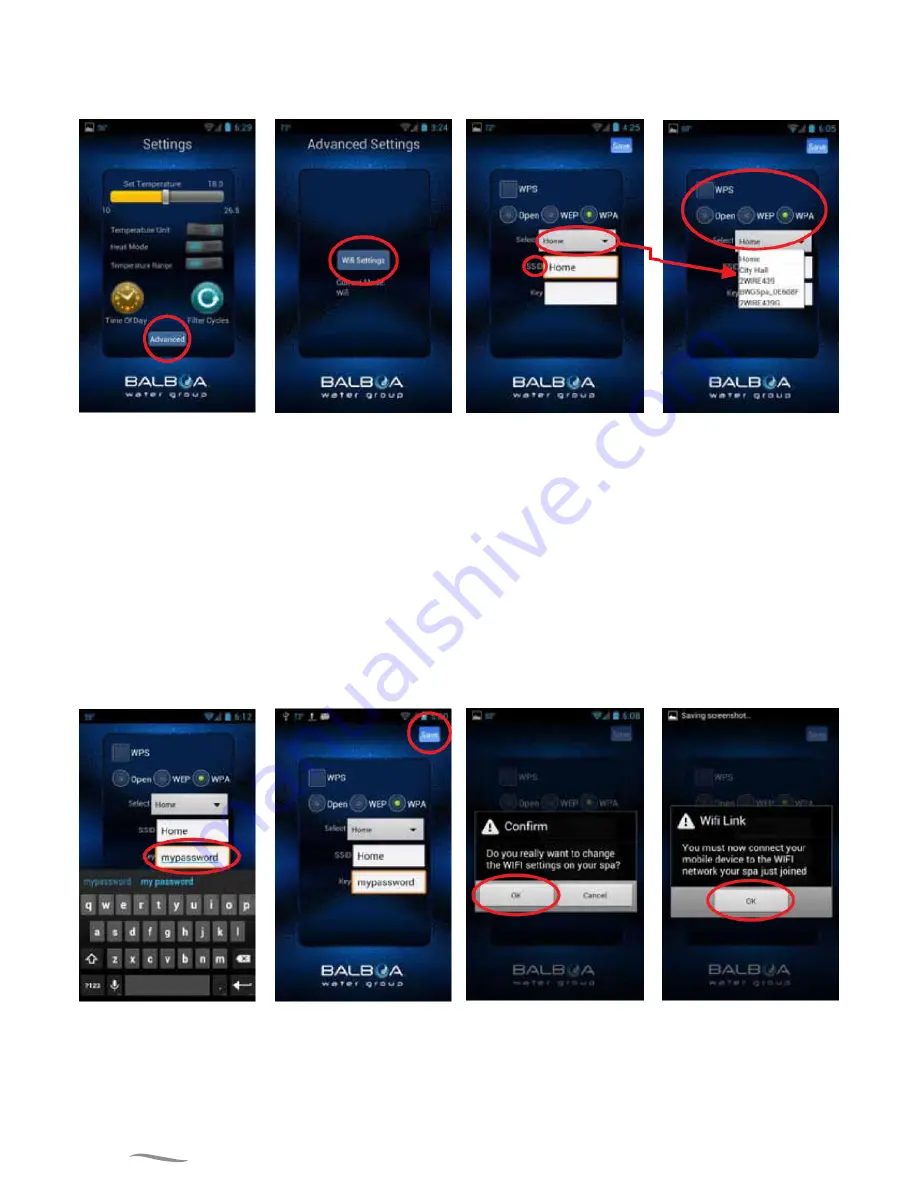
22
On the next screen, you will select the Advanced button to set up your Wi-Fi network settings
CONFIGURATION IN ANDROID SYSTEM
THE WI-FI SCREEN
ADVANCED SETTINGS
SETTINGS SCREEN
The Settings screen allows
you to select the tempera-
ture of the spa, change the
temperature between Fº
and Cº, set time of day, filter
cycles and more. Press the
Advanced button to setup
your Wi-Fi.
If you have a router that
supports WPS provisioning,
select that box and press
the WPS button on your
home router. Not all routers
support the WPS function.
Check your router’s instruc-
tions for more details.
On the Wi-Fi screen you can
use the drop down menu to
select your network SSID or
you can enter it in the SSID
box.
You will also need to choose
the type of password en-
cryption you are using:
Open, WEP, or WPA.
Now select the Wi-Fi Set-
tings button, to select your
home network and enter
your password.Configura
-
tion in Android™ and iOS®
systems is described in the
following pages.
ENTER PASSWORD SCREEN
CONFIRM SCREEN
Wi-Fi LINK SCREEN
Select the Key text box to
enter your password if you
have one. Type it in using
the keyboard.
You may need to connect to
your home network after you
save the password.
Exit the app and make sure
you are connected to your
home network.
You will be asked to confirm
that you want to update your
password to the spa. The
BWG Spa network will now
disconnect and you will be
controlling your tub via your
home network.
Now you will save the pass-
word to the hot tub and the
tub will be ready to connect
to your network. Press the
Save Button.






























