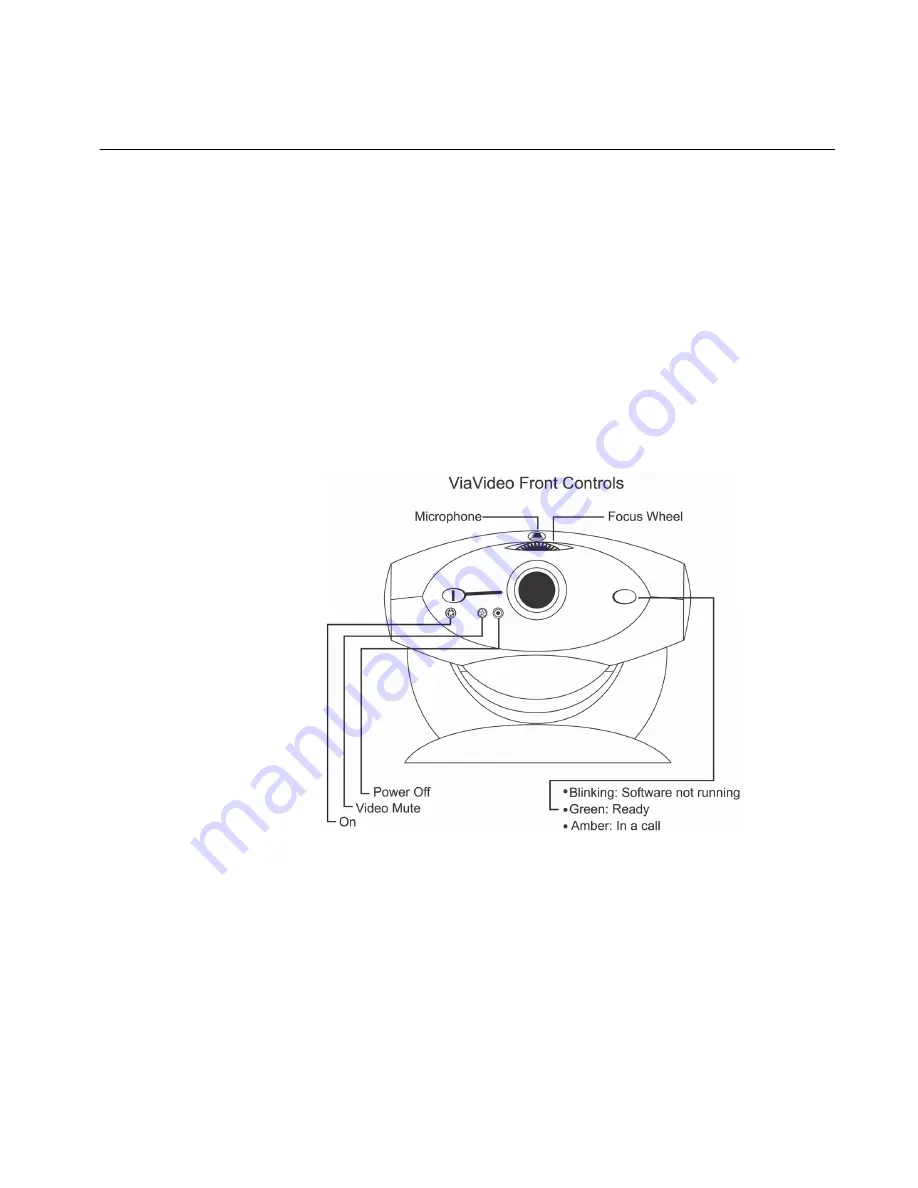
Chapter 1
ViaVideo Quick Start
©
Polycom, Inc.
3
ViaVideo
User’s Guide
Starting ViaVideo
The ViaVideo application and camera unit work together to provide
an unparalleled experience in conference room quality video
communications on your desktop. The ViaVideo camera unit
combines a camera and high-performance multi-media processor,
which performs all audio encoding and decoding, and video
encoding. This leaves the PC free to perform normal tasks while
ViaVideo is running, even if you are in a call.
Turn on the Camera
To start ViaVideo:
1.
Turn the camera unit on using the slider switch in the front of the
unit.
If your camera is installed correctly, the status indicator light
blinks green, indicating that the camera unit is ready to receive
the software upload.
The switch on the front of the ViaVideo camera unit has three
positions:
On:
Turns the camera unit on.
Video Mute:
Blocks the camera unit lens. This does not
mute the camera unit’s audio. For more
ViaVideoUG.book Page 3 Thursday, December 7, 2000 2:49 PM
Summary of Contents for ViaVideo
Page 1: ...ViaVideo User s Guide November 2000 Edition 3151 10065 005A ...
Page 2: ......
Page 8: ...Contents ViaVideo User s Guide viii www polycom com ...
Page 22: ...Chapter 1 ViaVideo Quick Start ViaVideo User s Guide 14 www polycom com ...
Page 66: ...Chapter 3 System Information and Diagnostics ViaVideo User s Guide 58 www polycom com ...
Page 84: ...Appendix Network Connection ViaVideo User s Guide 76 www polycom com ...
Page 92: ...Appendix C Troubleshooting ViaVideo User s Guide 84 www polycom com ...


























