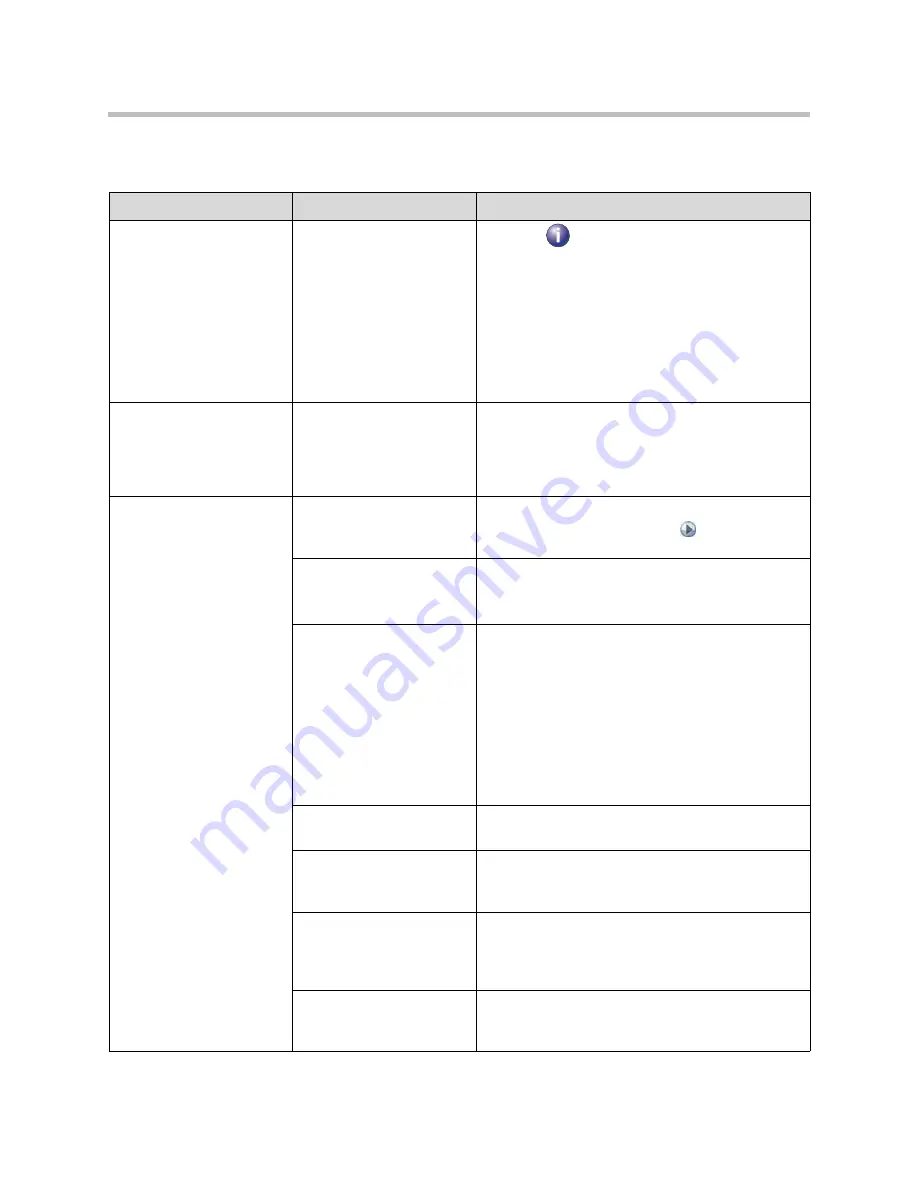
Troubleshooting
12 - 5
Access to Screens and Systems
Symptom
Problem
Corrective action
Cannot navigate to Admin
screens — System button
is not displayed.
The home screen is not
configured to display the
System
button.
Press the
button on the remote and select
System
at the end of the help message, or access
the system remotely using the web interface, Telnet,
or SNMP.
From the web interface, you can add the
System
button back to the home screen. Click
System Setup
and navigate to
Admin Settings > General Settings
> Home Screen Settings
, then select
System
. The
change takes effect after you navigate away from the
home screen and then back again on the system.
Cannot navigate to Admin
screens without a
password.
The system administrator
has set a password,
or
The default password was
not deleted.
Enter the password. The default password is the
system’s serial number.
Use the hardware restore button described on page
Cannot access the system
remotely.
The system does not allow
remote access.
On the system, go to
System >
Admin Settings >
General Settings > Security
>
and enable
access.
The system or your
computer is not connected
to the LAN.
Check the LAN cable to the LAN port on the rear of
the system.
Check the LAN cable to your computer.
The LAN cable to the
system or to your computer
is bad.
To verify this, check the
lights on the system. There
should be a steady green
light indicating a connection
to the LAN, and a flashing
orange light indicating LAN
traffic if the cable is good.
Replace the appropriate LAN cable.
DHCP Client
is ON and no
DHCP server is available.
Contact your network administrator.
There is a firewall between
your computer and your
system.
Contact your network administrator.
Your computer is on a
different network and there
is not connectivity between
the networks.
Place your computer and system on the same
subnet. If this corrects the problem, check your router
configuration. If it does not, contact your network
service provider.
The system is in Security
Mode, which requires
secure access.
Use secure modes of access. For more information,
refer to
on page
.
Summary of Contents for HDX 9004
Page 4: ...Administrator s Guide for Polycom HDX Systems iv ...
Page 10: ...Administrator s Guide Polycom HDX Systems x ...
Page 42: ...Administrator s Guide for Polycom HDX Systems 2 28 ...
Page 100: ...Administrator s Guide for Polycom HDX Systems 7 10 ...
Page 108: ...Administrator s Guide for Polycom HDX Systems 8 8 ...
Page 130: ...Administrator s Guide for Polycom HDX Systems 11 12 ...
Page 152: ...Administrator s Guide for Polycom HDX Systems 12 22 ...
Page 178: ...Administrator s Guide for Polycom HDX Systems Regulatory Notices 6 Regulatory Notices ...
Page 180: ...Administrator s Guide for Polycom HDX Systems Regulatory Notices 8 ...
Page 194: ...Administrator s Guide for Polycom HDX Systems Index 14 ...
















































