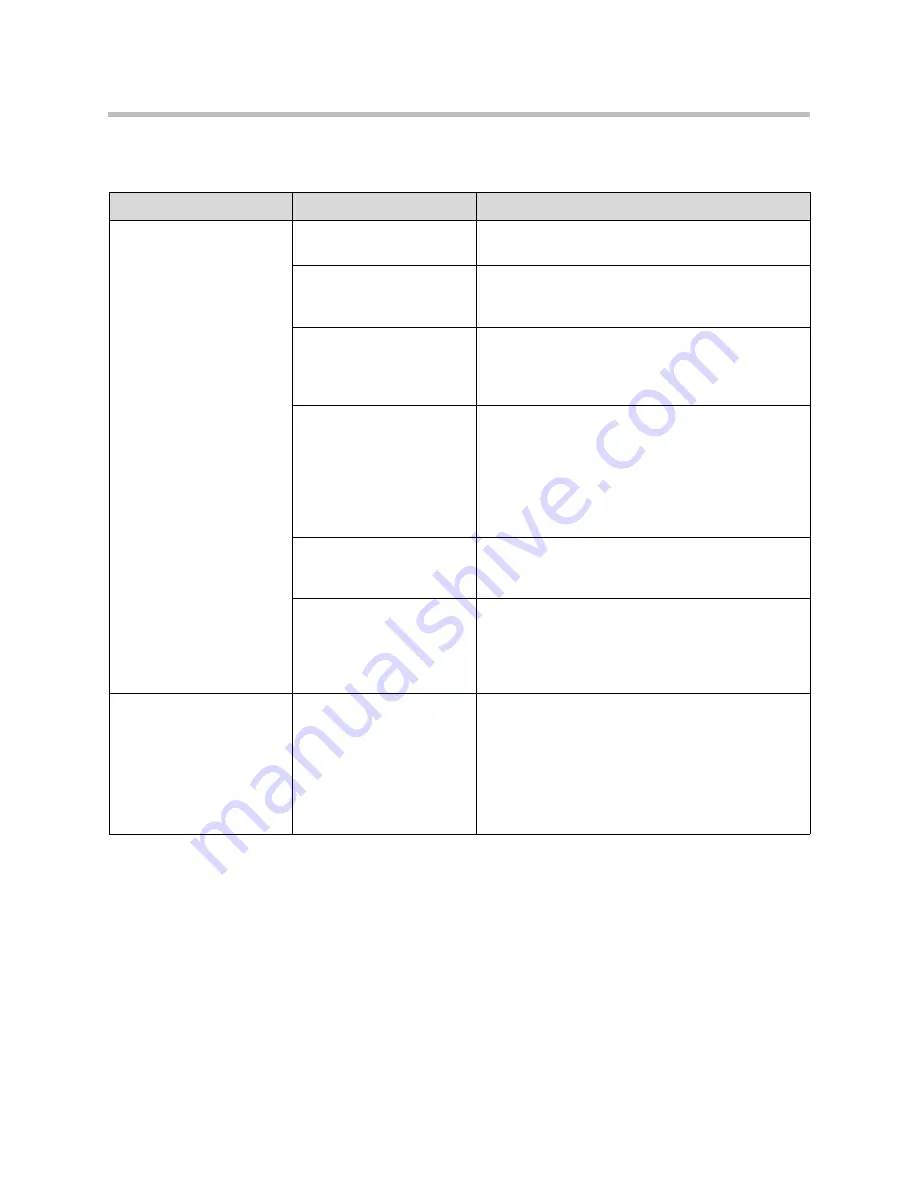
Administrator’s Guide for Polycom HDX Systems
12 - 4
Controls
Symptom
Problem
Corrective action
The system does not
respond to the remote
control.
No, low, or dead batteries
in the remote control.
Install four AAA batteries in the remote control.
The batteries are installed
incorrectly in the remote
control.
Insert the batteries in the c/- position.
The room lights operate in
the 38 Khz range and
interfere with the remote
control signals.
Turn off the lights in the room and try the remote
control again.
The infrared sensor is not
receiving signals from the
remote control.
To check the remote control: Point the remote control
directly at the system or camera and press a button.
If the light on the system flashes, the remote control
works properly.
Make sure you are pointing the remote control at the
infrared sensor on the front of the system or the
camera.
The external infrared
sensor is not operating
properly.
Check the connections between the rear panel, cable
adapter, and infrared sensor cable.
The remote control is set to
the wrong channel ID.
Follow steps 3 - 7 in
Configuring the Remote Control
to set the remote control
channel ID to 3. Then follow the entire procedure to
configure the system and remote control channel ID
settings.
The system does not
respond to the touch-panel
control.
The RS-232 serial port is
not configured as a
touch-panel input.
Go to
Admin Settings > General Settings > Serial
Port
and verify the following:
•
Baud Rate
is set to the same value on the
system as on the touch-panel.
•
RS-232 Mode
is set to
Control
.
•
The touch-panel is connected to the port that is
configured as a touch-panel port.
Summary of Contents for HDX 9004
Page 4: ...Administrator s Guide for Polycom HDX Systems iv ...
Page 10: ...Administrator s Guide Polycom HDX Systems x ...
Page 42: ...Administrator s Guide for Polycom HDX Systems 2 28 ...
Page 100: ...Administrator s Guide for Polycom HDX Systems 7 10 ...
Page 108: ...Administrator s Guide for Polycom HDX Systems 8 8 ...
Page 130: ...Administrator s Guide for Polycom HDX Systems 11 12 ...
Page 152: ...Administrator s Guide for Polycom HDX Systems 12 22 ...
Page 178: ...Administrator s Guide for Polycom HDX Systems Regulatory Notices 6 Regulatory Notices ...
Page 180: ...Administrator s Guide for Polycom HDX Systems Regulatory Notices 8 ...
Page 194: ...Administrator s Guide for Polycom HDX Systems Index 14 ...






























