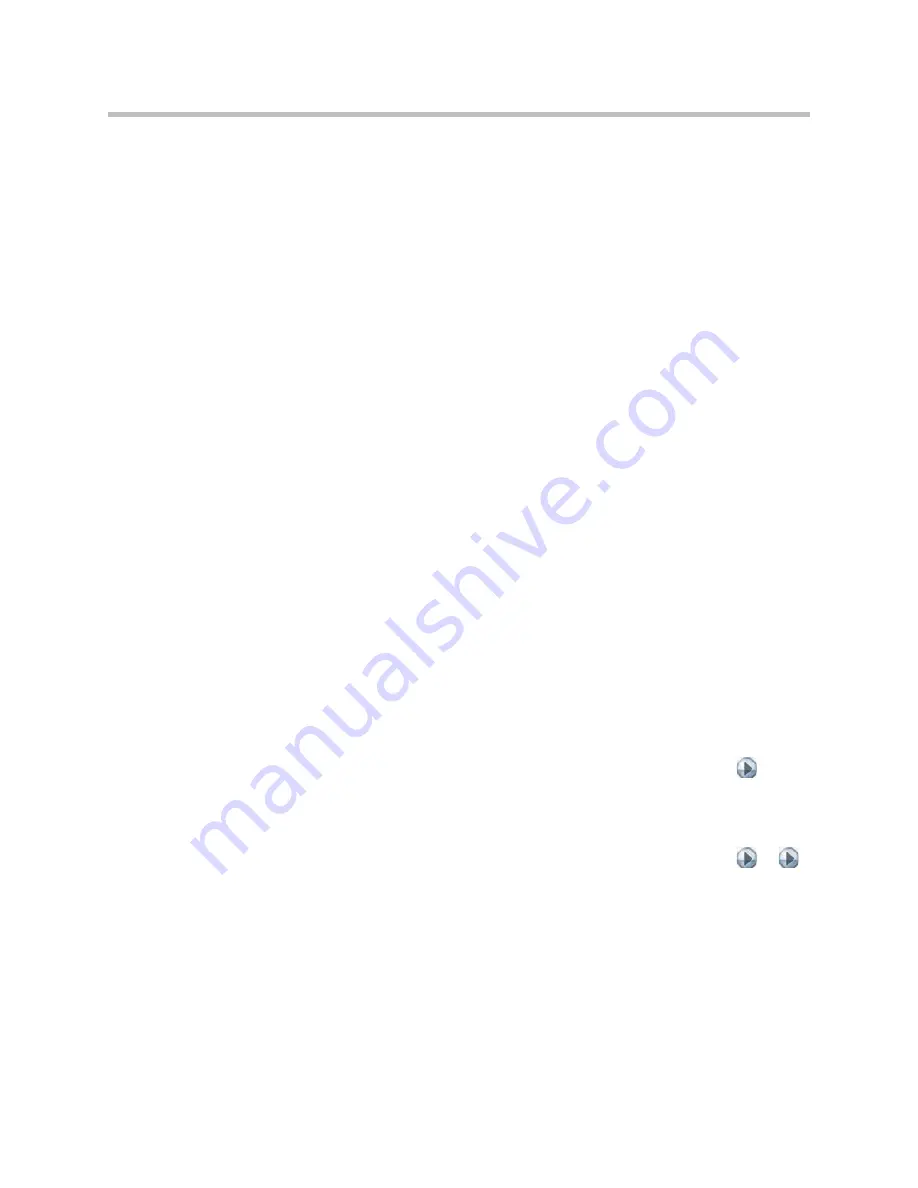
Microphones and Speakers
4 - 9
If you are in a call with a far site that is sending audio in stereo mode, you can
receive in stereo. In multipoint calls where some sites can send and receive
stereo and some sites cannot, any site that is set up to send or receive stereo
will be able to do so.
To configure systems to send and receive Polycom StereoSurround:
1.
Go to
System > Admin Settings > Audio
.
2.
Set
Enable Polycom StereoSurround
.
When a single Polycom microphone is connected to a Polycom HDX system
with stereo enabled, you can use the Stereo Autorotation feature. If Stereo
Autorotation is enabled, the system senses sound energy from the left and
right speakers and automatically assigns left and right channels for the
microphone.
To configure Polycom StereoSurround automatic rotation:
1.
Go to
System > Admin Settings > Audio > Stereo Settings
.
2.
Select
Stereo Autorotation
on the Mic Placement screen.
After you configure the system to use Polycom StereoSurround, test the
system configuration and place a test call.
To test your stereo configuration:
1.
Go to
System > Admin Settings > Audio > Stereo Settings.
Make sure the microphones are positioned as shown for your
Table Style
.
If
Stereo Autorotation
is enabled, the
Table Style
setting is not displayed.
Also refer to
Placing Polycom Microphones to Send Stereo from Your Site
on page
.
2.
Go to
System > Admin Settings > Audio > Stereo Settings
>
.
Gently blow on the left leg and right leg of each Polycom microphone
while watching the Left and Right meters to identify the left and right
inputs. Select
Swap
if necessary.
3.
Go to
System > Admin Settings > Audio > Stereo Settings >
>
.
Test the speakers to check volume and verify that audio cables are
connected. If the system is in a call, the far site hears the tone.
Exchange the right and left speakers if they are reversed.
Adjust the volume control on your external audio amplifier so that the test
tone sounds as loud as a person speaking in the room. If you are using a
Sound Pressure Level (SPL) meter, it should measure about 80-90 dBA in
the middle of the room.
Summary of Contents for HDX 9004
Page 4: ...Administrator s Guide for Polycom HDX Systems iv ...
Page 10: ...Administrator s Guide Polycom HDX Systems x ...
Page 42: ...Administrator s Guide for Polycom HDX Systems 2 28 ...
Page 100: ...Administrator s Guide for Polycom HDX Systems 7 10 ...
Page 108: ...Administrator s Guide for Polycom HDX Systems 8 8 ...
Page 130: ...Administrator s Guide for Polycom HDX Systems 11 12 ...
Page 152: ...Administrator s Guide for Polycom HDX Systems 12 22 ...
Page 178: ...Administrator s Guide for Polycom HDX Systems Regulatory Notices 6 Regulatory Notices ...
Page 180: ...Administrator s Guide for Polycom HDX Systems Regulatory Notices 8 ...
Page 194: ...Administrator s Guide for Polycom HDX Systems Index 14 ...






























