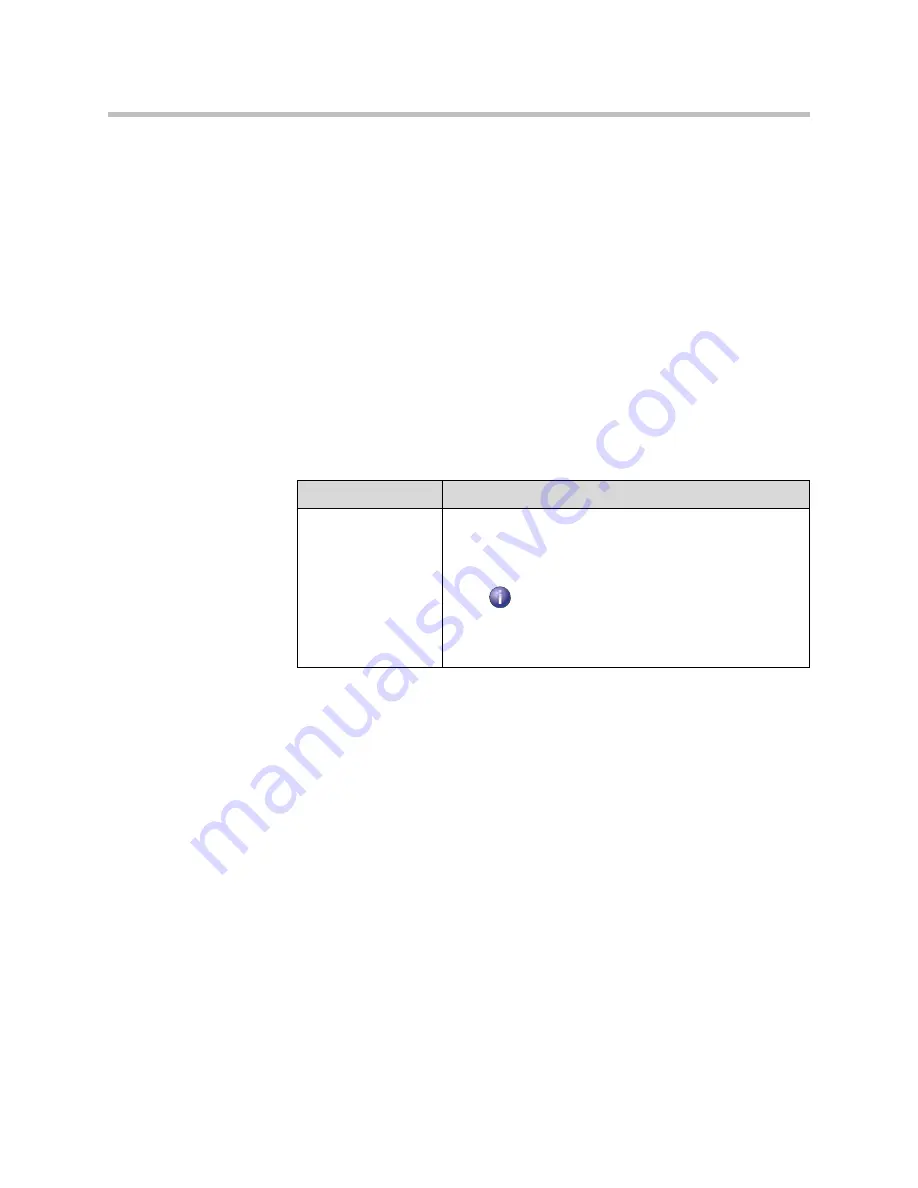
Administrator’s Guide for Polycom HDX Systems
11 - 2
To access the Diagnostics screens on the system:
¾
Go to
System > Diagnostics.
To access the Diagnostics screens from the web interface:
1.
On a computer, open a web browser.
2.
In the browser address line, enter the system’s IP address, for example,
http://10.11.12.13
, to go to the web interface.
3.
If prompted, enter
admin
as the user name, and enter the admin
password.
4.
Click
Diagnostics
from any page in the web interface.
System Status
Diagnostic Screen
Description
System Status
Displays system status information, including auto-answer
point to point, remote control battery, time server, Global
Directory, IP network, gatekeeper, and ISDN lines. For an
explanation of any of the status items, select the item and
press
on the remote.
When there is a change in system status or a potential
problem, you see an alert at the bottom of the Place a Call
screen.
Summary of Contents for HDX 9004
Page 4: ...Administrator s Guide for Polycom HDX Systems iv ...
Page 10: ...Administrator s Guide Polycom HDX Systems x ...
Page 42: ...Administrator s Guide for Polycom HDX Systems 2 28 ...
Page 100: ...Administrator s Guide for Polycom HDX Systems 7 10 ...
Page 108: ...Administrator s Guide for Polycom HDX Systems 8 8 ...
Page 130: ...Administrator s Guide for Polycom HDX Systems 11 12 ...
Page 152: ...Administrator s Guide for Polycom HDX Systems 12 22 ...
Page 178: ...Administrator s Guide for Polycom HDX Systems Regulatory Notices 6 Regulatory Notices ...
Page 180: ...Administrator s Guide for Polycom HDX Systems Regulatory Notices 8 ...
Page 194: ...Administrator s Guide for Polycom HDX Systems Index 14 ...






























