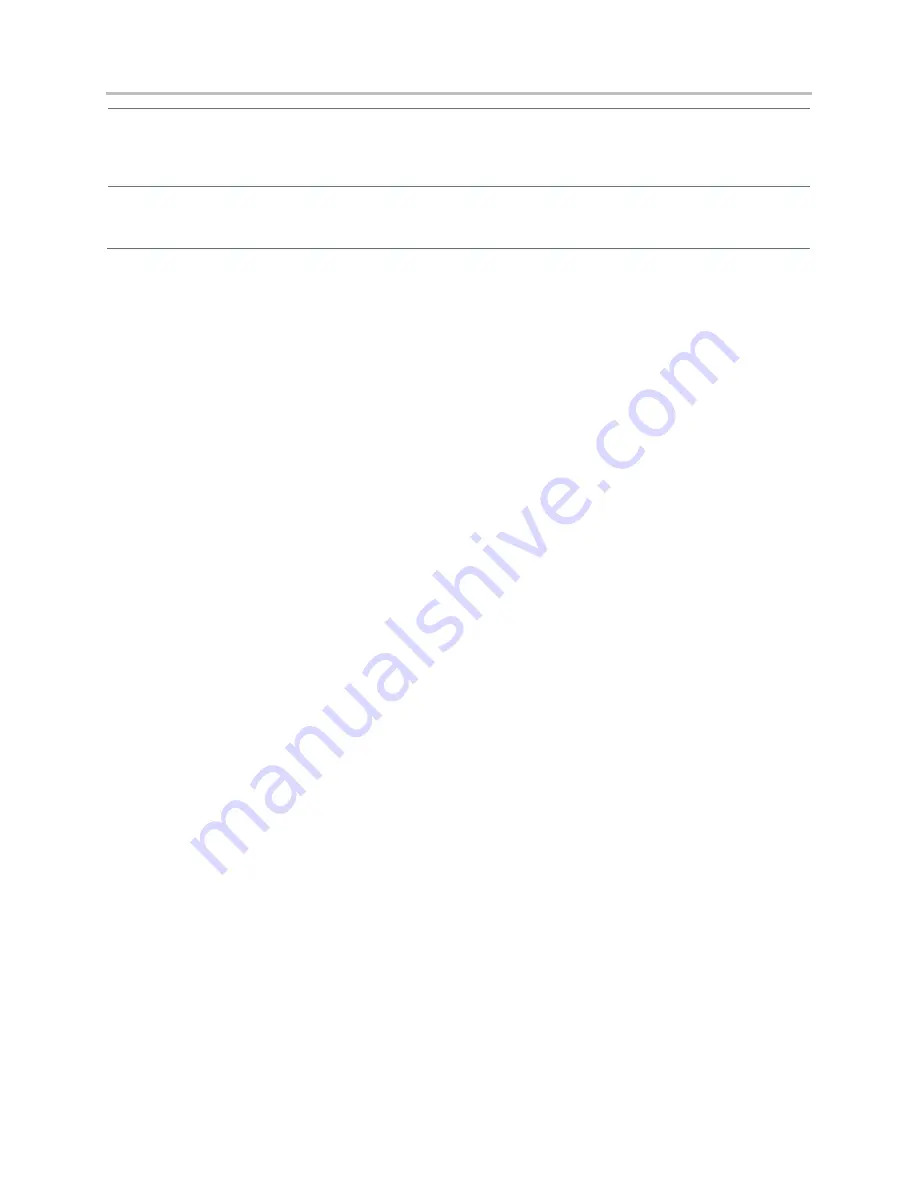
Polycom CX5500 Unified Conference Station Administrator’s Guide
1.1.0
Polycom, Inc.
98
Web Configuration Utility
To set all call diversion settings navigate to
Settings > Lines
, select a line from the left pane, and expand the
Call
Diversion
menu.
Local Phone User Interface
To enable and set call forwarding from the phone, navigate to
Settings > Features > Forward
.
Example Call Forwarding Configuration
In the example configuration shown next, the call forwarding parameters for registration 1 have been
changed from the default values. The forward-always contact for registration 1 is
5557
and this number
will be used if the parameters
divert.busy
,
divert.dnd
, or
divert.noanswer
are not set.
Parameters you set in those fields will override
divert.1.contact
.
To enable these three divert options for each registration, enable the
divert.fwd.x.enabled
parameter and the
.enabled
parameter for each of the three forwarding options you want to enable.
In this example,
divert.fwd.1.enabled
has been disabled; all calls to registration 1 will be diverted to
5557
and you do not have the option of enabling any of the three forwarding options on the phone. The
three divert options are enabled for registration 2 in the
divert.fwd.2.enabled
parameter, giving you
the option to enable or disable any one of the three forwarding options on the phone.
Summary of Contents for CX5500
Page 358: ...Polycom Inc 358 Polycom UC Software Menu System ...
Page 359: ...Polycom CX5500 Unified Conference Station Administrator s Guide 1 1 0 Polycom Inc 359 ...
Page 360: ...Polycom CX5500 Unified Conference Station Administrator s Guide 1 1 0 Polycom Inc 360 ...
Page 361: ...Polycom CX5500 Unified Conference Station Administrator s Guide 1 1 0 Polycom Inc 361 ...
Page 362: ...Polycom CX5500 Unified Conference Station Administrator s Guide 1 1 0 Polycom Inc 362 ...
Page 363: ...Polycom CX5500 Unified Conference Station Administrator s Guide 1 1 0 Polycom Inc 363 ...






























