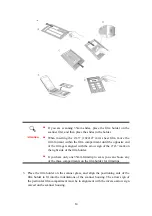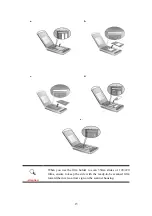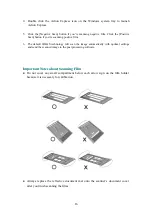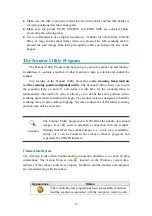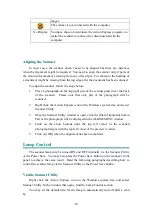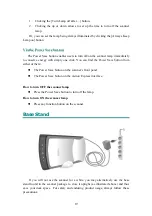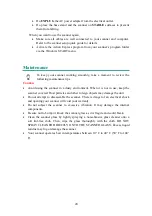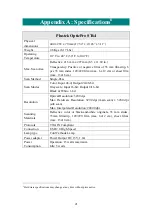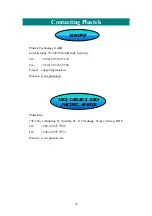S
S
c
c
a
a
n
n
n
n
i
i
n
n
g
g
N
N
e
e
g
g
a
a
t
t
i
i
v
v
e
e
a
a
n
n
d
d
P
P
o
o
s
s
i
i
t
t
i
i
v
v
e
e
F
F
i
i
l
l
m
m
s
s
1. Remove the reflective document mat. Hold the top of the mat, and gently pull it
upward until it is separated from the document cover.
2. Insert the film face down into the proper compartment on the film holder. Adjust
the position of the inserted film, so that the desired image appears in the view
window.
Caption
a. Filmstrip
b. Sheet
Film:
4”x5” (10.2x12.7 cm)
c.
Sheet Film:
5”x7” (13x18 cm)
d. 35mm
Slides
e.
120/220 Film (6x4.5 cm/ 6x6 cm/ 6x7 cm/ 6x8 cm/ 6x9 cm/ 6x12 cm)
13
Summary of Contents for OPTICPRO ST64
Page 1: ...Installation Usage Maintenance Troubleshooting ...
Page 4: ......