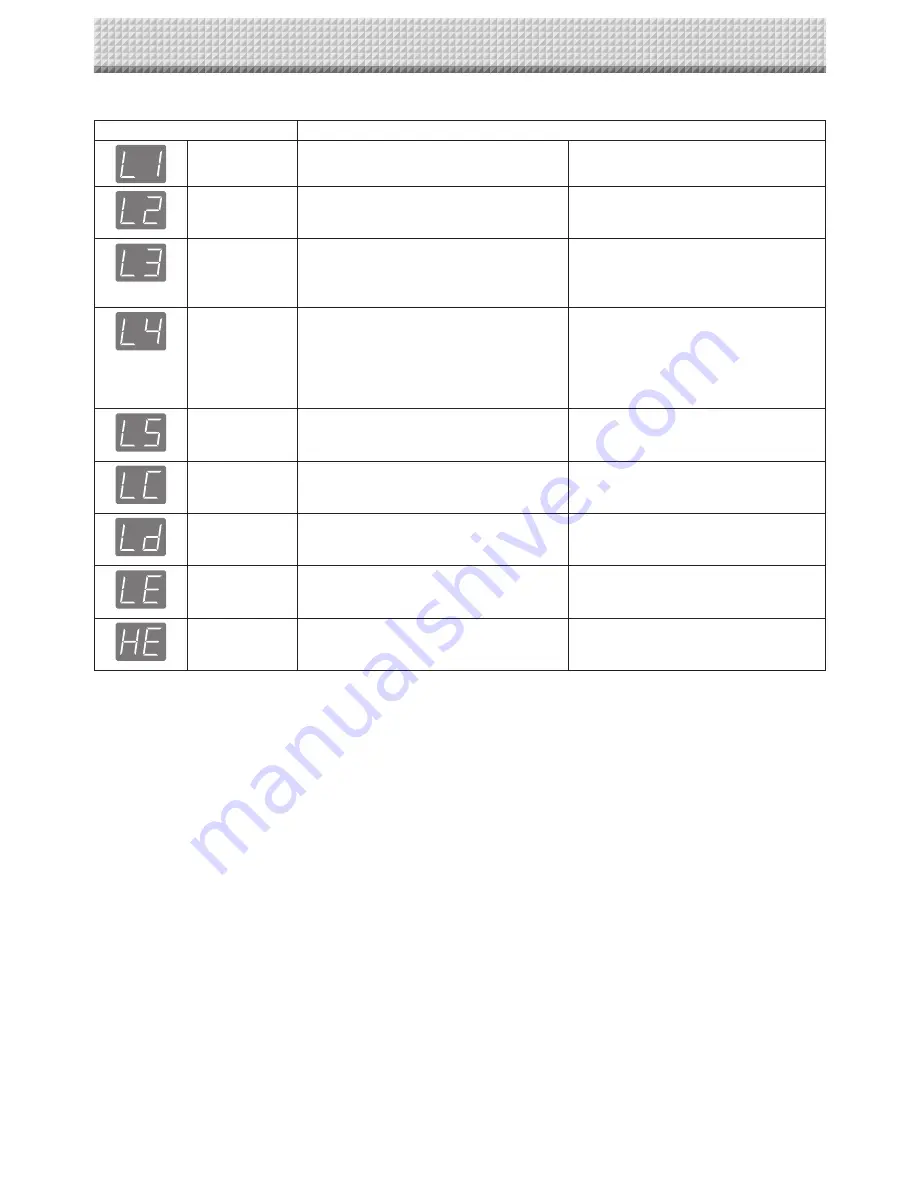
E-28
Network (main unit) related errors
Error Display Number
Problem and Solution
LAN cable dis
-
connected
• No cable is connected to the LAN terminal. • Connect the LAN cable properly.
FTP/SMTP/LDAP
server recognition
error
• The account name or password in the FTP,
SMTP or LDAP settings is wrong.
• Input the correct values. *
1
FTP/SMTP/LDAP
server connection
failure
• The FTP server’s IP address is wrong.
• The SMTP or LDAP server’s address is
wrong.
• Consult your network administrator, then
make the proper settings. *
1
FTP server writing
or SMPT server
sending failure, or
LDAP server per
-
sonal authentica
-
tion failure
• There is no FTP storage folder.
• Failed to get e-mail address from the LDAP
server.
• Consult your network administrator, then
make the proper settings. *
1
IP address not
set, other net
-
work error
• An error other than one indicated by L1 to
L4 has occurred.
• Unplug the power cord from the power
outlet then plug it back in.
FTP printing error • The FTP printing error has occurred.
• Check if the settings for FTP printing are
correct. *
1
*
2
Recipient address
error
• Either the term of validity of the recipi
-
ent address has expired or the domain is
restricted.
• Consult your network administrator, then
change the settings. *
1
Network settings
reset error
• An error has occurred in resetting the net
-
work settings.
• The network reset number is wrong.
Input the correct number and repeat the
operation. *
1
Header/footer
writing error
• This occurs when the size of the inserted
image is too large.
• Adjust the image then repeat the opera
-
tion.
*1: For instructions on adjusting the settings, see the separate “N-32 Series Network Manual”.
*2: If “Ld” is displayed, an error beep is sounds simultaneously while the display flashes for 3 seconds along with the status indica
-
tor (red), then the display returns to “01”.
Network-related errors indicate errors in access between the network board and network. In some cases they are related to the
network system, so consult the network administrator. If the problem persists, it may be due to a network board malfunction. Con
-
tact your store of purchase.
Meaning of Error Messages
Summary of Contents for N-324
Page 34: ...26 4721 18A...





























