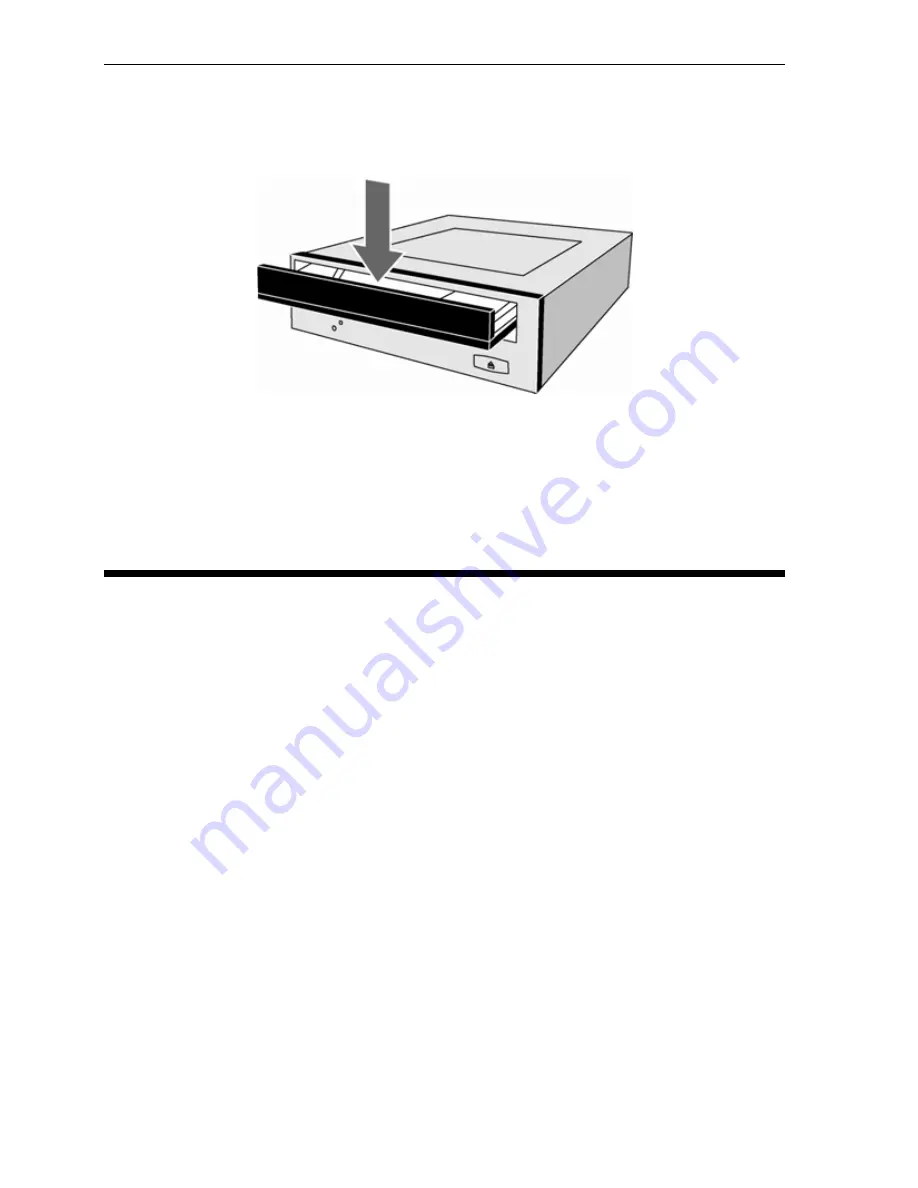
Section 5. Maintenance and Troubleshooting
58
PX-820 Installation and Users Manual
11.
Install the new tray face plate by pressing the L-shaped forms on
both sides of the face plate into the rib of the disc tray, and sliding
the face plate downward until the two hooks are fixed.
Figure 35: Install the tray face plate
Close the disc tray gently, and reinstall the drive in the computer.
To install the drive in your computer, go to Section 2 on page 9 (for the
PX-820A drive) or Section 3 on page 33 (for the PX-820SA drive).
Troubleshooting
If you have problems during or right after installation of your drive, first
make sure the drive is recognized. If you still have problems, visit the
Plextor web site for tips and troubleshooting help.
Make Sure the Drive Is Recognized
If you’re having trouble after installation, make sure the PX-820 drive is
recognized by your computer. To check whether the drive is recognized:
To see if the drive is recognized in Windows:
1.
Turn the computer ON. After the computer boots up, you should see
the Windows display.
2.
Open Windows Explorer or My Computer and ensure there is an
icon for the Plextor drive, the hard disk, and another DVD or CD-
ROM drive, if present. The Plextor icon may be D: or E: or another
designator.






























