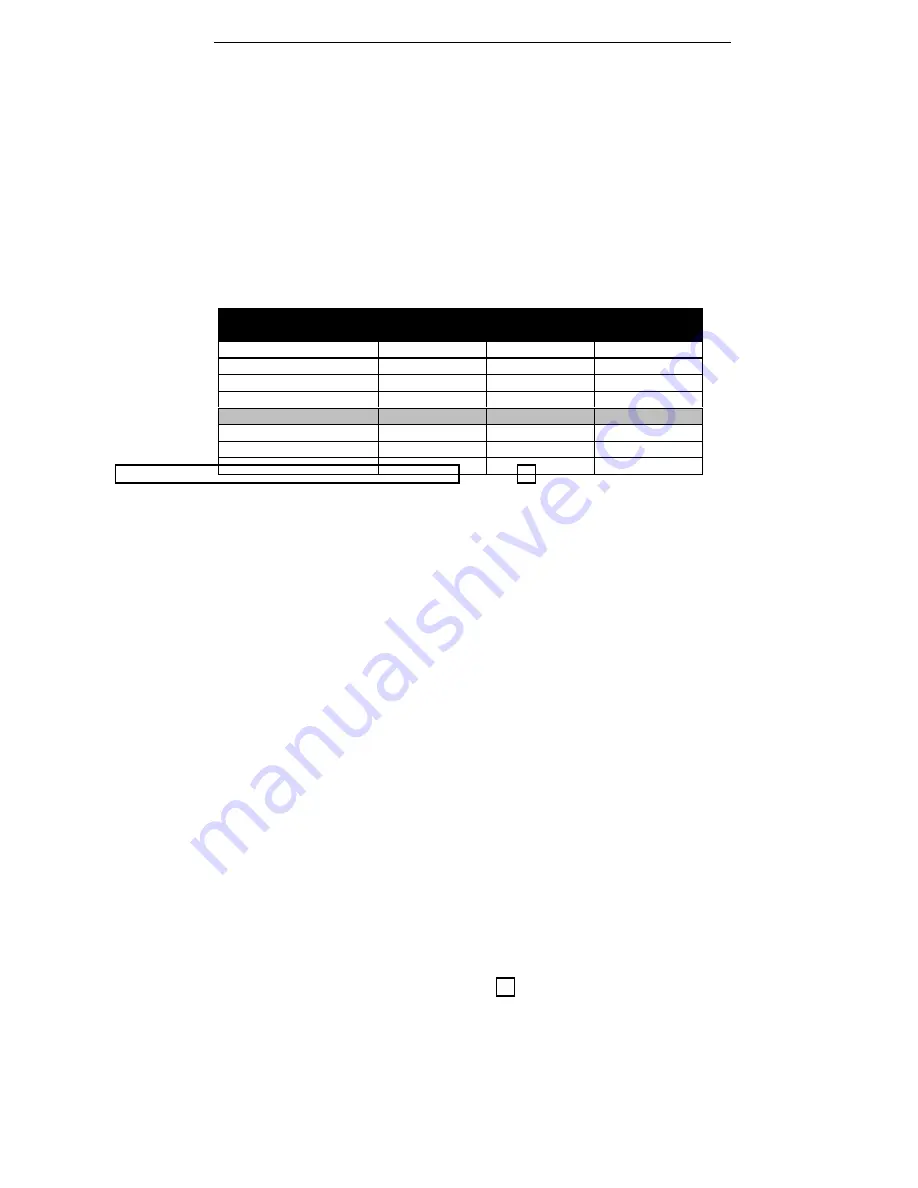
Section 2. Installing Your PlexWriter
PlexWriter 8/2/20 Operation Manual
17
CAUTION
: Install jumpers across each pin as shown (vertically). Do not connect one
pin switch to another by installing the jumpers lengthwise (horizontally). Doing so
could result in damage to the drive.
Changing the SCSI ID
If you already have another SCSI peripheral whose SCSI ID is set to 4, you must
change the SCSI ID number of either that peripheral or that of the PlexWriter drive.
(But see “Do I Have to Change My PlexWriter's SCSI ID number?” on page 12
before proceeding.)
The SCSI ID number of the internal PlexWriter drive is determined by the placement
of jumpers on Pins 1, 2, and 3. (To find the location of Pin 1, Pin 2, and Pin 3, refer
to the jumper diagram above.) To change the SCSI ID number, follow the chart
below.
Jumper Installed Across
SCSI ID Number
Pin 1
Pin 2
Pin 3
0
OFF
OFF
OFF
1
ON
OFF
OFF
2
OFF
ON
OFF
3
ON
ON
OFF
4 (Factory setting)
OFF
OFF
ON
5
ON
OFF
ON
6
OFF
ON
ON
ON
ON
For example, the factory setting for SCSI ID 4 is made by installing a jumper across
Pin 3 of the jumper block, leaving Pin 1 and 2 uncovered. To set the SCSI ID at 3,
you would install a jumper across Pin 1, another jumper across Pin 2, leaving Pin 3
uncovered. To set the SCSI ID at 2, you would install a jumper across Pin 2, leaving
Pins 1 and 3 uncovered.
Changing the SCSI Termination Setting
The PlexWriter internal drive is shipped from the factory with its SCSI termination
enabled (ON).
If you have to disable (turn OFF) SCSI termination on your PlexWriter drive,
remove the jumper from Pin 5. Factory setting is enabled (ON). See page 12 for an
explanation of SCSI termination and to determine if you need to change this setting.
If your drive is already installed in your computer, be sure to turn off your computer
before removing (or reinstalling) the jumpers. We recommend that you retain the
jumpers so you can reinsert them onto the termination pins if you later need to turn
the drive’s SCSI termination ON.






























