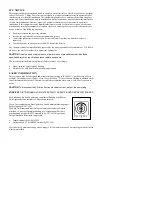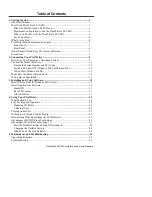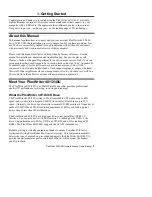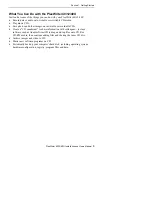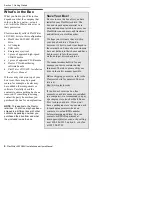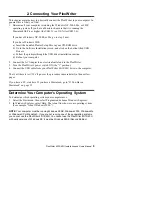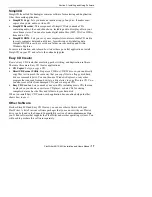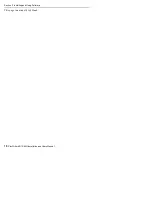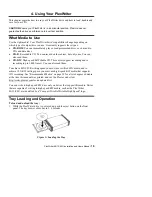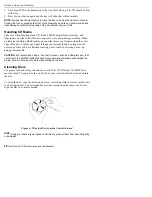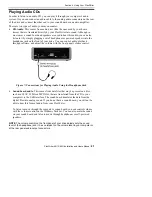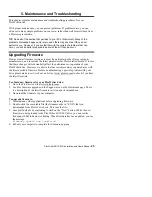Section 2. Connecting Your PlexWriter
PlexWriter 40/12/40U Installation and Users Manual
11
If You Have Windows 98SE
If you have a computer with Windows 98SE, use the following procedure to install
your PlexWriter USB drive:
1.
Turn ON your computer system and insert the bundled Plextor Setup Disc in your
CD-ROM drive. Go to the Software Installation screen, and click on the button
titled USB Drivers. Follow the prompts through the USB driver installation
routine. Reboot your computer.
2. Connect the AC Adapter to your PlexWriter as shown in Figure 4.
3. Turn the PlexWriter’s power switch ON (the “1” is depressed).
4. Connect the USB cable from your PlexWriter 40/12/40U drive to the computer.
The procedure above loads the necessary drivers into the computer. After this
procedure, your PlexWriter drive should be recognized automatically by Windows
98SE on your computer.
Manual Driver Installation
If you have difficulty with the USB driver installation, you can manually install the
driver. To install the USB driver manually:
1.
Use Windows Explorer to navigate to the
\Drivers\98SE USB
folder on the
Plextor Setup Disc.
2.
Double-click on the file TPPINST.EXE.
This installs the USB driver for Windows 98SE.
Getting the Driver for Windows 98SE
If you do not have a Plextor Setup CD-ROM disc, you can download the USB
drivers for Windows 98SE. They are available from the Plextor web site. Go to
http://www.plextor.com and follow the links from the home page to
Support\Downloads\Drivers.