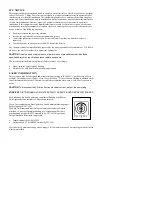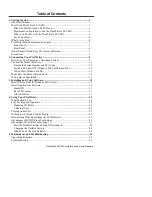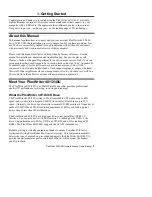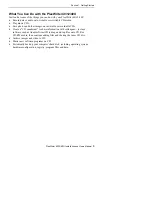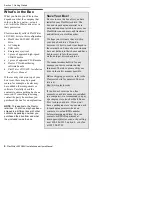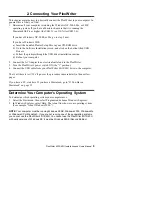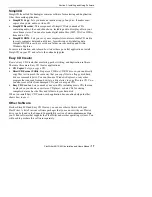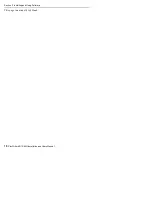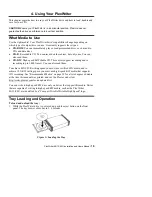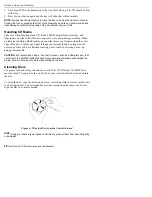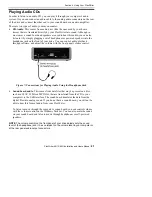PlexWriter 40/12/40U Installation and Users Manual
9
2. Connecting Your PlexWriter
This chapter explains how to physically connect the PlexWriter to your computer. In
general, this is what you’ll do:
1.
Determine if your computer is running the Windows XP, 2000, Me, or 98SE
operating system. If you have a Macintosh, ensure that it is running the
Macintosh OS 8.6 or higher (for USB 1.1) or OS X (for USB 2.0).
If you have Windows XP, 2000, or Me, go to step 2 now.
If you have Windows 98SE:
a)
Insert the bundled Plextor Setup Disc in your CD-ROM drive.
b)
Go to the Software Installation screen, and click on the button titled USB
Drivers.
c)
Follow the prompts through the USB driver installation routine.
d)
Reboot your computer.
2.
Connect the AC Adapter to an electrical outlet and to the PlexWriter.
3.
Turn the PlexWriter’s power switch ON (the “1” position).
4.
Connect the USB cable from your PlexWriter 40/12/40U drive to the computer.
That’s all there is to it! We’ll go over the procedure in more detail in the next few
pages.
If you have a PC, start here. If you have a Macintosh, go to “If You Have a
Macintosh” on page 12.
Determine Your Computer’s Operating System
To determine which operating system your computer uses:
1.
Select the Start menu, then select Programs and choose Windows Explorer.
2.
In Windows Explorer, select Help. The About line shows your operating system.
(For example, “About Windows 2000.”)
NOTE: Your computer must be running Windows 98SE, Windows 2000, Windows Me
or Windows XP or Macintosh. If you are not running one of these operating systems
you cannot use the PlexWriter 40/12/40U. You cannot use the PlexWriter 40/12/40U
with early versions of Windows 98; it must be Windows 98SE (Second Edition).