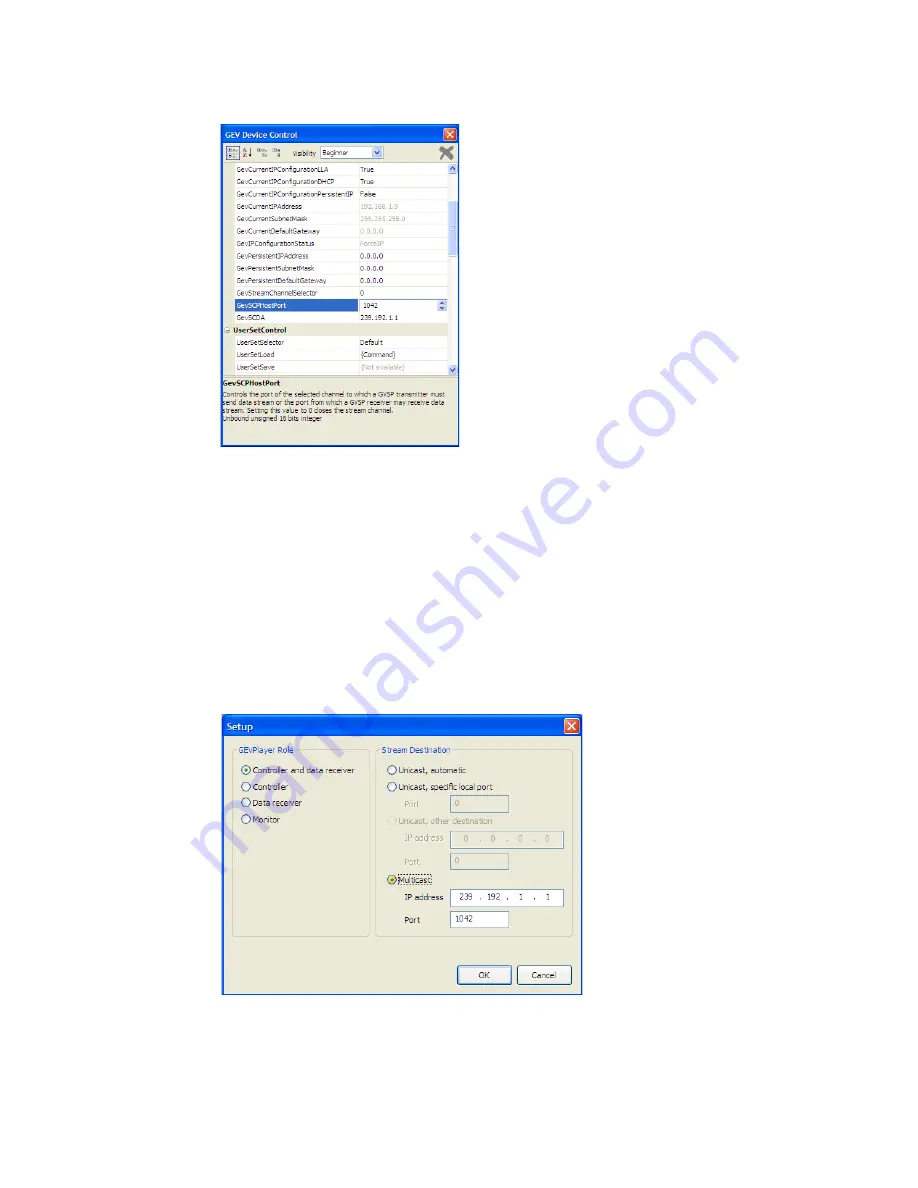
43
Copyright © 2011 Pleora Technologies Inc.
3. Click
GEV Device control
. In the
TransportLayerControl
category, set
GEVSCPHostPort
to a
streaming channel port (for example, 1042).
4. Set
GEVSCDA
to a multicast address; for example, 239.192.1.1.
5. Close the
GEV Control Device
window.
6. Proceed to configure the iPORT SB-Pro IP engine.
NOTE!
When configured for multicast operation, both GEVPlayer and the vDisplay HDMI-Pro IP
engine will use, by default, a multicast address of 239.192.1.1, port 1042. To ease in the setup
of a multicast system, that multicast group is used in this document’s procedures.
Configuring the iPORT SB-Pro IP Engine
To configure the iPORT SB-Pro IP engine, launch a second instance of GEVPlayer.
1. Start the
GEVPlayer
application..
2. Click
Tools>Setup
in the GEVPlayer main window.
The
Setup
pop-up window appears.
3. Click the
Controller and data receiver
radio button in the GEVPlayer Role group of the
Setup
pop-up.
4. Click the
Multicast
radio button in the
Stream Destination
group and enter a valid
IP Address
and the
Port
number. This address and port must be identical to that configured in the vDisplay IP
engine in the previous section.
Summary of Contents for iPort SB-Pro
Page 1: ...SB Pro IP Engine For Sony FCB H11 Block Cameras User Guide...
Page 2: ......
Page 3: ...High Performance Imaging Data and Video Over Ethernet...
Page 13: ...13 Copyright 2011 Pleora Technologies Inc PCB Stack C Figure 3 PCB Stack D Figure 4...
Page 19: ...19 Copyright 2011 Pleora Technologies Inc 12 Pin GPIO and Power Connector A Figure 14...
Page 32: ...32 Assembling the iPORT SB Pro IP Engine Copyright 2011 Pleora Technologies Inc...
Page 50: ...50 iPORT SB Pro IP Engine Feature Settings Copyright 2011 Pleora Technologies Inc...
Page 52: ...52 Status LEDs Copyright 2011 Pleora Technologies Inc...



























