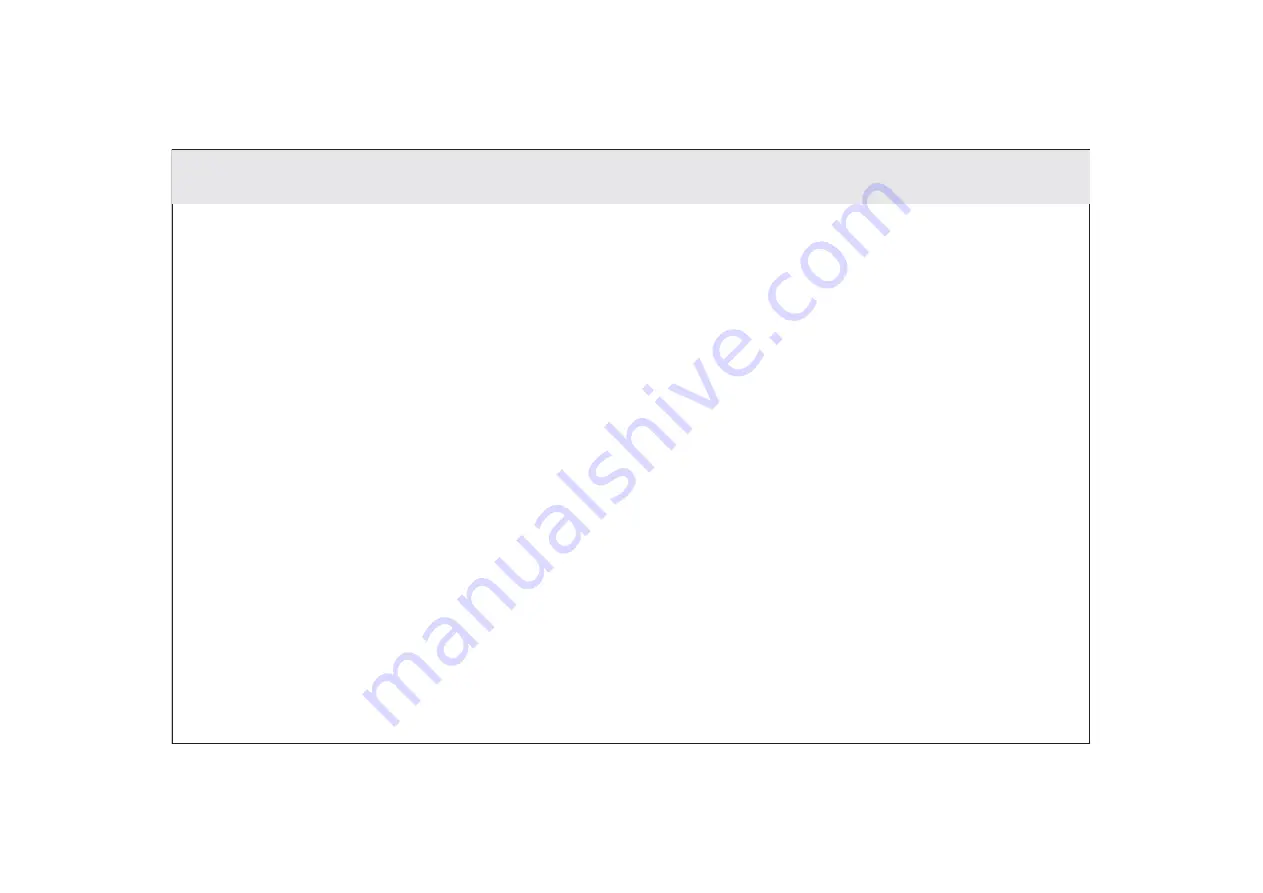
5.1.1. Press Tablet power key and check whether the PLDT Telpad logo appears upon initialization.
5.1.2. If the Android™ Tablet doesn’t launch, connect the Tablet to the power supply through the dock.
5.1.3. If the problem still exists, please contact the PLDT Business Office.
5.1 Tablet not powering up
5.2.1. If there is an electronic device emitting radio frequencies near you, switch it off or put it away from the Tablet.
5.2.2. Remove any peripheral equipment such as DSL splitter or fax machine and connect your phone directly to the
modular box.
5.2.3. If the problem still exists, please contact the PLDT Business Office.
5.2 No dial tone
5.3.1. If there is an electronic device emitting radio frequencies near you, switch it off or put it away from the Tablet.
5.3.2. Remove any peripheral equipment such as DSL splitter or fax machine and connect your phone directly to the
modular box.
5.3.3. If the problem still exists, please contact the PLDT Business Office.
5.3 Distorted audio on speaker
5.4.1. Check if there is a dial tone. If there is none check your RJ11 connection and make sure it is properly connected.
5.4.2. Look at your screen and make sure that the Dialer is set to Line 1; otherwise, touch the Line 1 button. Make sure
thatthe screen shows the message “Telpad is on the dock”.
5.4.3. If the problem still exists, please contact the PLDT Business Office.
5.4 Tablet Dialer cannot make a call
5.5.1. Check if the RJ9 cable is properly connected.
5.5.2. Unplug and re-plug the coiled cable to eliminate the possibility of a loose RJ9 connector.
5.5.3. Try a different telephone unit, if possible, to check if it’s a line problem.
5.5.4. If the problem still exists, please contact the PLDT Business Office.
5.5 No audio response in the Handset
84
Summary of Contents for Telpad HC7
Page 1: ...TELPAD HC7 USER MANUAL...
Page 6: ...1 GETTING STARTED...
Page 8: ...2 TELPAD INTRODUCTION...
Page 9: ...2 1 Getting to know your TELPAD 14 15 16 17 18 14 15 16 17 18 04...
Page 10: ...19 20 21 22 23 24 25 26 27 28 19 20 21 22 23 24 25 26 27 28 05...
Page 16: ...3 TABLET FUNCTIONS...
Page 72: ...4 THE CONNECTION BETWEEN DOCK PHONE AND TABLE 67...
Page 88: ...5 BASIC TROUBLESHOOTING FOR THE TELPAD 83...
Page 90: ...6 FAQs 85...
Page 96: ...7 WARNINGS AND PRECAUTIONS 91...
Page 101: ...8 PERSONAL INFORMATION AND DATA SECURITY...
Page 103: ...9 LEGAL NOTICE...
Page 105: ...10 DISCLAIMER OF WARRANTIES...
Page 107: ...11 INDEX...
Page 108: ...103...
Page 109: ...104...
Page 110: ...Warranty card NAME TEL NO ADDRESS DATE OF PURCHASE VERSION SERIAL NO 105...






























