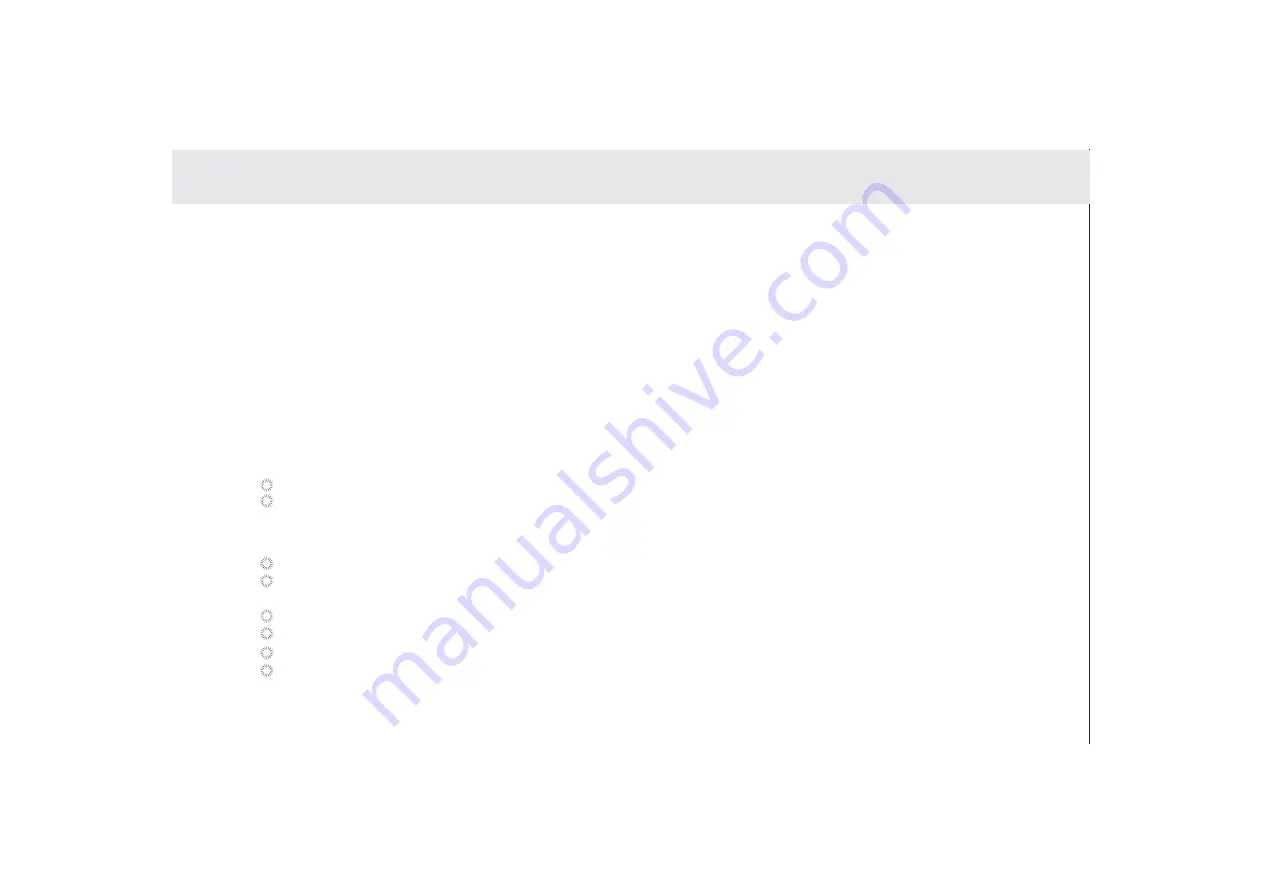
Wi-Fi
Wi-Fi is a wireless networking technology. Wi-Fi technology can provide wireless Internet connection over distances of
up to 100 meters, however the connectivity of the Wi-Fi depends on the Wi-Fi router, and the surrounding environment in
which it operates.
By accessing a wireless access point or "hotspot" the tablet can be connected to the internet. Some access points are
open and can be easily connected to, but others are hidden or have security protection such as authentication or
encryption, which will require configuration to gain access.
Wi-Fi settings allows you to turn Wi-Fi on or off, turn the open network notification on or off, connect to a Wi-Fi network
and add Wi-Fi networks.
Open the Settings list. (Through the shortcut on the Home Screen, Applications screen, or Status Bar.)
Touch Wireless & networks, and then touch Advanced.
The tablet is able to connect to various wireless networks and devices. Including Wi-Fi data networks, and Bluetooth
devices such as headsets for voice and data transmission.
3.15.1 Opening Wi-Fi settings
There are two ways to turn the Wi-Fi On of Off.
Open Settings, locate the Wi-Fi tab
Touch the On/Off button to turn on or off the Wi-Fi.
Open the Status Bar
Touch the Status window to lengthen the Status bar.
Touch Wi-Fi to access Wi-Fi settings
When not using the Wi-Fi, please turn it off in order to elongate the battery life.
3.15.2 Turning Wi-Fi on or off
3.15 Wireless networks
27
Summary of Contents for Telpad HC7
Page 1: ...TELPAD HC7 USER MANUAL...
Page 6: ...1 GETTING STARTED...
Page 8: ...2 TELPAD INTRODUCTION...
Page 9: ...2 1 Getting to know your TELPAD 14 15 16 17 18 14 15 16 17 18 04...
Page 10: ...19 20 21 22 23 24 25 26 27 28 19 20 21 22 23 24 25 26 27 28 05...
Page 16: ...3 TABLET FUNCTIONS...
Page 72: ...4 THE CONNECTION BETWEEN DOCK PHONE AND TABLE 67...
Page 88: ...5 BASIC TROUBLESHOOTING FOR THE TELPAD 83...
Page 90: ...6 FAQs 85...
Page 96: ...7 WARNINGS AND PRECAUTIONS 91...
Page 101: ...8 PERSONAL INFORMATION AND DATA SECURITY...
Page 103: ...9 LEGAL NOTICE...
Page 105: ...10 DISCLAIMER OF WARRANTIES...
Page 107: ...11 INDEX...
Page 108: ...103...
Page 109: ...104...
Page 110: ...Warranty card NAME TEL NO ADDRESS DATE OF PURCHASE VERSION SERIAL NO 105...






























