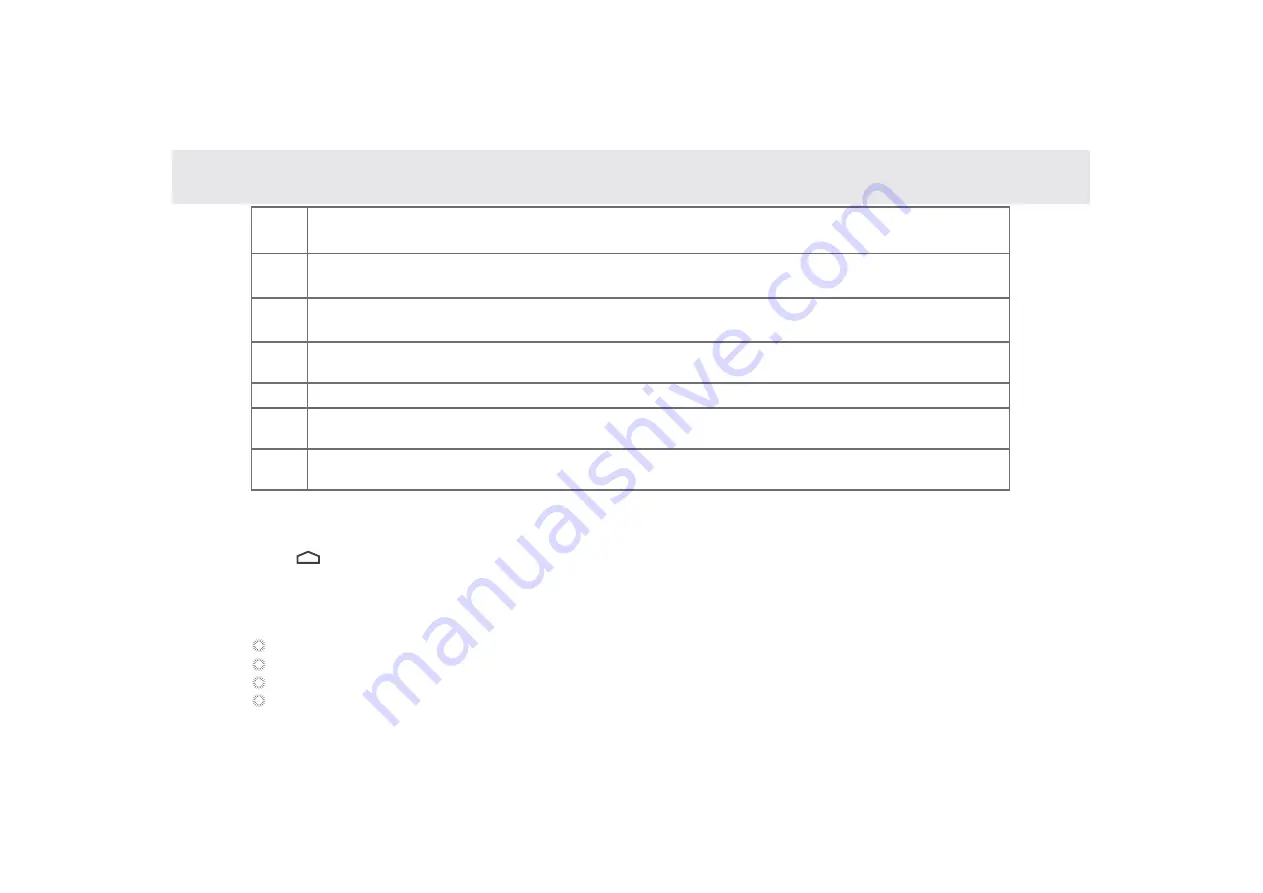
3.5.3 Customizing the Home screen
Slide your finger horizontally across to the left or the right of your main Home screen to see your additional home
screens. These screens provide more space for shortcuts or widgets. The small indicator shows the current position.
The Home touchscreen button brings the screen back to your main Home screen.
3.5.2 Home screen extensions
1
Main display area: This area displays application shortcuts, widgets, and other items that can
be easily accessed by touching them.
2
Google Search
:
Touch to search using Google, or touch the microphone to search
using your commands.
3
Weather Widgets: The weather widget informs you of the time, date, and weather in your location.
It can be customized based on your preference.
4
Short Cut Buttons: These are shortcuts for various applications. You may change and customize
these according to your needs.
5
6
Touch Screen Keys: Back, Home, Navigation, Volume Down, Volume Up
Status bar: It shows the status of the device such as Wi-Fi connection status, battery status, and
other information. You can touch to open a more detailed status menu.
7
Applications button: Touch to open the Applications screen, where you can view the applications
installed on the Tablet. Touch any application icon to run it.
To change your wallpaper:
1 On the Home screen, press the
Menu
key and touch
Wallpaper
on the bottom menu.
2 Choose one of the following steps from the pop-up menu.
Live wallpapers
to select a wallpaper with animation.
Pictures
to select one of your pictures and set it as the wallpaper.
Wallpaper gallery
to select one of the pre-installed wallpapers.
Gallery
to select one of your pictures and set it as the wallpaper
17
Summary of Contents for Telpad HC7
Page 1: ...TELPAD HC7 USER MANUAL...
Page 6: ...1 GETTING STARTED...
Page 8: ...2 TELPAD INTRODUCTION...
Page 9: ...2 1 Getting to know your TELPAD 14 15 16 17 18 14 15 16 17 18 04...
Page 10: ...19 20 21 22 23 24 25 26 27 28 19 20 21 22 23 24 25 26 27 28 05...
Page 16: ...3 TABLET FUNCTIONS...
Page 72: ...4 THE CONNECTION BETWEEN DOCK PHONE AND TABLE 67...
Page 88: ...5 BASIC TROUBLESHOOTING FOR THE TELPAD 83...
Page 90: ...6 FAQs 85...
Page 96: ...7 WARNINGS AND PRECAUTIONS 91...
Page 101: ...8 PERSONAL INFORMATION AND DATA SECURITY...
Page 103: ...9 LEGAL NOTICE...
Page 105: ...10 DISCLAIMER OF WARRANTIES...
Page 107: ...11 INDEX...
Page 108: ...103...
Page 109: ...104...
Page 110: ...Warranty card NAME TEL NO ADDRESS DATE OF PURCHASE VERSION SERIAL NO 105...






























