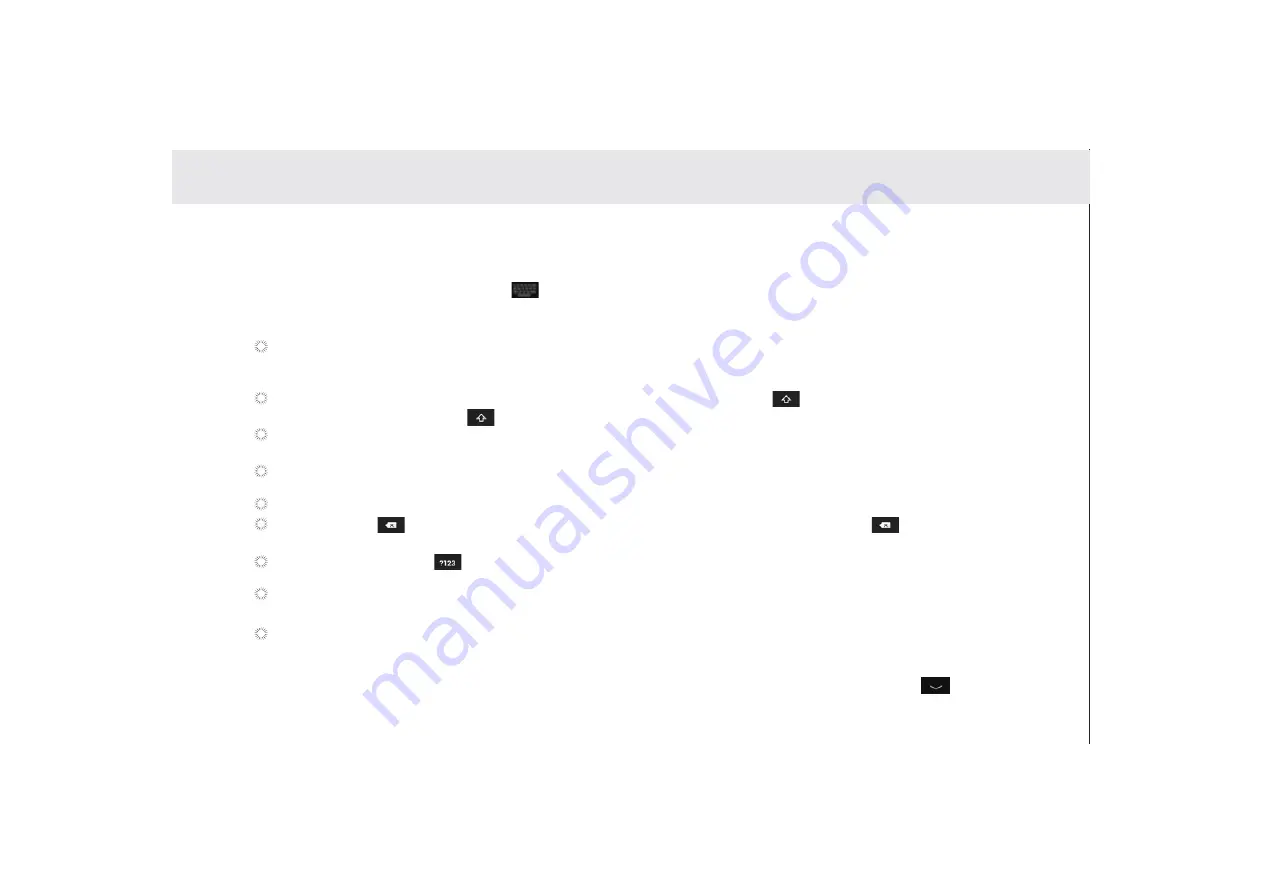
3.7 Inputting text
You can enter and edit text in text fields and use menu commands to cut, copy, and paste text within or across
applications.
To open the onscreen keyboard, touch a text field where you want to enter text.
To switch the input method, touch the icon located at the lower right corner of the keyboard.
The following section takes the Android™ keyboard as an example.
When you are typing, the characters you are entering will appear in a line above the keyboard, along with some
suggestions for the word you are typing. Press space or a punctuation mark to enter what you are typing, or touch the
suggestion you want to enter. You can touch and hold the leftmost word to save it to the dictionary.
To capitalize the letter you are about to type, touch the upward arrowhead key
once. To capitalize all the letters,
touch the upward arrowhead key twice.
When you touch a key, a larger key will show up briefly over the keyboard. Keys with alternate characters display an
ellipsis (...) below the character.
Touch and hold a vowel or the C, S, or Y key to open a small window where you can touch an accented vowel or other
alternate letters.
Touch and hold the Period key (.) to open a small window with a set of common symbol keys.
Touch the DEL
key to delete a character to the left of the cursor. Touch and hold the key to delete all
characters to the left of the cursor.
Touch the Symbols key
to switch to the numbers and symbols keyboard, and touch the alphabet key (ABC) to
switch back.
On the numbers and symbols keyboard, touch the ALT key to view additional symbols, and touch it again to return to
the first numbers and symbols keyboard.
Touch and hold almost any of the number and symbol keys to open an array of additional symbols.
To edit the text you have entered, touch to move the cursor to the location where you want to add or delete text. The
cursor is a vertical bar that designates where the text you type or paste is inserted.
To close the keyboard when you are done typing, touch Go/Done button on the keyboard. Or touch the
icon on
the lower left corner of the touchscreen.
3.7.1 Entering text using the onscreen keyboard
19
Summary of Contents for Telpad HC7
Page 1: ...TELPAD HC7 USER MANUAL...
Page 6: ...1 GETTING STARTED...
Page 8: ...2 TELPAD INTRODUCTION...
Page 9: ...2 1 Getting to know your TELPAD 14 15 16 17 18 14 15 16 17 18 04...
Page 10: ...19 20 21 22 23 24 25 26 27 28 19 20 21 22 23 24 25 26 27 28 05...
Page 16: ...3 TABLET FUNCTIONS...
Page 72: ...4 THE CONNECTION BETWEEN DOCK PHONE AND TABLE 67...
Page 88: ...5 BASIC TROUBLESHOOTING FOR THE TELPAD 83...
Page 90: ...6 FAQs 85...
Page 96: ...7 WARNINGS AND PRECAUTIONS 91...
Page 101: ...8 PERSONAL INFORMATION AND DATA SECURITY...
Page 103: ...9 LEGAL NOTICE...
Page 105: ...10 DISCLAIMER OF WARRANTIES...
Page 107: ...11 INDEX...
Page 108: ...103...
Page 109: ...104...
Page 110: ...Warranty card NAME TEL NO ADDRESS DATE OF PURCHASE VERSION SERIAL NO 105...






























