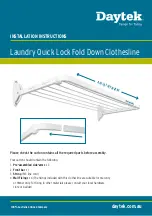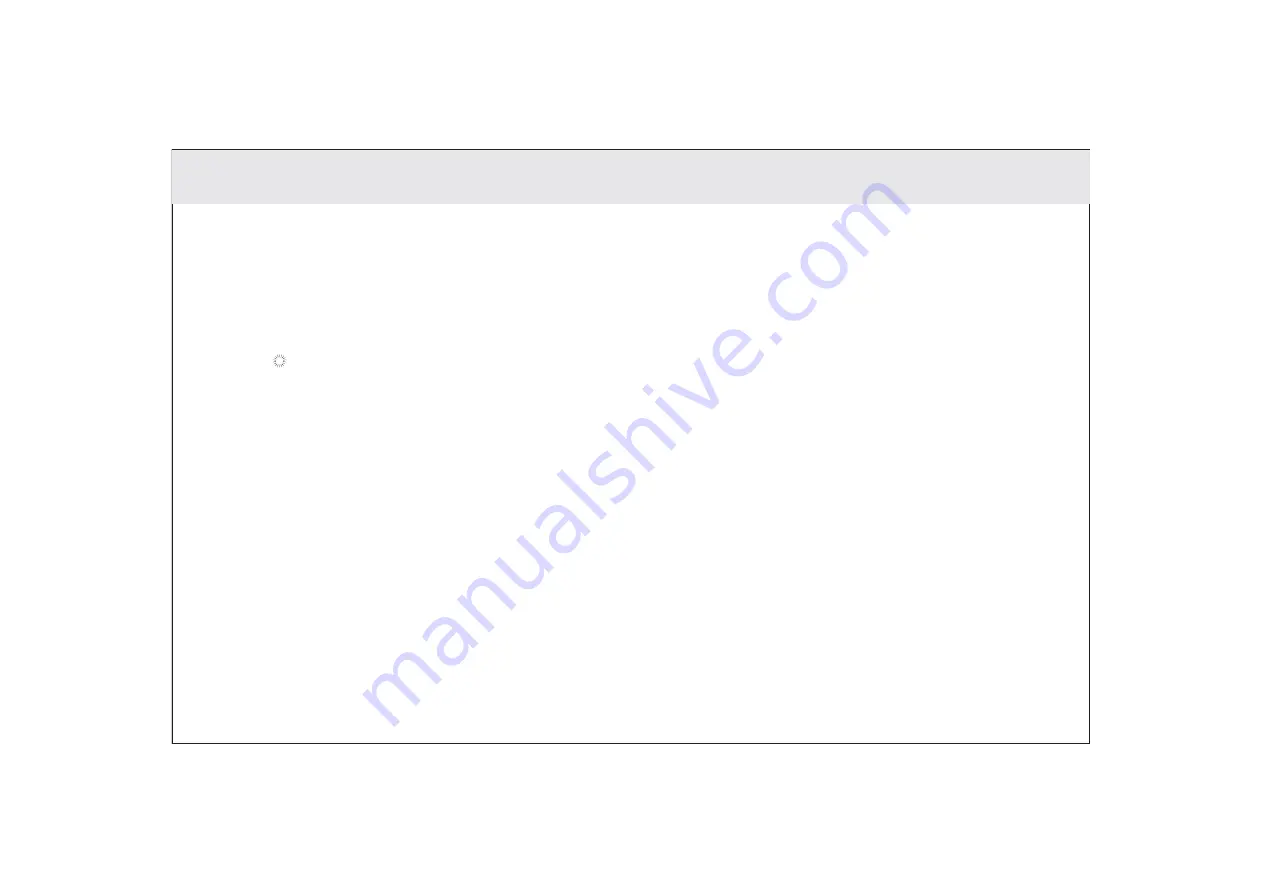
3.11.1 To automatically set date and time
1. Open the
Settings
list.
2. Touch
Date & time
.
3. Check the box for
Automatic date & time
.
4. Touch
Select time zone
, then scroll down and select the correct time zone from the list.
5. Choose whether or not to set the time to display in 24-hour format, check or uncheck the box to enable or disable
this option.
6 .To choose your preferred date format, choose from the options provided.
3.11.2 To manually set date and time:
1. Open the
Settings
list.
2. Touch
Date & time.
3. Touch
Set date
, then scroll down the roll to adjust the date, month, and year. Touch
Done
when finished
4. Touch
Select time zone, scroll down and select the correct time zone from the list
5. Touch Set time, then scroll down to adjust the hour and minute,Touch done when finished.
6. To choose whether or not to set the time to display in 24-hour format, check to enable or uncheck to disable.
7. To choose your preferred date format, choose from the options provided.
3.11 Setting the date and time
When the time provided by the network is automatically used, you cannot set the date, time, and time zone
by yourself.
23
Summary of Contents for Telpad HC7
Page 1: ...TELPAD HC7 USER MANUAL...
Page 6: ...1 GETTING STARTED...
Page 8: ...2 TELPAD INTRODUCTION...
Page 9: ...2 1 Getting to know your TELPAD 14 15 16 17 18 14 15 16 17 18 04...
Page 10: ...19 20 21 22 23 24 25 26 27 28 19 20 21 22 23 24 25 26 27 28 05...
Page 16: ...3 TABLET FUNCTIONS...
Page 72: ...4 THE CONNECTION BETWEEN DOCK PHONE AND TABLE 67...
Page 88: ...5 BASIC TROUBLESHOOTING FOR THE TELPAD 83...
Page 90: ...6 FAQs 85...
Page 96: ...7 WARNINGS AND PRECAUTIONS 91...
Page 101: ...8 PERSONAL INFORMATION AND DATA SECURITY...
Page 103: ...9 LEGAL NOTICE...
Page 105: ...10 DISCLAIMER OF WARRANTIES...
Page 107: ...11 INDEX...
Page 108: ...103...
Page 109: ...104...
Page 110: ...Warranty card NAME TEL NO ADDRESS DATE OF PURCHASE VERSION SERIAL NO 105...